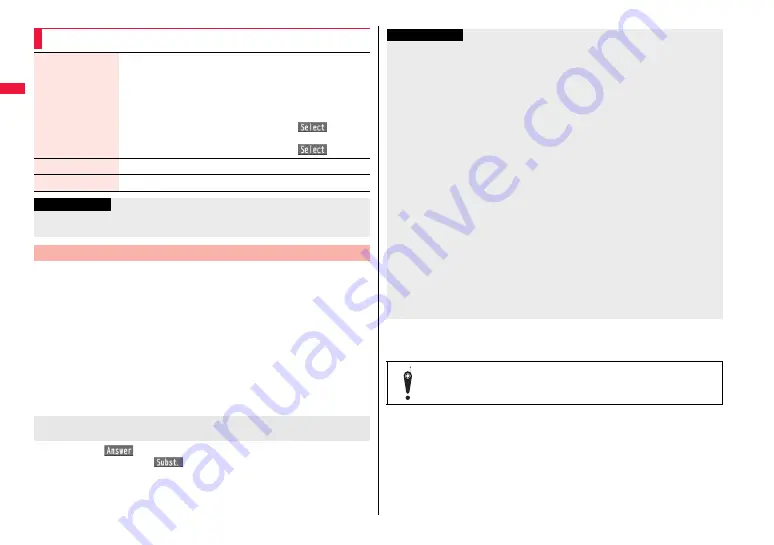
80
Vo
ice
/V
id
e
o
pho
ne
Cal
ls
/P
u
sh
Ta
lk
1
Make a videophone call from a stored phone number.
After the ring time set for “Remote monitoring” elapses, Remote Monitoring
automatically starts.
≥
The image through the receiving end’s camera appears and the sound comes
out of the speaker.
≥
You cannot set Voice-only Remote Monitoring.
≥
Make a videophone call notifying your caller ID. If the caller ID is not notified,
Remote Monitoring will not start and the call will be handled as an ordinary
incoming videophone call.
2
Remote Monitoring ends when the calling end or
receiving end presses
h
.
Press
d
or
O
o
(
) before the FOMA terminal answers a videophone call
automatically. If you press
m
(
), the videophone call starts sending the
substitute image to the other party.
≥
When a remote monitoring call comes in, “Setting when opened” is disabled.
≥
If you press
h
when a remote monitoring call comes in, the call will be cut and
Remote Monitoring will not start.
Function Menu of the Other ID List
Look-up address
You can call up a phone number in the Phonebook, Dialed Calls,
or Received Calls to enter it.
1
Select an item.
Phonebook
. . .Call up a Phonebook entry and select a phone number.
Dialed calls
. . .Highlight a phone number and press
O
o
(
).
Received calls
. . .Highlight a phone number and press
O
o
(
).
Delete this
1
YES
Delete all
1
YES
Information
<Delete this> <Delete all>
≥
If you delete all phone numbers stored as “Other ID”, “Remote monitoring” is set to “OFF”.
Perform Remote Monitoring
For answering a videophone call without starting Remote
Monitoring at the receiving end
≥
You may be imposed punishment according to the law and rule (such as the
nuisance prevention ordinance) if you use the FOMA terminal to give a
remarkable nuisance and misdeed to the public.
Information
≥
When your FOMA terminal is used for the receiving end, an image through the caller’s
camera appears, and sound comes out. (You cannot switch to a substitute image.)
≥
Remote Monitoring does not start during Manner Mode and Public mode (Drive
mode). However, it starts even during Lock All.
≥
When Remote Monitoring is set to “ON” and a videophone call comes in from the
phone number set as “Other ID”, Remote Monitoring starts after the set ring time,
even when “Ring time”, “Auto answer setting”, or “Record message setting” is set and
regardless of their ring times.
≥
When Remote Monitoring is not performed, it is recorded in Received Calls as a
missed videophone call.
≥
If an earphone/microphone (option) is connected when a remote monitoring call
comes in, the ring tone sounds from both the earphone and the speaker, even when
“Headset usage setting” is set to “Headset only”.
≥
The ring tone for Remote Monitoring sounds. (You cannot change the ring tone for
Remote Monitoring.)
The ring tone sounds at the volume set for “Videophone” of “Ring volume”, but at
“Level 2” if you have set “Step”, “Level 1” or below. The color is “Gradation”, and its
lighting pattern is “Standard”, regardless of the Incoming Illumination setting.
≥
You cannot put incoming remote monitoring calls on answer-hold (On Hold).
≥
If you set both Call Forwarding Service and Remote Monitoring, and give priority to
Remote Monitoring, set its ring time shorter than that for Call Forwarding Service.
≥
To use Call Forwarding Service for Remote Monitoring, store the phone number of
dialing side as “Other ID” and set a 3G-324M videophone as the forwarding destination.
Please be considerate of the privacy of individuals around you
when shooting and sending photos using camera-equipped
mobile phones.
Summary of Contents for P-07A Prime Series
Page 146: ...144...
Page 222: ...220...
Page 316: ...314...
Page 328: ...326...
Page 472: ...470...
Page 541: ...539 Index Quick Manual Index 540 Quick Manual 550...
Page 551: ...549 Index Quick Manual...
Page 582: ...17 8 Click Install Installation starts 9 Click Finish Installation is completed...
Page 613: ...Kuten Code List P 07A...






























