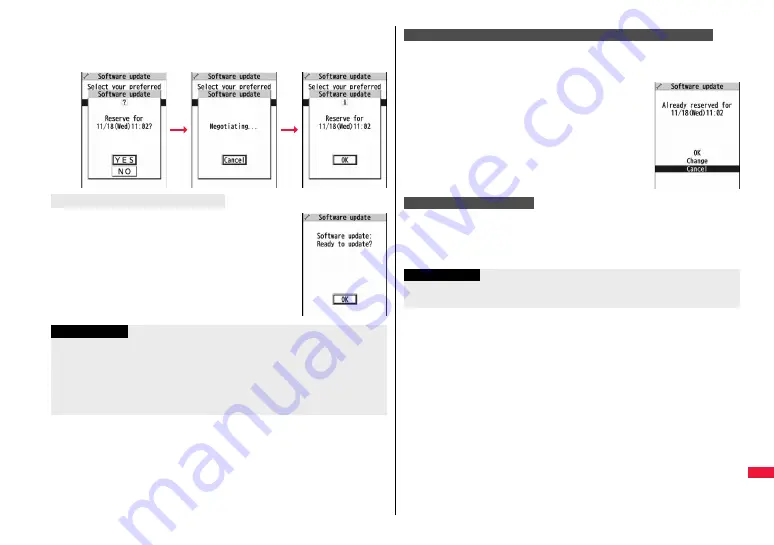
527
Ap
pen
d
ix
/T
ro
ubl
es
hoo
tin
g
2
Confirm the date and time you selected. Select “YES”.
Your FOMA terminal communicates with the server
again and then the reservation is completed.
The display on the right appears and about five seconds later
the software update starts automatically.
Before the reserved time, fully charge the battery pack, place
the FOMA terminal with the Stand-by display shown in a place
within reach of radio wave.
When the reserved time comes
Information
≥
Note that updating may not start even when the reserved time arrives if you are using
another function.
≥
The software update may not be started if an alarm is activated.
≥
If you execute “Initialize” on page 141 after completing the reservation, the software
update does not start even when the reserved time arrives.
Make a reservation for the software update again.
Select “Software update” from the setting menu, then enter your
Terminal Security Code and select “Update”; then you can confirm the
reserved time.
You can change or cancel the reserved date and time from the
display for checking reservation. To change, select “Change”.
To cancel, select “Cancel”.
If you select “Cancel” from each display, the display for ending the
operation appears.
Select “YES”; then the software update ends and the Stand-by display returns. To return
to the previous display, select “NO”.
Check, Change, or Cancel the Reserved Date and Time
End Software Update
Information
≥
If the battery becomes low during operation, the software rewriting is not done and the
operation ends.
Summary of Contents for P-07A Prime Series
Page 146: ...144...
Page 222: ...220...
Page 316: ...314...
Page 328: ...326...
Page 472: ...470...
Page 541: ...539 Index Quick Manual Index 540 Quick Manual 550...
Page 551: ...549 Index Quick Manual...
Page 582: ...17 8 Click Install Installation starts 9 Click Finish Installation is completed...
Page 613: ...Kuten Code List P 07A...






























