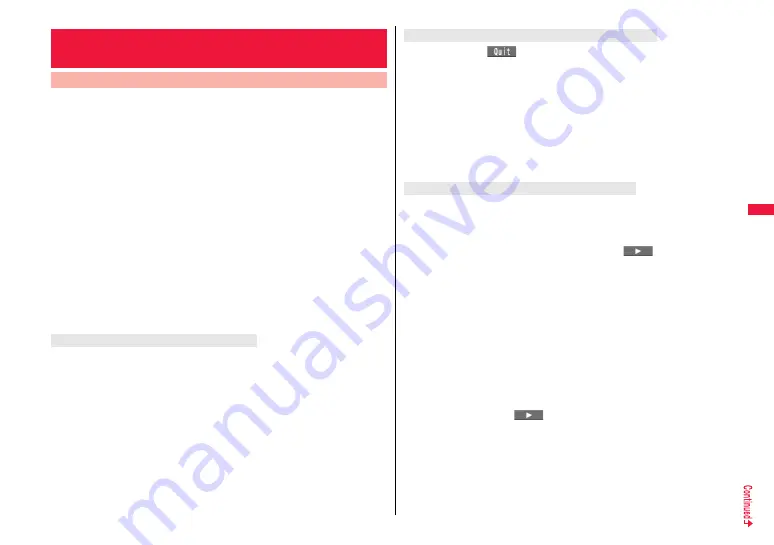
223
i-
mot
io
n
/M
ov
ie
/i
-C
h
a
nn
el
/i
-c
o
n
ci
er
1
Select an i-motion/movie file from an i-motion/movie
obtainable site
The data acquisition starts.
≥
For a movie file, the confirmation display appears asking whether to play it back.
Select “YES”.
≥
If it is an i-motion/movie file of streaming type, it is played back while being
obtained.
When “Movie auto play set.” is set to “Valid”, the i-motion file which is playable
while being obtained and the movie file of download type are also played back
while being obtained.
≥
When “Movie auto play set.” is set to “Valid”, the i-motion file which is playable
after obtaining all the data files is automatically played back after obtaining is
completed.
2
Select “Play” from a data acquisition completion display.
See page 348 for the operation during playback.
≥
Select “Property” to display the i-motion/movie information. (See “
i
motion info”
on page 351 and “Contents info” on page 351)
≥
See page 205 for saving a screen memo.
≥
Among the movie files protected by the license, you can play back the streaming type
of movie files only. You cannot play back the download type of movie files protected by
the license.
≥
You might not be able to play back movie files depending on the license setting of the
movie files.
≥
If files are stored to the maximum when you try to obtain a license to save it to the
FOMA terminal, the confirmation display appears asking whether to delete currently
stored licenses to save a new one. Select “YES” to delete all the stored licenses to
save it. You need to obtain a license again to play back a movie file whose license is
deleted.
<Download i-motion/Movie>
Downloading i-motion/Movie from Sites
Play Back i-motion/Movie Files Obtained from a Site
About license (Windows Media DRM)
When you press
l
(
) to suspend downloading or when downloading is
suspended by an incoming call, the confirmation display appears asking whether to
resume downloading.
Select “YES” to resume downloading the remaining part. Select “NO” to show the data
acquisition completion display for a partially savable i-motion file. Select “Save pt.” to
save that file to any folder in “
i
motion” in “Data box”.
You can re-download the rest of the partially saved file from “Data box”.
≥
The file name of the partially saved i-motion file is “movie”.
≥
When the playable period or playable deadline of the partially saved i-motion file has
expired, you cannot download the remaining segments of the file. You can delete the
partially saved file when you try to download the file.
The operation differs depending on the type of movie file being obtained or the reason of
suspension.
Streaming type
After the suspension by an incoming call, alarm notification, or disconnection of
communication, the obtaining is in pause state. Press
O
o
(
) to resume playback
from the suspended point.
The display before playback returns when you suspend obtaining by pressing
r
or
h
.
Download type
When you cannot continue downloading after the suspension by an incoming call, alarm
notification, or disconnection of communication, the data acquisition completion display
appears. Select “Play” to play back the obtained segments of the file. Select “Save” to
save the obtained segments of the file. (See “Save i-motion/Movie Files” on page 224)
Select “ResumeDL” to resume obtaining from the suspended point.
The confirmation display appears asking whether to discard the data when you suspend
obtaining by pressing
r
or
h
.
≥
In the case of download type of movie files, downloading continues even when a voice
call, mail message, or Message R/F comes in or alarm sounds.
≥
Depending on the accessed site or movie file, you cannot resume from the suspended
point also by pressing
O
o
(
) or selecting “ResumeDL”. In that case, the
obtaining resumes from the top of the file.
When downloading i-motion file is suspended
When obtaining a movie file is suspended
Summary of Contents for P-07A Prime Series
Page 146: ...144...
Page 222: ...220...
Page 316: ...314...
Page 328: ...326...
Page 472: ...470...
Page 541: ...539 Index Quick Manual Index 540 Quick Manual 550...
Page 551: ...549 Index Quick Manual...
Page 582: ...17 8 Click Install Installation starts 9 Click Finish Installation is completed...
Page 613: ...Kuten Code List P 07A...






























