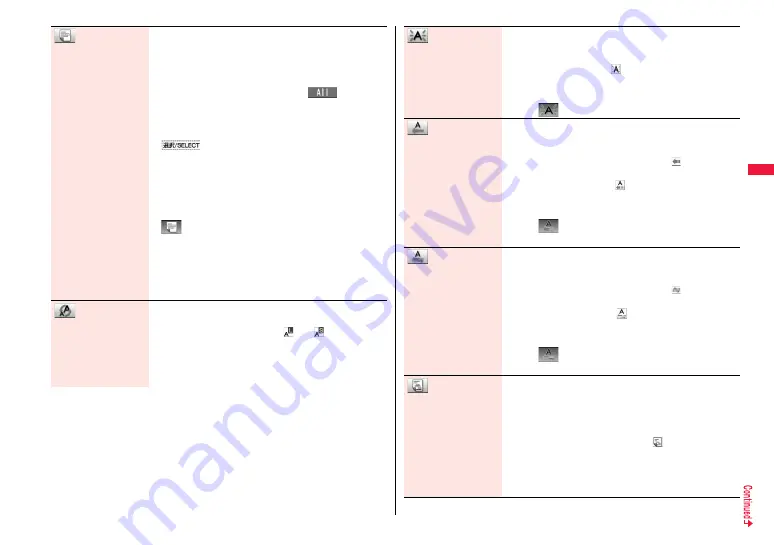
151
Mai
l
Select area
You can set Font Color, Blink, Font Size, Word Alignment,
Ticker and Swing over the selected text you have entered.
You can also change the set decoration, add another
decoration, or cancel Blink, Ticker or Swing.
1
Select a start point.
≥
You can select all text by pressing
i
(
) and
selecting “YES”.
1
Select an end point.
Set, change, add or cancel each decoration.
≥
“
” is displayed at the upper right of the display
during selecting decoration area.
<Set, change, or add decoration>
1
Select an icon and set, change, or add decorations.
≥
Select another icon in succession to change the multiple
decorations or add decorations.
1
≥
When Blink, Ticker, or Swing has been set, reselect each
icon and complete decorations.
<Release Blink, Ticker, or Swing>
1
Select the icon for Blink, Ticker, or Swing
1
Select the same icon again.
Font size
You can change the size of characters to be entered.
1
Select a font size
1
Enter text.
≥
In the font size changing mode, “
” or “
” is displayed at
the upper right of the display.
≥
You can set other decorations in succession.
≥
When you have selected the area, you do not need to enter
text.
Select blink
You can make characters to be entered blink.
1
Enter text.
The set characters are blinking.
≥
In the blink setting mode, “
” is displayed at the upper right
of the display.
≥
You can set other decorations in succession.
1
d
1
(Reset blink)
Select ticker
You can make characters to be entered and images to be
inserted flow (moving from right to left).
1
Enter text.
The line feed is inserted automatically and “
” is displayed
before and after the cursor.
≥
In the ticker setting mode, “
” is displayed at the upper
right of the display.
≥
You can set other decorations in succession.
1
d
1
(Reset ticker)
The line feed is inserted automatically.
Select swing
You can make characters to be entered and images to be
inserted swing (moving to left and right back).
1
Enter text.
The line feed is inserted automatically and “
” is displayed
before and after the cursor.
≥
In the swing setting mode, “
” is displayed at the upper
right of the display.
≥
You can set other decorations in succession.
1
d
1
(Reset swing)
The line feed is inserted automatically.
Word alignment
You can change the position of characters to be entered and
images to be inserted.
1
Select a word alignment
1
Enter text.
The line feed is inserted automatically, and the alignment is
set.
≥
In the word alignment setting mode, “
” is displayed at the
upper right of the display.
≥
You can set other decorations in succession.
≥
When you have selected the area, you do not need to enter
text.
Summary of Contents for P-07A Prime Series
Page 146: ...144...
Page 222: ...220...
Page 316: ...314...
Page 328: ...326...
Page 472: ...470...
Page 541: ...539 Index Quick Manual Index 540 Quick Manual 550...
Page 551: ...549 Index Quick Manual...
Page 582: ...17 8 Click Install Installation starts 9 Click Finish Installation is completed...
Page 613: ...Kuten Code List P 07A...






























