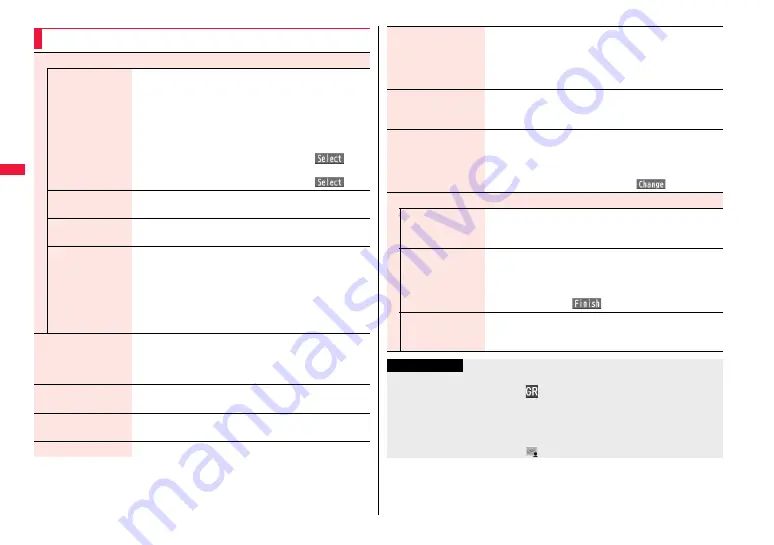
176
Function Menu of the Auto-sort Setting Display
Address sort
Look-up address
You can look up a mail address or phone number in the
Phonebook or Received/Sent Address and set it to the folder
for sorting.
1
Select an item.
Phonebook. . . . . . . . . Call up a Phonebook entry and select
a phone number or mail address.
Received address . . . Select a phone number or mail
address and press
O
o
(
).
Sent address . . . . . . . Select a phone number or mail
address and press
O
o
(
).
Look-up group
You can set a group to be sorted into the folder.
1
Select a group.
Look-up mail group You can set a mail group to be sorted into the folder.
1
Select a mail group.
Enter address
You can directly enter a mail address or phone number to be
sorted into the folder.
1
Enter a mail address or phone number.
≥
You can enter up to 50 half-pitch characters.
≥
When the mail address is “phone [email protected]”,
enter the phone number only. You can sort SMS messages
as well if you enter the phone number only.
Subject sort
You can enter the subject of i-mode mail messages to be
sorted into the folder. One subject can be set per folder.
1
Enter a subject.
≥
You can enter up to 100 full-pitch/200 half-pitch characters.
Reply impossible
You can set reply-disabled mail messages to be sorted. You
can set for only one folder.
Send impossible
You can set failed-to-send mail messages to be sorted. You
can set for only one folder.
Sort all
You can set all mail messages to be sorted.
i
α
ppli mail sort
You can set to sort all mail messages into the i-
α
ppli mail
folder. You can set this for only one i-
α
ppli mail folder each in
the Inbox and Outbox. When “
i
α
ppli mail sort” is set, other
sort settings are disabled.
1
YES
Edit addr/subj
You can edit and store the mail address, phone number, and
subject set for the folder.
1
Edit the mail address, phone number or subject.
List setting
You can switch whether to display the destinations by the
name stored in the Phonebook or by the mail address or
phone number.
1
Name or Address
≥
You can switch also by pressing
c
(
).
Release
Release this
You can release the sort condition. (The item is deleted from
the Auto-sort Setting display.)
1
YES
Release selected
You can select mail addresses or phone numbers, and
release the sort condition for them. (The items are deleted
from the Auto-sort Setting display.)
1
Put a check mark for mail addresses or phone numbers
to be released
1
l
(
)
1
YES
Release all
You can release all sort conditions. (The items are deleted
from the Auto-sort Setting display.)
1
YES
Information
<Look-up group>
≥
On the Auto-sort Setting display, “
” is added to the top of the name.
≥
You cannot set groups on the UIM.
≥
The secret mail messages received in ordinary mode (not in “Secret mode” or “Secret
data only”) are not sorted into the folder.
<Look-up mail group>
≥
On the Auto-sort Setting display, “
” is added to the top of the mail group name.
Summary of Contents for P-07A Prime Series
Page 146: ...144...
Page 222: ...220...
Page 316: ...314...
Page 328: ...326...
Page 472: ...470...
Page 541: ...539 Index Quick Manual Index 540 Quick Manual 550...
Page 551: ...549 Index Quick Manual...
Page 582: ...17 8 Click Install Installation starts 9 Click Finish Installation is completed...
Page 613: ...Kuten Code List P 07A...






























