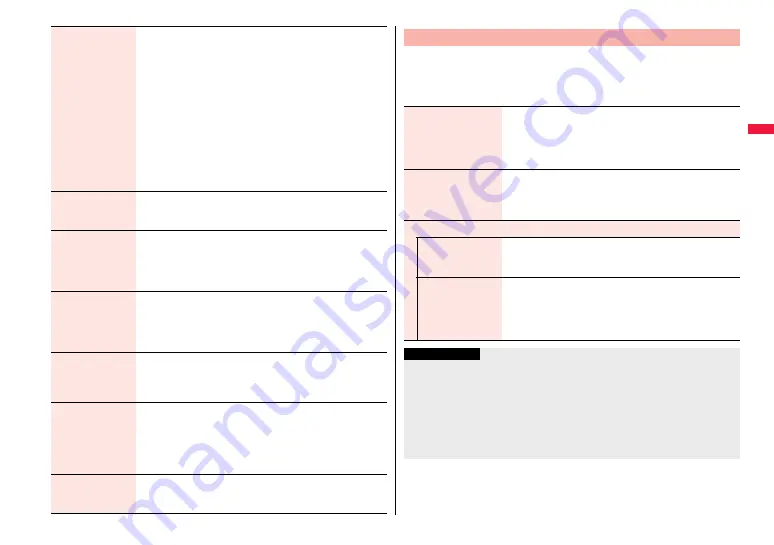
119
So
un
d/
Scre
en/
L
ig
h
t S
e
tt
in
g
s
Hourly illumination You can be notified of the specified time (every hour at 0 minutes)
by the tone and light of the Call/Charging indicator.
1
Select a pattern.
OFF . . . . . . . The Call/Charging indicator does not light.
Pattern 1 . . . A fixed tone sounds and the Call/Charging indicator
lights in the fixed color.
Pattern 2 . . . The tone and light of the Call/Charging indicator
change by time.
≥
While selecting a pattern, you can check the lighting of the Call/
Charging indicator and the time tone.
≥
“Hourly illumination” does not work while a display other than
the Stand-by display is shown, or Lock All or Omakase Lock is
activated.
≥
Time tone sounds at the volume set for “Phone” of “Ring
volume”. It sounds at Level 2 when “Step” is set.
MUSIC illumination The Call/Charging indicator flickers when you start playback by
MUSIC Player.
1
ON or OFF
Bluetooth
illumination
The Call/Charging indicator flickers during connecting to
Bluetooth devices.
1
ON or OFF
≥
It flickers at about 5-second interval for about 5 minutes when
the connection is completed.
IC card illumination The Call/Charging indicator lights/flickers when you place the
FOMA terminal over an IC card scanning device or during iC
communication.
1
ON or OFF
≥
It does not light/flicker during IC Card Lock.
PushTalk
illumination
The Call/Charging indicator lights/flickers when you try to get the
PushTalk talker’s right, or when a member’s state changes to
“Connected”.
1
ON or OFF
Side key
illumination
You can set the illumination for when you press
<
with the
FOMA terminal closed.
1
Select an item.
≥
While selecting an item, you can check the flickering of the Call/
Charging indicator.
≥
The lighting duration varies depending on the illumination.
Check settings
You can check the setting contents for “Incoming illumination”,
“Illumination in talk”, “Hourly illumination” and “Side key
illumination”.
You can set an illumination for each incoming type.
1
m
1
Set./Service
1
Illumination
1
Incoming illumination
1
Do the following operations.
+
m
-
8
-
9
Incoming Illumination
Select color
1
Select an incoming type
1
Select an item.
≥
To make the indicator light in colors “Color 1” to “Color 12” in
order, select “Gradation”.
≥
While selecting an item, you can check the lighting/flickering
of the Call/Charging indicator.
Set pattern
You can set the lighting pattern of the Incoming Illumination.
1
Select a pattern.
Standard . . . . . . . . .Lights in the same pattern repeatedly.
Melody linkage . . . .Lights with the ring tone.
Color setting
Edit color name
1
Select a color
1
Enter a name.
≥
You can edit “Color 1” through “Color 12” only.
≥
You can enter up to 10 full-pitch/20 half-pitch characters.
Adjust color tone
1
Select a color
1
Adjust the color tone.
≥
You can adjust the color tone of “Color 1” through “Color 12”
only.
≥
Use
B
o
to select a color and use
N
o
to change the color
tone.
Information
<Select color>
≥
The priority order of incoming illumination is; “Setting for Phonebook entry”
→
“Group
setting”
→
“Select color”.
<Set pattern>
≥
The Call/Charging indicator lights in specified pattern for each illumination when
“Select color” is set to other than “Color 1” through “Color 12” and “Gradation”.
≥
The Call/Charging indicator lights by “Standard” when an i-motion file or melody with
no flickering pattern is set for the ring tone.
Summary of Contents for P-07A Prime Series
Page 146: ...144...
Page 222: ...220...
Page 316: ...314...
Page 328: ...326...
Page 472: ...470...
Page 541: ...539 Index Quick Manual Index 540 Quick Manual 550...
Page 551: ...549 Index Quick Manual...
Page 582: ...17 8 Click Install Installation starts 9 Click Finish Installation is completed...
Page 613: ...Kuten Code List P 07A...
















































