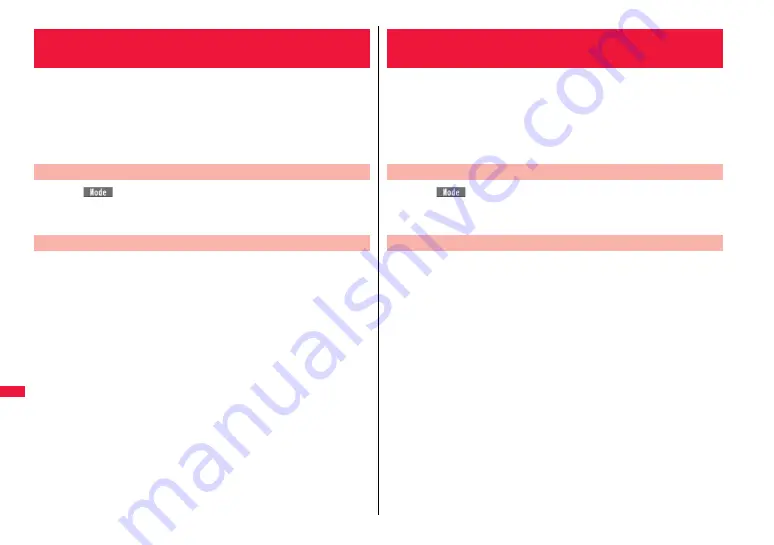
436
Ch
arac
te
r Entry
When you press two numeric keys to enter two-digit numerals, a
character (symbol) that corresponds to the numerals is entered. Press
the first key to list candidate characters (symbols) at the lower part of the
display. To list candidate characters, you need to set “2/NIKO-touch
guide” to “ON” in advance.
≥
See page 497 for how characters are assigned to the numeric keys (2-touch).
≥
See page 428 for switching to “2-touch”.
Press
l
(
) from the Character Entry (Edit) display to switch input
modes. You might not be able to switch to some modes depending on
the function you enter.
<Example> Enter “
タダの菓子
” in a text memo.
1
m
1
Stationery
1
Text memo
1
Select <Not recorded>.
The Character Entry (Edit) display appears.
2
Enter hiragana characters in Kanji/Hiragana input mode.
た→
41
だ→
41
,
a
の→
55
か→
21
し→
32
≥
You can switch between uppercase and lowercase or enter “
゛
” and “
゜
” by
pressing
a
after you enter a character.
≥
Press
80
to switch between uppercase and lowercase.
After entering hiragana characters, go to step 3 on page 429.
<Mode 2 (2-touch)>
Entering Characters in Mode 2 (2-touch)
Switch Input Modes (2-touch)
Enter Characters
When you press two numeric keys to enter two-digit numerals, a
character (symbol) that corresponds to the numerals is entered. Press
the first key to list candidate characters (symbols) at the lower part of the
display. To list candidate characters, you need to set “2/NIKO-touch
guide” to “ON” in advance.
≥
See page 498 for how characters are assigned to the numeric keys (NIKO-touch).
≥
See page 428 for switching to “NIKO-touch”.
Press
l
(
) from the Character Entry (Edit) display to switch input
modes. You might not be able to switch to some modes depending on
the function you enter.
<Example> Enter “
タダの菓子
” in a text memo.
1
m
1
Stationery
1
Text memo
1
Select <Not recorded>.
The Character Entry (Edit) display appears.
2
Enter hiragana characters in Kanji/Hiragana input mode.
た→
41
だ→
41
,
a
の→
55
か→
21
し→
32
≥
You can switch between uppercase and lowercase or enter “
゛
” and “
゜
” by
pressing
a
after you enter a character.
After entering hiragana characters, go to step 3 on page 429.
<Mode 3 (NIKO-touch)>
Entering Characters in Mode 3 (NIKO-touch)
Switch Input Modes (NIKO-touch)
Enter Characters
Summary of Contents for P-07A Prime Series
Page 146: ...144...
Page 222: ...220...
Page 316: ...314...
Page 328: ...326...
Page 472: ...470...
Page 541: ...539 Index Quick Manual Index 540 Quick Manual 550...
Page 551: ...549 Index Quick Manual...
Page 582: ...17 8 Click Install Installation starts 9 Click Finish Installation is completed...
Page 613: ...Kuten Code List P 07A...






























