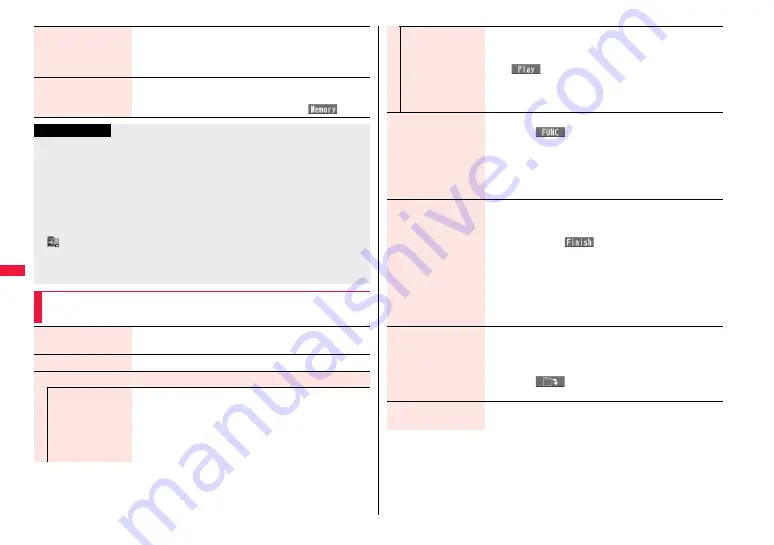
284
Musi
c
Select storage
You can set the destination folder for when you move the
Chaku-uta Full
®
music file to the microSD card. You can set it
for up to seventh-tier-level folders.
1
YES
Memory info
You can display the used memory space (estimate)/number of
stored items.
≥
You can display them also by pressing
c
(
).
Information
<Add folder>
≥
You cannot create a user folder in the WMA folder.
<Delete folder>
≥
All the data files in the folder are deleted.
≥
This function works as “Delete this” on the microSD card.
≥
If you delete the Chaku-uta Full
®
music file set for another function, the setting returns
to the default.
<Select storage>
≥
“
” is displayed for the folder set as a destination.
≥
When you execute Check microSD, or create or edit a folder by using a personal
computer, the destination folder on the microSD card might be changed. When the
setting is changed, set the destination folder again.
Function Menu of the Chaku-uta Full
®
Music List/Type List/
Music List/WMA List
Player menu
You can show the Player Menu display from the Type list or
Music list.
Play mode setting
See page 283.
Set as ring tone
Fullsong ring tone
You can set a full piece of Chaku-uta Full
®
music file as a ring
tone.
1
Select an item.
≥
For a Chaku-uta Full
®
music file on the microSD card, the
confirmation display appears asking whether to move it to
the FOMA terminal. (See page 372)
Point ring tone
You can set a part of Chaku-uta Full
®
music file as a ring tone.
1
Select a range to be set
1
Select an item.
≥
You can check the range to be set by pressing
l
(
).
≥
For a Chaku-uta Full
®
music file on the microSD card, the
confirmation display appears asking whether to move it to
the FOMA terminal. (See page 372)
Music info
You can display the title, artist name, playback time, etc.
≥
Press
i
(
) with the music information of Chaku-uta
Full
®
music file displayed and select “Edit music info”; then
you can edit the information contents. Select a desired item
and then edit it. To return the edited information to the
unedited one, select “Reset music info”. Select a desired
item and select “YES”.
Add to playlist
1
Select a storing method.
Add one . . . . You can store the music file.
Add some . . . Select the music files to be stored, and press
l
(
).
≥
The music files are stored in the displayed order.
1
Select a playlist you store music files to.
≥
When you create a new playlist to store music files to, select
“New playlist” and enter a playlist name. When 30 playlists
are already stored, the confirmation display appears asking
whether to delete them to save a new one.
Move
You can move the Chaku-uta Full
®
music file in the FOMA
terminal to another folder inside it, or can move the Chaku-uta
Full
®
music file on the microSD card to another folder inside it.
1
Select a destination folder.
≥
Press
l
(
) to display folders at the second-tier level
or lower, if they exist. Press
r
to return to the upper level.
Move to microSD
You can move the Chaku-uta Full
®
music file to the microSD
card. (See page 372)
Summary of Contents for P-07A Prime Series
Page 146: ...144...
Page 222: ...220...
Page 316: ...314...
Page 328: ...326...
Page 472: ...470...
Page 541: ...539 Index Quick Manual Index 540 Quick Manual 550...
Page 551: ...549 Index Quick Manual...
Page 582: ...17 8 Click Install Installation starts 9 Click Finish Installation is completed...
Page 613: ...Kuten Code List P 07A...
















































