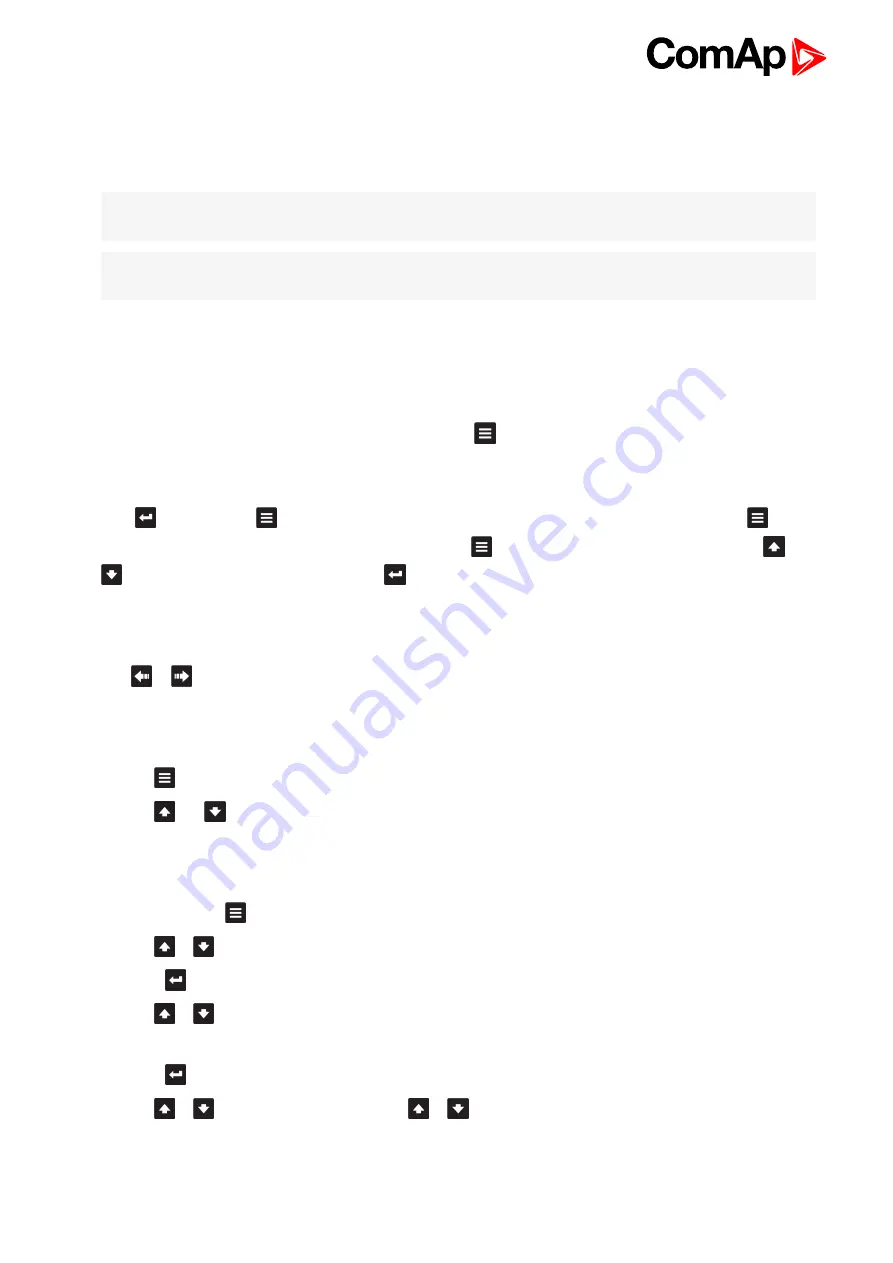
InteliDrive Lite - 1.2.1 Global guide
45
This screen also contains Serial and Pwd. dec. (Password decode) numbers These numbers you can use in
case of forgotten passwords.
The last line on this screen signalize DiagData number. This number is giving specific diagnostics information in
case the program is from some internal reason blocked.
Note:
If the password for the controller is forgotten, then is necessary to send Serial and Pwd. dec. numbers to
technical support team. They are able to renewed password for your controller.
Note:
To switch to User interface screen use panel buttons: hold ENTER and press PAGE three times. Press
ENTER to leave this screen.
5.3 Display menus
There are 3 display menus available: MEASUREMENT, ADJUSTMENT and HISTORY in Engineer interface
and only MEASUREMENT in User interface.
Each menu consists of several screens. Press repeatedly
button to select requested menu.
5.3.1 Switching between User and Engineer menus
Hold
and then press
to activate info Firmware screen and the panel LED test. Within 5s press
to
switch to Language selection screen and the second time
to switch to User interface selection. Use
and
to select appropriate interface and press
5.4 How to select the engine mode?
Use
or
to select requested engine operation mode (OFF – MAN – AUT)
5.5 How to view measured data?
1. Use
repeatedly button to select the MEASUREMENT menu.
2. Use
and
to select the screen with requested data.
5.6 How to view and edit setpoints?
1. Use repeatedly
button to select the ADJUSTMENT menu.
2. Use
or
to select requested set points group.
3. Press
to confirm.
4. Use
or
to select requested set point.
5. Set points marked “*” are password protected.
6. Press
to edit.
7. Use
or
to modify the set point. When
or
is pressed for 2 sec, auto repeat function is activated.






























