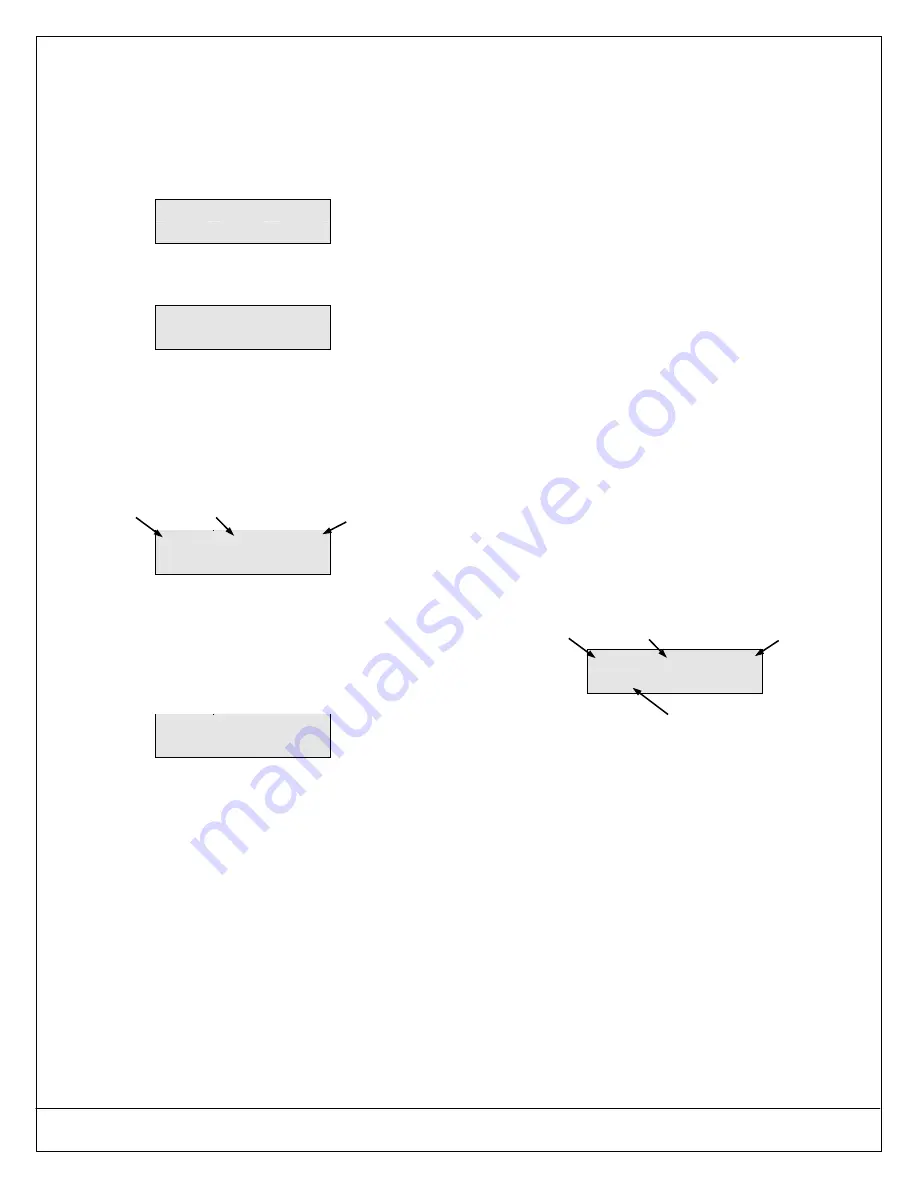
DS7200V2-UK Installer's Guide
Copyright
2007 Bosch Security Systems, Inc.
P/N: 4998152533-02 Page 35
PART II: SYSTEM INSTALLATION AND SETUP
6. Press [1] to enter additional RF ID codes, or select
one of the other RF Menu choices. If you are
finished with the RF Menu, press [#] to return to
the main programming menu.
RF keypads are assigned using Locations 41 to
44. Only 4 per system are allowed (1 per
location). RF keypads are identified by “Kp” (see
below).
Enter ID for
Loc41
Kp1
RF keyfobs are assigned using Locations 45
(User 1) to 76 (User 32). RF keyfobs are
identified by “Kf” (see below).
Enter ID for
Loc45
Kf1
For the DS7240V2, 32 RF keyfobs are available
if both RF Receivers 1 and 2 are connected to
the system. For the DS7220V2, all 32 RF keyfobs
are always available.
27.7.2 Testing RF Devices
Press [2] from the RF Menu to test RF devices that
have been added to the system. The display shows
the following:
Loc9
A1
Zn9
Test? Press 9*.
The display scrolls through all of the properly
configured devices (the display above shows Location
9 as an example), and asks if you wish to test. Using
Location 9 as an example, press [9] followed by [*] to
test the RF device. The first line of the display shows
“Activate device!”, indicating that the device must be
activated in order to test it. Once the device is
activated, the following display appears:
L03
M01
P08
Loc9
A1
Zn9
The first line in the display above shows the RF
device’s test status:
•
L03: System recognizes the device and that the
device is operating properly. Other status displays
include:
•
L02: System recognizes the device and that the
device operation is fair.
•
L01: The device must be relocated to allow for
proper operation.
•
M01: Counts the number of device activations. For
example, an RF3401E Zone Transmitter is the
device being tested. When the magnetic assembly
is removed from the zone transmitter base, the
activation counter counts one activation. When the
magnetic assembly is returned to the zone
transmitter base, the counter counts a second
activation. Opening and closing the zone
transmitter’s case are also considered activations.
•
P08: Message packet transmission.
−
Alarm, Panic and Restoral messages are
transmitted with 8 packets (Alarm and Restoral
refer to the transitions in and out of alarm
conditions).
−
Supervisory and Test transmissions (smoke
detectors) consist of 4 packets.
−
RF keypads send 4 packets for all keys except
the Emergency keys, which transmit 8 packets.
−
RF key fobs send 4 packets for normal operation
and 8 packets for the Panic button (Arm and
Disarm pressed simultaneously).
RF receivers need to receive 7 or 8 data packets from
a transmitter for a reading of L03. When testing RF
keypads or key fobs, the panic functions must be
used, otherwise the units only send 4 packets (see
packet count above). When testing the installation of
a smoke unit, the test button should not be used.
Doing so results in a 4-packet transmission. Instead,
tamper the unit or cause it to alarm (canned smoke).
When you have finished testing a device, press [#].
The list of RF devices scrolls beginning with the first
(lowest) location assigned to a RF device. Select
another location to test by entering the location
number followed by the [*], and then repeat the
procedure described above. If you are finished
testing, press [#] again to return to the RF Menu.
27.7.3 View/Remove RF ID Codes
Press [3] from the RF Menu to view or remove RF ID
codes that were added to the system. The display
then scrolls through the properly configured RF
devices:
Loc9
A1
Zn9
ID = XXXXXXXXX
After each ID code is shown, the display toggles to
the following message before moving to the next ID
code: “To remove ID press 9* (the number “9”
represents the location number and is used as an
example).
To remove the ID code, press the number key(s) that
corresponds with the location number (for this
example, [9]). Then press the [*] key. Confirm the
removal by re-entering the location number followed
by the [*] key. The display then shows “Removed ID”
on the first line with the location, area, and zone
numbers of the removed ID on the second line.
To remove additional ID codes, press [#]. The
scrolling list of RF devices returns. Press [#] again to
return to the RF Menu when you have finished
removing ID codes. Pressing [#] a third time returns
you to the Installer Menu.
Location
Area
Zone
Number
Zone
Number
ID Code (see back of device)
Location
Area






























