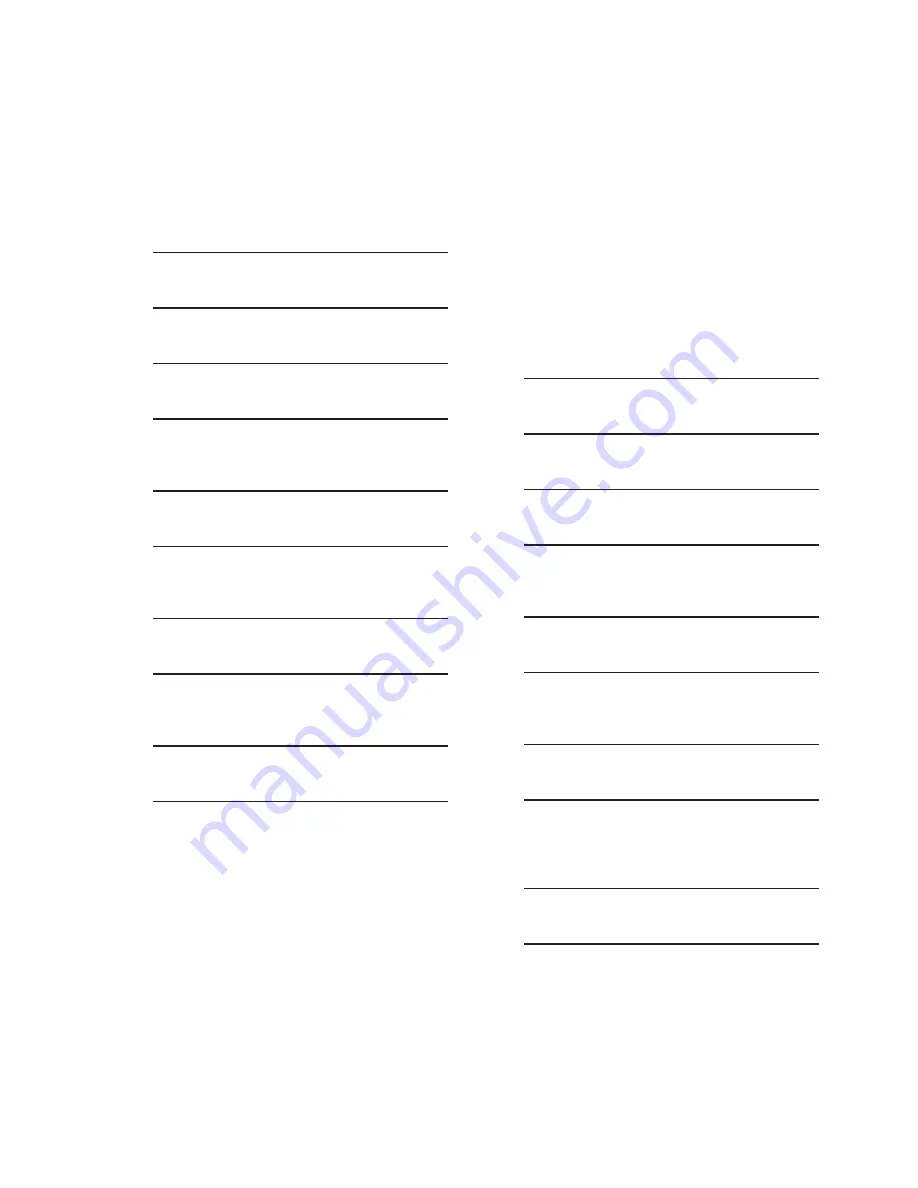
2–25
Operation – 2
Accessing The Bank Switch Status Screens
(HMI)
To access the Bank Switch Status screens from the
control front panel proceed as follows:
1.
Press the Left Arrow (MNTR Hot Button)
pushbutton to awaken the unit. The
menu will advance to "MONITOR".
MONITOR
W
UTIL
SETP
V
2.
Press the Down Arrow pushbutton once.
The unit will display the following:
Metering
W
V
3.
Press the Right or Left Arrow pushbutton
as necessary until the unit displays the
following:
Status
W
V
4. Press the Down Arrow pushbutton as
necessary until the unit displays the
following:
Press ENT to view
Bank Switch Status
5.
Press the "ENT" pushbutton. The control
will display a summary of the Bank
Switch Status parameters.
BANK SWITCH STATUS
PH A:off B:off
C:off
Bank Switch Status can be either ON or
OFF.
6.
Press the EXIT pushbutton to return to
the "Bank Switch Status" screen.
Accessing The Alarm Status Screens (HMI)
NOTE: Time based Hysteresis is included during
triggering/releasing of the Max Voltage Limit,
Min Voltage Limit, Remote Overvoltage
Limit and Remote Undervoltage Limit
alarms. Definite timer values associated
with each setpoint are used for each
respective Hysteresis duration.
To access the Alarm Status screens from the control
front panel proceed as follows:
1.
Press the Left Arrow (MNTR Hot Button)
pushbutton to awaken the unit. The
menu will advance to "MONITOR".
MONITOR
W
UTIL
SETP
V
2.
Press the Down Arrow pushbutton once.
The unit will display the following:
Metering
W
V
3.
Press the Right or Left Arrow pushbutton
as necessary until the unit displays the
following:
Status
W
V
4. Press the Down Arrow pushbutton as
necessary until the unit displays the
following:
Press ENT to view
Alarm Status
5. Press the "ENT" pushbutton. The
control will display a summary of the
Alarm Status parameters, similar to the
following.
A B C D E F G H I
V
- - 0 0 - - - - -
Summary of Contents for M-6280A
Page 1: ...Instruction Book M 6280A Digital Capacitor Bank Control ...
Page 33: ...This Page Left Intentionally Blank ...
Page 53: ...xx M 6280A Instruction Book This Page Left Intentionally Blank ...
Page 56: ...Introduction 1 1 3 Figure 1 1 Functional Diagram ...
Page 59: ...1 6 M 6280A Instruction Book This Page Left Intentionally Blank ...
Page 66: ...2 7 Operation 2 Figure 2 1 M 6280A Front Panel ...
Page 137: ...3 14 M 6280A Instruction Book Figure 3 13 CapTalk Main Screen Connected Mode ...
Page 172: ...3 49 CapTalk 3 Figure 3 67 CBEMA Settings Dialog Screen ...
Page 179: ...3 56 M 6280A Instruction Book Figure 3 87 M 6280A DNP Configurator Dialog Screen ...
Page 184: ...3 61 CapTalk 3 Figure 3 98 CapPlot Window with Data Logging Data Example ...
Page 185: ...3 62 M 6280A Instruction Book Figure 3 99 CapPlot Window with Oscillograph Data Example ...
Page 191: ...3 68 M 6280A Instruction Book This Page Left Intentionally Blank ...
Page 313: ...M 6280A Instruction Book 4 122 Figure 4 63 Setpoints Dialog Screen VAr Control ...
Page 314: ...Configuration 4 4 123 Figure 4 64 Setpoints Dialog Screen Current Control ...
Page 451: ...D 4 M 6280 Instruction Book This Page Left Intentionally Blank ...






























