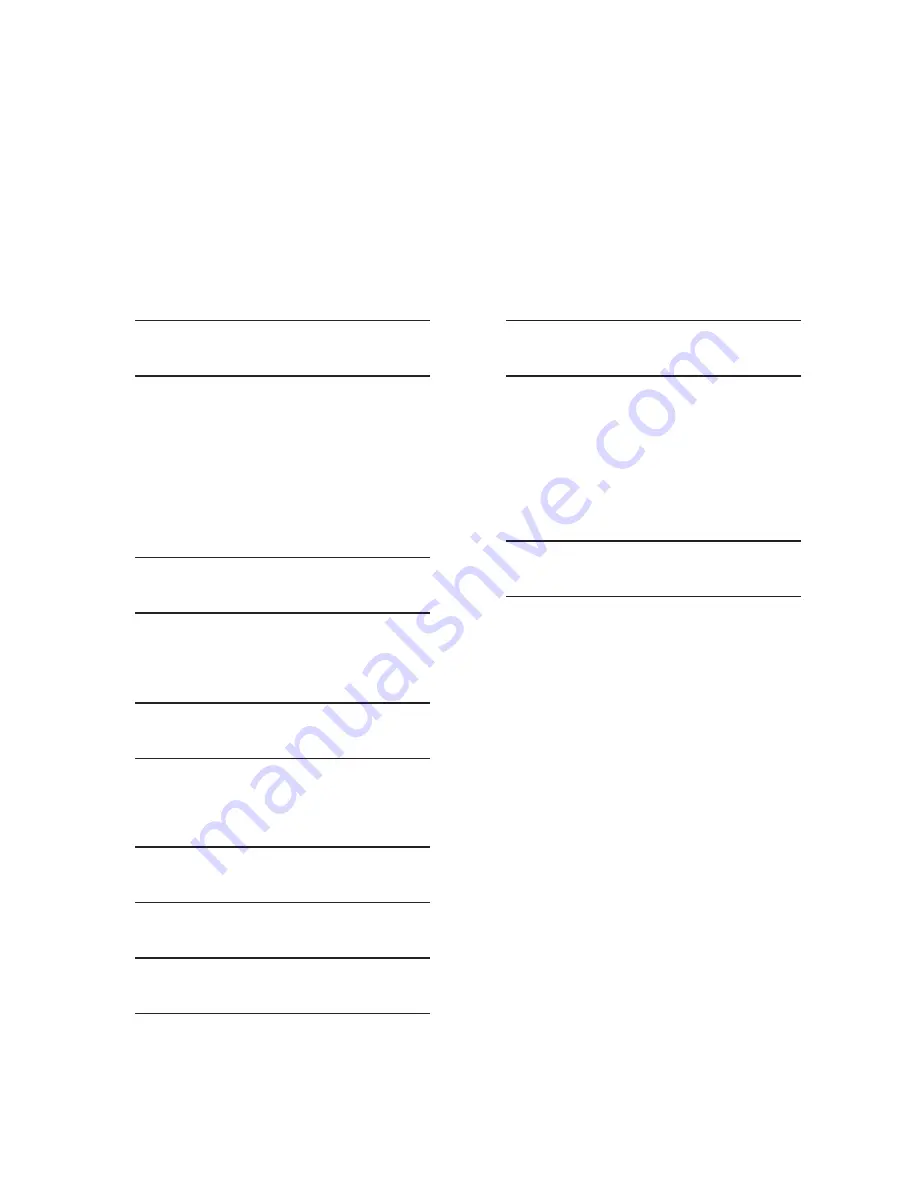
M-6280A Instruction Book
4–152
NOTE
: When entering the Level Access Code
the display will automatically advance
the cursor to the next digit when input
is momentarily paused.
8.
Enter a valid Level Access Code, then
press the "ENT" pushbutton.
If a valid Level Access Code was
entered, then the display will briefly flash
a confirmation screen and then display
the following:
Time Delay Selection
DEFINITE
C
If not, re-enter a valid code.
9.
Utilizing the arrow pushbuttons select the
desired Time Delay (Definite or Inverse),
then press the "ENT" pushbutton. The
following will be displayed reflecting
the Time Delay that was selected. The
inverse characteristic applies only to
Voltage Control Mode.
Time Delay Selection
(DEFINITE or INVERSE)
10.
Press the Down Arrow pushbutton as
necessary to navigate to the "Timer
Reset Type" menu item.
Basic Timer Type
INTEGRATING
11.
Press the ENT pushbutton. If Level
Access is not active or has been
previously input, then the following will
be displayed. Go to Step 14.
Basic Timer Type
INTEGRATING
C
12.
If Level Access is active, then the Level
Access prompt will be displayed.
ENTER LEVEL ACCESS
_
NOTE
: When entering the Level Access Code
the display will automatically advance
the cursor to the next digit when input
is momentarily paused.
13.
Enter a valid Level Access Code, then
press the "ENT" pushbutton.
If a valid Level Access Code was
entered, then the display will briefly flash
a confirmation screen and then display
the following:
Basic Timer Type
INTEGRATING
C
If not, re-enter a valid code.
14.
Utilizing the arrow pushbuttons select
the desired Timer Reset (Integrating or
Instant Reset), then press the "ENT"
pushbutton. The following will be
displayed reflecting the Timer Reset type
that was selected.
Basic Timer Type
(INTEGRATING or INSTANT RESET)
Setting Remote Control Mode Time Delay
Timer Characteristic and Type From CapTalk
®
1. Select
Setup/Setpoints from the
CapTalk toolbar. CapTalk will display the
Setpoints dialog screen (Figure 4-60).
2.
Verify that the correct Setpoint Profile is
selected for editing.
3.
From the "Remote Control Mode" section
of the dialog screen select the desired
Time Delay characteristic (Definite or
Inverse).
4.
From the "Remote Control Mode" section
of the dialog screen select the desired
Time Delay Basic Timer type (Integrating
or Instant Reset).
5.
Select "Save". CapTalk will display a
"Confirm Writing to Device" confirmation
screen (Figure 4-2).
6.
Select "OK". CapTalk will display a
"Setpoints Successfully Written to
Control" confirmation screen (Figure
4-14).
Summary of Contents for M-6280A
Page 1: ...Instruction Book M 6280A Digital Capacitor Bank Control ...
Page 33: ...This Page Left Intentionally Blank ...
Page 53: ...xx M 6280A Instruction Book This Page Left Intentionally Blank ...
Page 56: ...Introduction 1 1 3 Figure 1 1 Functional Diagram ...
Page 59: ...1 6 M 6280A Instruction Book This Page Left Intentionally Blank ...
Page 66: ...2 7 Operation 2 Figure 2 1 M 6280A Front Panel ...
Page 137: ...3 14 M 6280A Instruction Book Figure 3 13 CapTalk Main Screen Connected Mode ...
Page 172: ...3 49 CapTalk 3 Figure 3 67 CBEMA Settings Dialog Screen ...
Page 179: ...3 56 M 6280A Instruction Book Figure 3 87 M 6280A DNP Configurator Dialog Screen ...
Page 184: ...3 61 CapTalk 3 Figure 3 98 CapPlot Window with Data Logging Data Example ...
Page 185: ...3 62 M 6280A Instruction Book Figure 3 99 CapPlot Window with Oscillograph Data Example ...
Page 191: ...3 68 M 6280A Instruction Book This Page Left Intentionally Blank ...
Page 313: ...M 6280A Instruction Book 4 122 Figure 4 63 Setpoints Dialog Screen VAr Control ...
Page 314: ...Configuration 4 4 123 Figure 4 64 Setpoints Dialog Screen Current Control ...
Page 451: ...D 4 M 6280 Instruction Book This Page Left Intentionally Blank ...






























