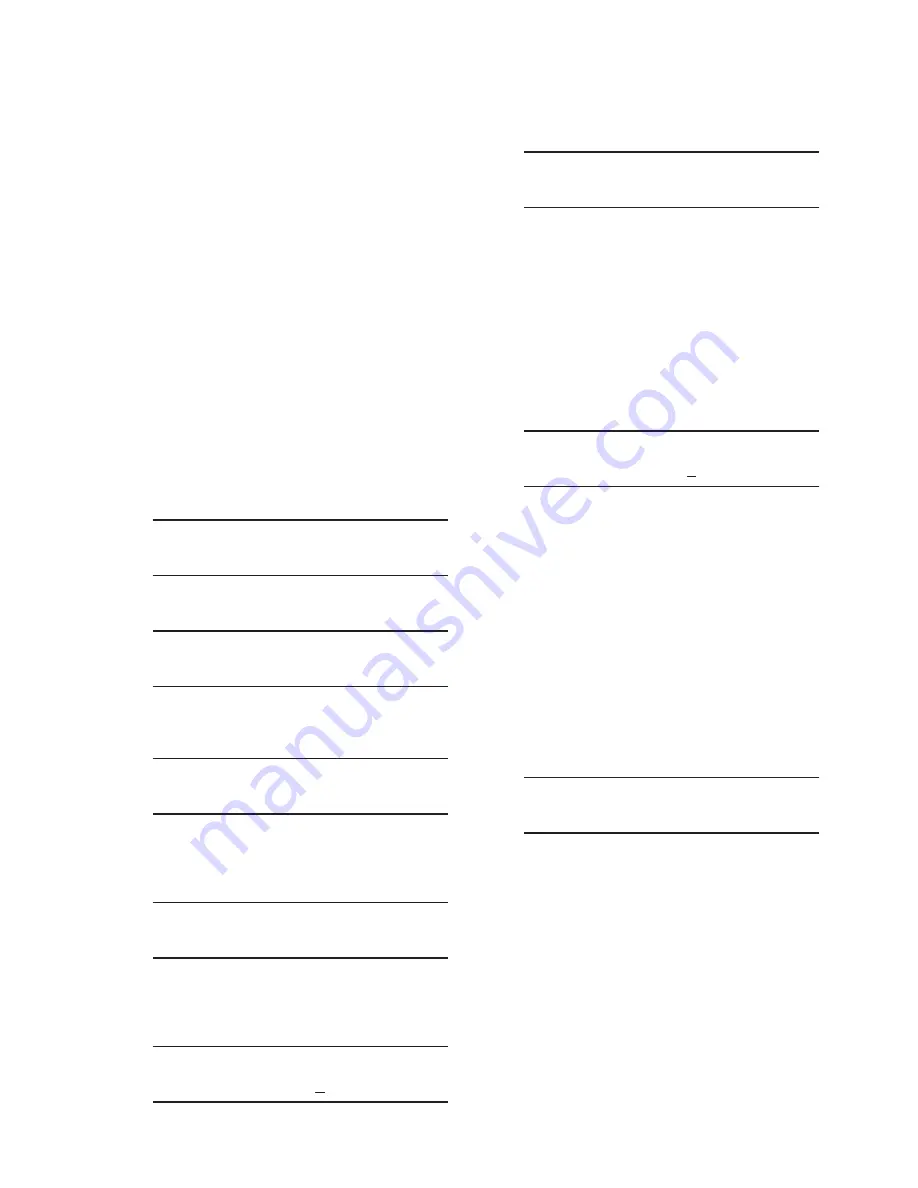
Configuration – 4
4–61
HARMONICS SETUP
The Harmonics Calculation feature provides the
user with the ability to set a predefined harmonic
Voltage Alarm Threshold (individual, percent from
0 to 30%) and Current Alarm Threshold (individual
from 0 to 100%) for the selected harmonics. Also,
a common delay setting from 1 to 300 seconds is
available.
The Harmonic Voltage and Current Threshold
Pickup and Dropout can be selected as inputs to
trigger the Oscillograph Recorder and the Sequence
of Events Recorder.
Setting the Active Harmonics Inputs to
the Oscillograph and Sequence of Events
Recorders From The HMI
To set the Voltage and Current Harmonics Inputs
perform the following:
1.
Press the Down Arrow (CNFG Hot Button)
pushbutton to awaken the unit. The menu
will advance to "CONFIGURATION".
CONFIGURATION
SETP
COMM
2.
Press the Down Arrow pushbutton once.
The unit will display the following:
Cap Settings
3.
Press the Right or Left Arrow pushbutton
as necessary until "Harmonics Setup" is
displayed.
Harmonics Setup
4.
Press the Down Arrow as necessary
until the desired Harmonic setting
screen is displayed. In this example the
"V 2-17 Har. Alarm" will be setup.
V 2-17 Har. Alarm
0000000000000000
5.
Press the "ENT" pushbutton. If Level
2 Access is not active or has been
previously input, then the following will
be displayed. Go to Step 8.
Harmonic 2
0000000000000000
C
6.
If Level 2 Access is active, then the
Level 2 Access prompt will be displayed.
ENTER LEVEL 2 ACCESS
_
NOTE
: When entering the Level 2 Access Code
the display will automatically advance
the cursor to the next digit when input
is momentarily paused.
7.
Enter a valid Level 2 Access Code, then
press the "ENT" pushbutton.
If a valid Level 2 Access Code was
entered, then the display will briefly flash
a confirmation screen and then display
the following:
Harmonic 2
0000000000000000
C
If not, re-enter a valid code.
NOTE
: The cursor will be positioned under the
far right hand zero which corresponds
to Harmonic 2. The remaining Harmonic
selections are displayed by moving the
cursor to the left.
8.
Utilizing the Up/Down Arrow pushbuttons
enter a "1" for those Harmonics to be
activated and a "0" for those that are
to be disabled, then press the "ENT"
pushbutton. The following will be
displayed reflecting the selections that
were made.
V 2-17 Har. Alarm
0000000000000000
9.
If additional Harmonic Inputs to the
Oscillograph and Sequence of Events
recorders are to be setup, then navigate
to the desired harmonic screen within
the "Harmonics Setup" menu, then
repeat Steps 4 through 8.
10.
If all Harmonic inputs have been
selected, then proceed to the Voltage
Alarm Threshold and Harmonic Alarm
Delay settings in this section.
Summary of Contents for M-6280A
Page 1: ...Instruction Book M 6280A Digital Capacitor Bank Control ...
Page 33: ...This Page Left Intentionally Blank ...
Page 53: ...xx M 6280A Instruction Book This Page Left Intentionally Blank ...
Page 56: ...Introduction 1 1 3 Figure 1 1 Functional Diagram ...
Page 59: ...1 6 M 6280A Instruction Book This Page Left Intentionally Blank ...
Page 66: ...2 7 Operation 2 Figure 2 1 M 6280A Front Panel ...
Page 137: ...3 14 M 6280A Instruction Book Figure 3 13 CapTalk Main Screen Connected Mode ...
Page 172: ...3 49 CapTalk 3 Figure 3 67 CBEMA Settings Dialog Screen ...
Page 179: ...3 56 M 6280A Instruction Book Figure 3 87 M 6280A DNP Configurator Dialog Screen ...
Page 184: ...3 61 CapTalk 3 Figure 3 98 CapPlot Window with Data Logging Data Example ...
Page 185: ...3 62 M 6280A Instruction Book Figure 3 99 CapPlot Window with Oscillograph Data Example ...
Page 191: ...3 68 M 6280A Instruction Book This Page Left Intentionally Blank ...
Page 313: ...M 6280A Instruction Book 4 122 Figure 4 63 Setpoints Dialog Screen VAr Control ...
Page 314: ...Configuration 4 4 123 Figure 4 64 Setpoints Dialog Screen Current Control ...
Page 451: ...D 4 M 6280 Instruction Book This Page Left Intentionally Blank ...






























