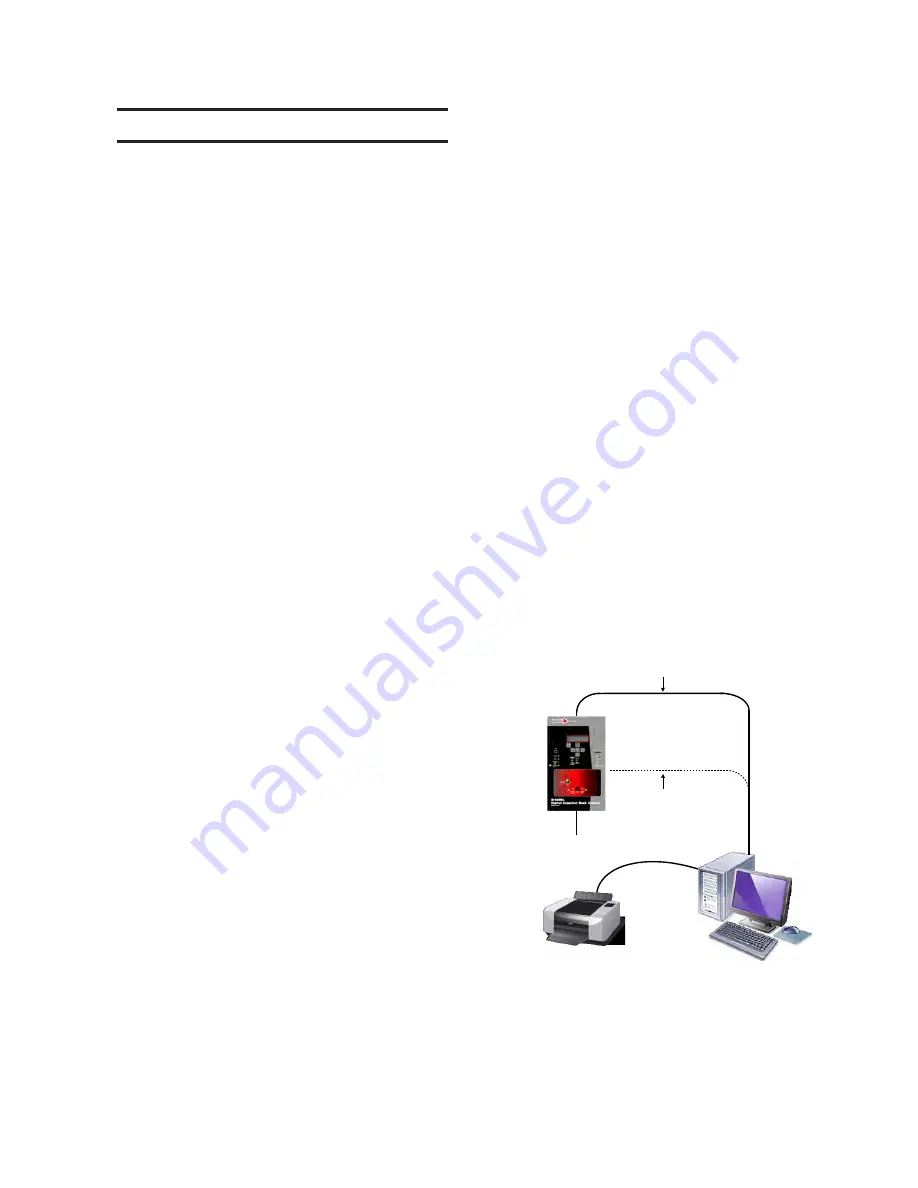
3–7
CapTalk – 3
3.6
Ethernet Communications
The optional Ethernet Port can be purchased as
either a RJ‑45 (10/100 Base‑T) interface or Fiber
Optic through ST connector (100 Base‑Fx) for
Ethernet communication to the M-6280A. The port
supports up to eight concurrent connections. The
maximum number of allowed DNP connections
is five. The maximum number of MODBUS
®
connections is eight. The port supports DHCP
protocol and also allows manual configuration of the
Ethernet port. MODBUS protocol "Port Number"and
DNP Protocol "Port Number"are required for manual
configuration.
NOTE: CapTalk can be used through the
Ethernet port and may be considered
a MODBUS connection for the purpose
of determining how many concurrent
connections are allowed.
NOTE
: Using Fiber Ethernet requires the Auto
Negotiate setting in the control be set to
Disable to operate correctly.
Communication Using Ethernet Connection
1.
Ensure the following conditions exist:
• The control is physically connected
to the Ethernet network
• CapTalk is installed on the host
computer
• The control is energized
2.
Start the CapTalk program. CapTalk will
display the CapTalk "Main" dialog screen
(Figure 3‑11).
3. Select
Connect/TCP/IP from the
Connect drop-down menu. CapTalk will
display the TCP/IP Connection Dialog
Screen (Figure 3‑17).
4.
Enter the Device and TCP/IP parameters
for the target control or select from the
Address Book.
5.
Select "Connect". CapTalk will attempt
to connect to the target control.
6.
If CapTalk returns a "Failed to Connect"
error screen (Figure 3‑3), then repeat
Steps 4 and 5.
7.
If Level Access is not active, then CapTalk
will then display the Successfully
Connected dialog screen (Figure 3‑4)
and then display the connected version
of the CapTalk Main Screen (Figure
3‑13) with Level 2 Access.
8.
If Level Access is active and an invalid
access code was entered, then the
Successfully Connected dialog screen
will be displayed (Figure 3‑4) with read
only permission.
9. Select "OK". CapTalk will display the
connected version of the CapTalk Main
Screen (Figure 3‑13).
If the control is to be connected to a network that
does not support DHCP protocol, then the following
information must be obtained from the Network
Administrator, to be entered locally at the control
or remotely utilizing CapTalk:
• IP Address
• Net Mask
• Gateway (may be necessary)
Also, if the network MODBUS Port address is not
"502"or the DNP Port address is not "20000", then
the MODBUS Port and DNP Port settings must
be set.
COM 1, RS-485, RS-232, (2Wire),
or Fiber Optic (ST or Vpin) Cable
USB Cable
Switched Capacitor Bank
Printer
Computer Running CapTalk
®
S-6280
Communications Software
Beckwith
Digital
Capacitor
Control
Figure 3‑6 Direct Connection Dialog Screen
Summary of Contents for M-6280A
Page 1: ...Instruction Book M 6280A Digital Capacitor Bank Control ...
Page 33: ...This Page Left Intentionally Blank ...
Page 53: ...xx M 6280A Instruction Book This Page Left Intentionally Blank ...
Page 56: ...Introduction 1 1 3 Figure 1 1 Functional Diagram ...
Page 59: ...1 6 M 6280A Instruction Book This Page Left Intentionally Blank ...
Page 66: ...2 7 Operation 2 Figure 2 1 M 6280A Front Panel ...
Page 137: ...3 14 M 6280A Instruction Book Figure 3 13 CapTalk Main Screen Connected Mode ...
Page 172: ...3 49 CapTalk 3 Figure 3 67 CBEMA Settings Dialog Screen ...
Page 179: ...3 56 M 6280A Instruction Book Figure 3 87 M 6280A DNP Configurator Dialog Screen ...
Page 184: ...3 61 CapTalk 3 Figure 3 98 CapPlot Window with Data Logging Data Example ...
Page 185: ...3 62 M 6280A Instruction Book Figure 3 99 CapPlot Window with Oscillograph Data Example ...
Page 191: ...3 68 M 6280A Instruction Book This Page Left Intentionally Blank ...
Page 313: ...M 6280A Instruction Book 4 122 Figure 4 63 Setpoints Dialog Screen VAr Control ...
Page 314: ...Configuration 4 4 123 Figure 4 64 Setpoints Dialog Screen Current Control ...
Page 451: ...D 4 M 6280 Instruction Book This Page Left Intentionally Blank ...






























