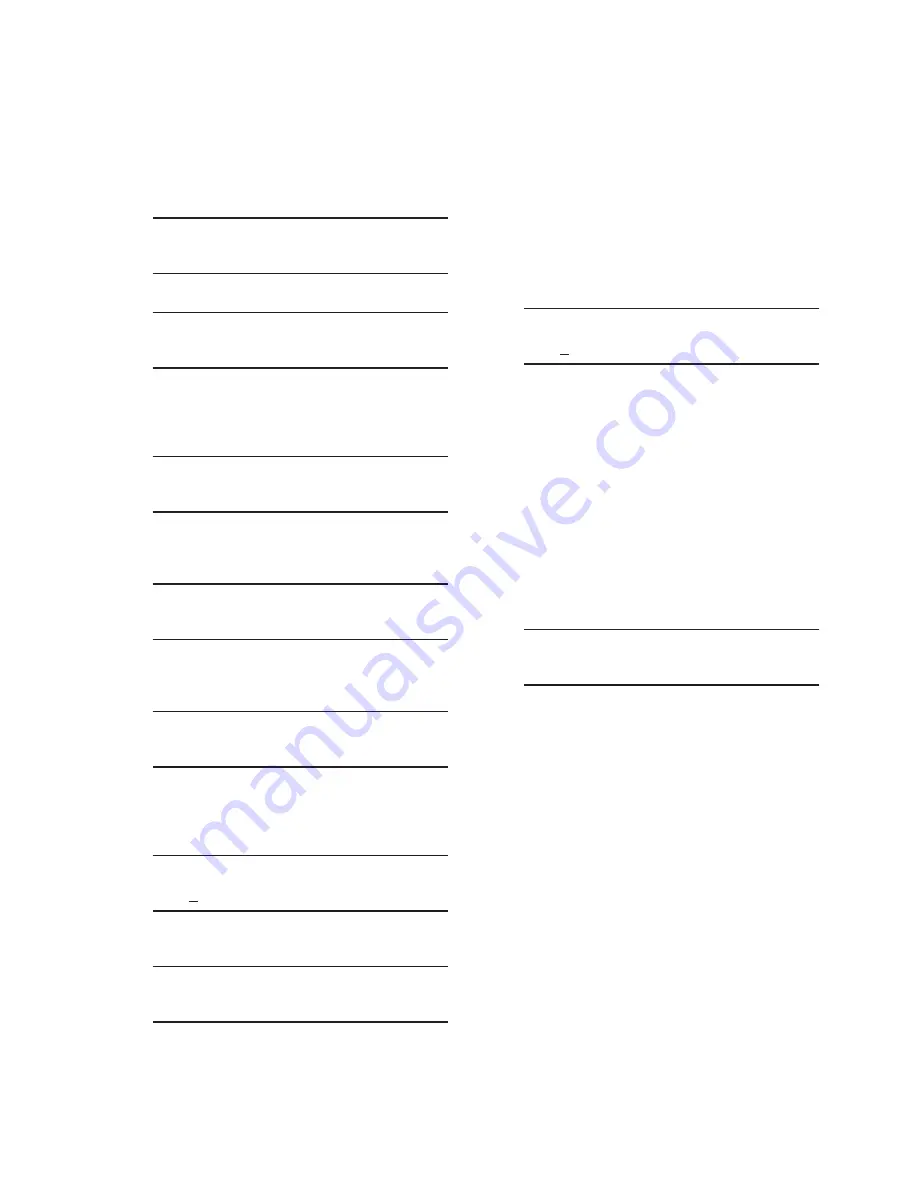
Configuration – 4
4–39
2.
Press the Right Arrow (COMM Hot
Button) pushbutton to awaken the
unit. The menu will advance to either
"COMMUNICATION" or if a Memory
Card is present in the Smart Flash SD
CARD slot "Memory Card".
COMMUNICATION
CNFG
UTIL
OR
Memory Card
3. If the "Communication" menu is
displayed, then press the Down Arrow
pushbutton once. The unit will display
the following:
Comm Settings
4.
Press the Right or Left arrow pushbutton,
as necessary, until "Ethernet" is
displayed.
ETHERNET
5.
Press the Down arrow pushbutton, as
necessary, until the "Keepalive Time"
menu item is displayed.
Keepalive Time
120 sec
6.
Press the "ENT" pushbutton. If Level
2 Access is not active or has been
previously input, the following will be
displayed. Go to Step 9.
Keepalive Time
120
sec
C
7.
If Level 2 Access is active, the Level 2
Access prompt will be displayed.
ENTER LEVEL 2 ACCESS
_
NOTE: When entering the Level 2 Access code
the display will automatically advance
the cursor to the next digit when input
is momentarily paused.
8.
Enter a valid Level 2 Access code, then
press the "ENT" pushbutton.
If a valid Level 2 Access code was
entered, the display will briefly flash a
confirmation screen, and then display
the following:
Keepalive Time
120
sec
C
If not, re-enter a valid code.
NOTE: When entering the digital values the
display will automatically advance the
cursor to the next digit when input is
momentarily paused.
9.
Utilizing the arrow pushbuttons enter
the desired Keepalive Time value,
then press the "ENT" pushbutton. The
desired Keepalive Time value will be
displayed.
10.
Press the Down arrow pushbutton once.
The following will be displayed.
Keepalive Time
xxx sec
Changing Ethernet Keepalive Time (CapTalk
®
)
1. Select
Communication/Setup/Ethernet
Settings from the CapTalk toolbar.
CapTalk will display the "Ethernet Setup"
dialog screen (Figure 4-30).
2.
From the "Ethernet" section of the dialog
screen, enter the desired Keepalive Time
value from 1 to 50000 seconds.
3. Select "Save". CapTalk will display a
"Confirm Writing to Device" confirmation
screen (Figure 4-2).
4. Select "OK". CapTalk will display a
"Setpoints Successfully Written to
Control" confirmation screen (Figure
4-14).
Summary of Contents for M-6280A
Page 1: ...Instruction Book M 6280A Digital Capacitor Bank Control ...
Page 33: ...This Page Left Intentionally Blank ...
Page 53: ...xx M 6280A Instruction Book This Page Left Intentionally Blank ...
Page 56: ...Introduction 1 1 3 Figure 1 1 Functional Diagram ...
Page 59: ...1 6 M 6280A Instruction Book This Page Left Intentionally Blank ...
Page 66: ...2 7 Operation 2 Figure 2 1 M 6280A Front Panel ...
Page 137: ...3 14 M 6280A Instruction Book Figure 3 13 CapTalk Main Screen Connected Mode ...
Page 172: ...3 49 CapTalk 3 Figure 3 67 CBEMA Settings Dialog Screen ...
Page 179: ...3 56 M 6280A Instruction Book Figure 3 87 M 6280A DNP Configurator Dialog Screen ...
Page 184: ...3 61 CapTalk 3 Figure 3 98 CapPlot Window with Data Logging Data Example ...
Page 185: ...3 62 M 6280A Instruction Book Figure 3 99 CapPlot Window with Oscillograph Data Example ...
Page 191: ...3 68 M 6280A Instruction Book This Page Left Intentionally Blank ...
Page 313: ...M 6280A Instruction Book 4 122 Figure 4 63 Setpoints Dialog Screen VAr Control ...
Page 314: ...Configuration 4 4 123 Figure 4 64 Setpoints Dialog Screen Current Control ...
Page 451: ...D 4 M 6280 Instruction Book This Page Left Intentionally Blank ...






























