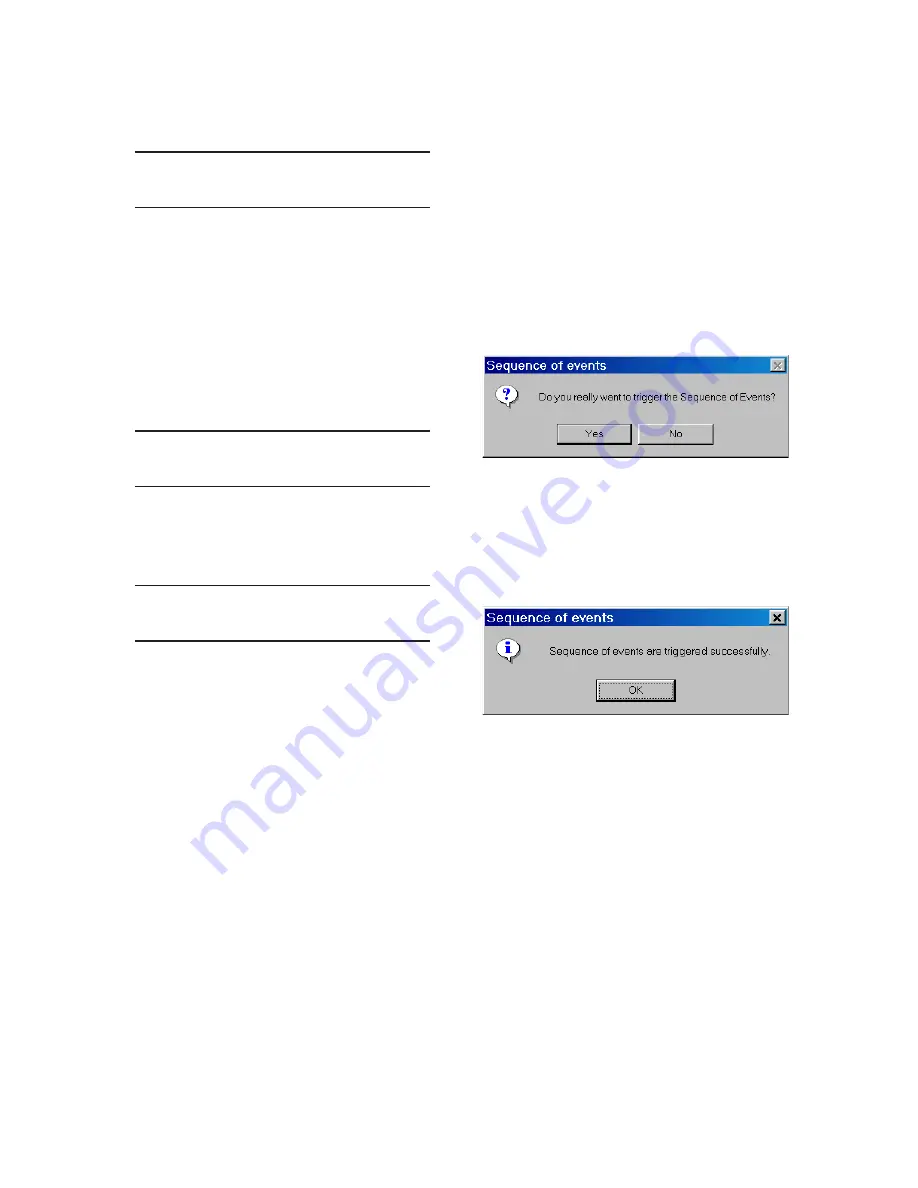
2–16
M-6280A Instruction Book
6. If Level 2 Access is active, then the
Level 2 Access prompt will be displayed.
ENTER LEVEL 2 ACCESS
_
NOTE: When entering the Level 2 Access Code
the display will automatically advance
the cursor to the next digit when input
is momentarily paused.
7.
Enter a valid Level 2 Access Code, then
press the "ENT" pushbutton.
If a valid Level 2 Access Code was
entered, then the display will briefly flash
a confirmation screen and then display
the following:
Confirm press ENT
Cancel press EXIT
If not, re-enter a valid code.
8. Press the "ENT" pushbutton. The
following will be displayed:
Record Cleared
Any key to continue
Trigger Sequence of Events Recorder
The Sequence of Events Recorder can be manually
triggered by the user from CapTalk
®
.
To manually trigger the Sequence of Events
recorder perform the following:
1. Star t CapTalk, then establish
communications with the target control.
2. Select
Setup/Sequence of Events/
Manual Trigger from the CapTalk
toolbar. CapTalk will display a Sequence
of Events Trigger confirmation dialog
screen (Figure 2-13).
Figure 2‑13 Sequence of Events Trigger
Confirmation Dialog Screen
3. Select "YES". CapTalk will display a
"Sequence of Events was triggered
successfully" confirmation screen
(Figure 2-14).
Figure 2‑14 Sequence of Events Recorder
Successfully Triggered Confirmation
Dialog Screen
4.
Select "OK". CapTalk will return to the
Main screen.
Summary of Contents for M-6280A
Page 1: ...Instruction Book M 6280A Digital Capacitor Bank Control ...
Page 33: ...This Page Left Intentionally Blank ...
Page 53: ...xx M 6280A Instruction Book This Page Left Intentionally Blank ...
Page 56: ...Introduction 1 1 3 Figure 1 1 Functional Diagram ...
Page 59: ...1 6 M 6280A Instruction Book This Page Left Intentionally Blank ...
Page 66: ...2 7 Operation 2 Figure 2 1 M 6280A Front Panel ...
Page 137: ...3 14 M 6280A Instruction Book Figure 3 13 CapTalk Main Screen Connected Mode ...
Page 172: ...3 49 CapTalk 3 Figure 3 67 CBEMA Settings Dialog Screen ...
Page 179: ...3 56 M 6280A Instruction Book Figure 3 87 M 6280A DNP Configurator Dialog Screen ...
Page 184: ...3 61 CapTalk 3 Figure 3 98 CapPlot Window with Data Logging Data Example ...
Page 185: ...3 62 M 6280A Instruction Book Figure 3 99 CapPlot Window with Oscillograph Data Example ...
Page 191: ...3 68 M 6280A Instruction Book This Page Left Intentionally Blank ...
Page 313: ...M 6280A Instruction Book 4 122 Figure 4 63 Setpoints Dialog Screen VAr Control ...
Page 314: ...Configuration 4 4 123 Figure 4 64 Setpoints Dialog Screen Current Control ...
Page 451: ...D 4 M 6280 Instruction Book This Page Left Intentionally Blank ...






























