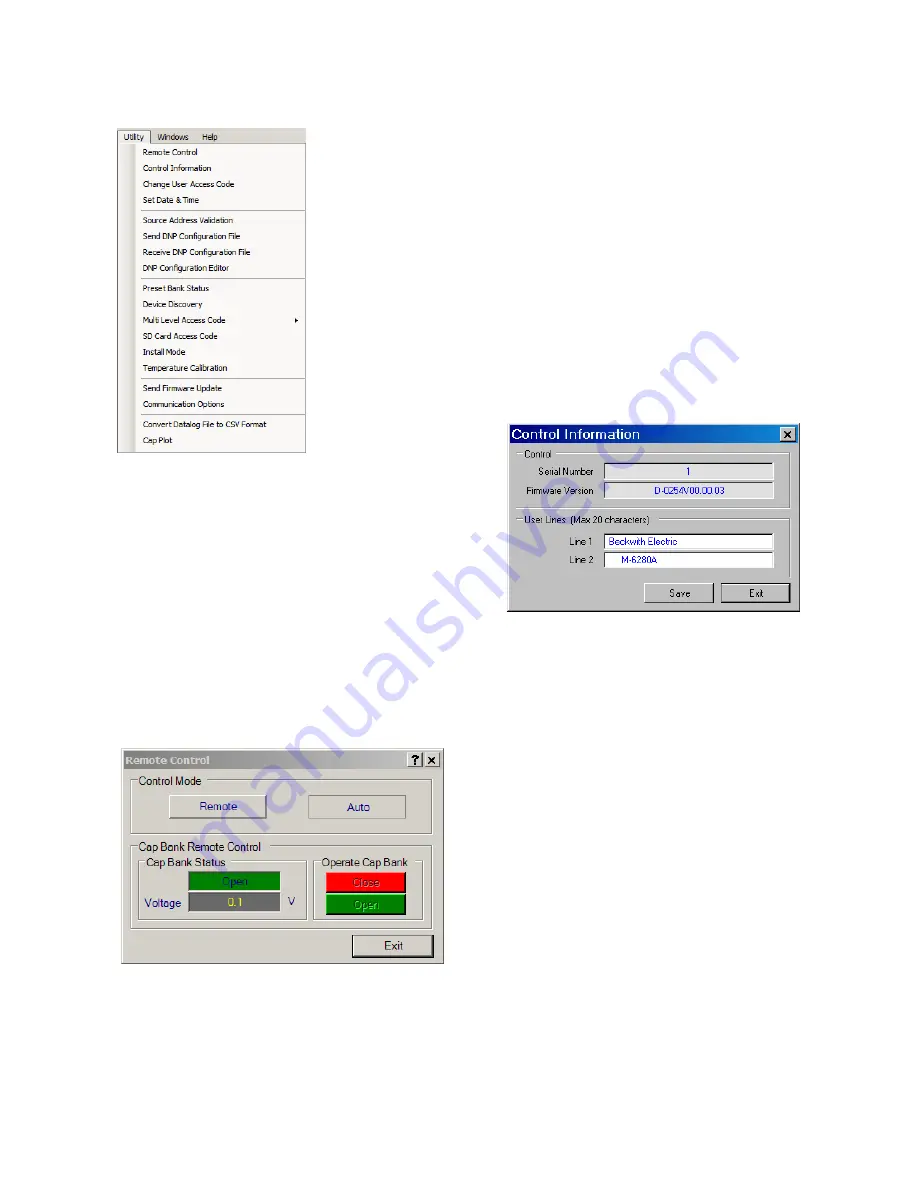
3–51
CapTalk – 3
UTILITY
The
Utility menu includes the Remote Control,
Control Information, Change User Access Code,
Set Date & Time, Source Address Validation,
Send DNP Configuration File, Receive DNP
Configuration File, DNP Configuration Editor,
Device Discovery, Multi Level Access Code, SD
Card Access Code, Install Mode, Phase Shift
Compensation, Temperature Calibration, Send
Firmware Update, Communication Options,
Convert Datalog File to CSV Format and CapPlot
submenu items.
Utility/Remote Control
▲
CAUTION: This feature should be used with
extreme caution.
Figure 3‑71 Remote Control Screen
The Remote Control menu item displays the Remote
Control screen (Figure 3‑63). Remote Control
allows the user to remotely Open or Close the
Capacitor Bank switch. Also, the user may change
the operation mode to either "Remote" or "Auto".
Utility/Control Information
The Control Information submenu item displays
the Control Information screen (Figure 3‑72).
The Control Information screen provides specific
information about the addressed control. The
Control Information screen includes the following:
• The addressed control’s serial number
• Control’s firmware version
• The text currently displayed in the User
Lines 1 and 2
Figure 3‑72 Control Information Screen
The Control Information screen also provides the
user with the ability to review and change the user
lines for the addressed control.
Save – The Save
command saves the User Line
changes to the control when CapTalk
®
is connected
to a control.
Close – The Close
command cancels any User
Line changes before the changes have been sent
to the control.
Summary of Contents for M-6280A
Page 1: ...Instruction Book M 6280A Digital Capacitor Bank Control ...
Page 33: ...This Page Left Intentionally Blank ...
Page 53: ...xx M 6280A Instruction Book This Page Left Intentionally Blank ...
Page 56: ...Introduction 1 1 3 Figure 1 1 Functional Diagram ...
Page 59: ...1 6 M 6280A Instruction Book This Page Left Intentionally Blank ...
Page 66: ...2 7 Operation 2 Figure 2 1 M 6280A Front Panel ...
Page 137: ...3 14 M 6280A Instruction Book Figure 3 13 CapTalk Main Screen Connected Mode ...
Page 172: ...3 49 CapTalk 3 Figure 3 67 CBEMA Settings Dialog Screen ...
Page 179: ...3 56 M 6280A Instruction Book Figure 3 87 M 6280A DNP Configurator Dialog Screen ...
Page 184: ...3 61 CapTalk 3 Figure 3 98 CapPlot Window with Data Logging Data Example ...
Page 185: ...3 62 M 6280A Instruction Book Figure 3 99 CapPlot Window with Oscillograph Data Example ...
Page 191: ...3 68 M 6280A Instruction Book This Page Left Intentionally Blank ...
Page 313: ...M 6280A Instruction Book 4 122 Figure 4 63 Setpoints Dialog Screen VAr Control ...
Page 314: ...Configuration 4 4 123 Figure 4 64 Setpoints Dialog Screen Current Control ...
Page 451: ...D 4 M 6280 Instruction Book This Page Left Intentionally Blank ...






























