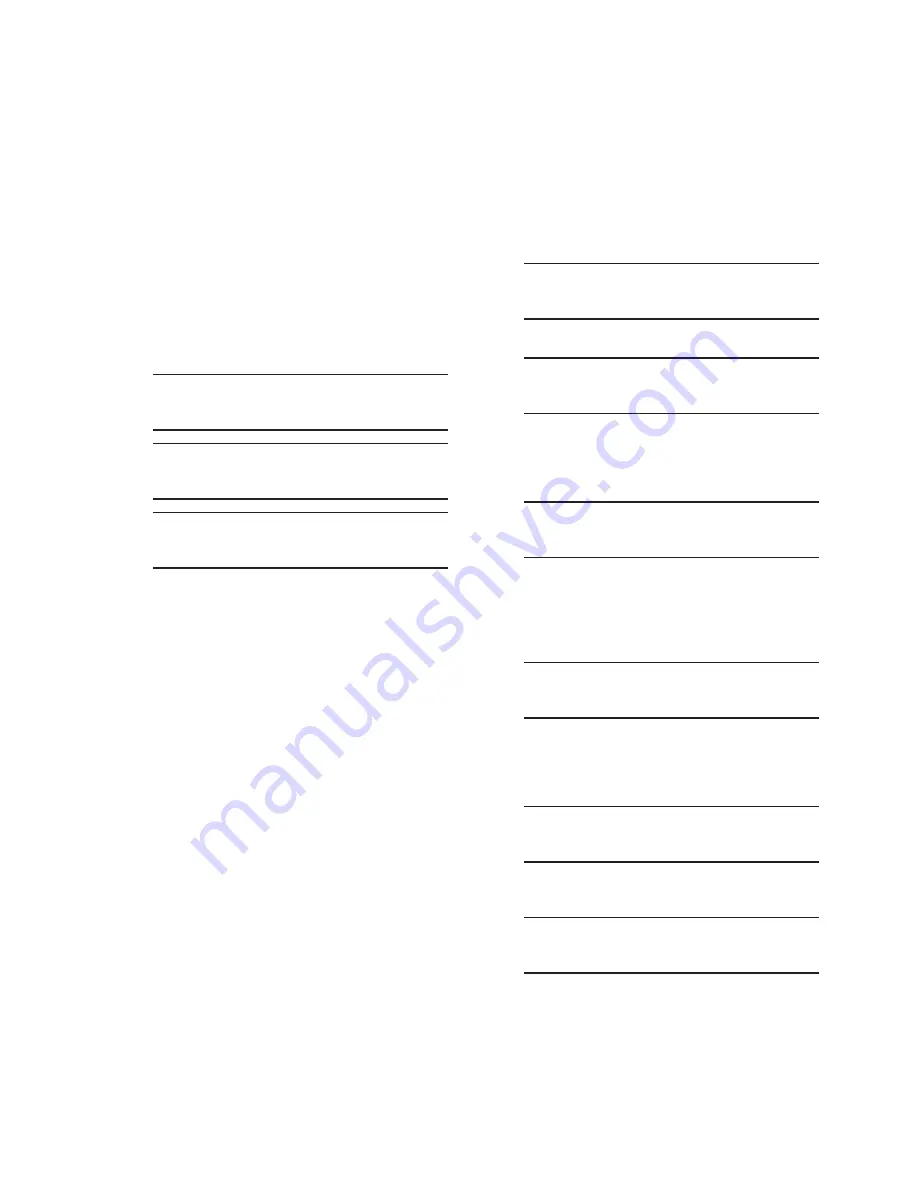
Configuration – 4
4–49
Bluetooth Setup From the HMI
In order to setup the Bluetooth feature on the
M-6280A from the HMI the following conditions
must be present:
• The Bluetooth Factory Option must be
enabled on the control
• The Bluetooth Status on the control must
be "Present" and "Connectable"
To verify that these conditions are present on the
control, observe the display while applying power
to the control. The following sequence of messages
will be displayed during the control bootup:
Factory Options
BLUETOOTH
Bluetooth Status
BLUETOOTH PRESENT
Bluetooth Status
CONNECTABLE
If the unit display messages are consistent with the
above, the unit is physically ready to be setup for
wireless communication.
NOTE
: If it becomes necessary to reset
the Bluetooth module during the
performance of this procedure, navigate
to the Bluetooth Reset menu item and
select "ENT".
To setup the M-6280A Bluetooth module from the
HMI, proceed as follows:
1.
Press the Right Arrow (COMM Hot
Button) pushbutton to awaken the
unit. The menu will advance to either
"COMMUNICATION" or if a Memory
Card is present in the Smart Flash SD
CARD slot "Memory Card".
COMMUNICATION
CNFG
UTIL
OR
Memory Card
2.
If the "Communication" menu is
displayed, then press the Down Arrow
pushbutton once. The unit will display
the following:
Comm Settings
3.
Press the Right or Left arrow pushbuttons
as necessary to navigate to the
"Bluetooth
®
" menu, then press the Down
arrow pushbutton once. The unit will
display the following:
Bluetooth Enable
disable
4.
Press the "ENT" pushbutton. If Level
2 Access is not active or has been
previously input, the following will be
displayed. Go to Step 7.
Bluetooth Enable
disable
C
5.
If Level 2 Access is active, the Level 2
Access prompt will be displayed.
ENTER LEVEL 2 ACCESS
_
Summary of Contents for M-6280A
Page 1: ...Instruction Book M 6280A Digital Capacitor Bank Control ...
Page 33: ...This Page Left Intentionally Blank ...
Page 53: ...xx M 6280A Instruction Book This Page Left Intentionally Blank ...
Page 56: ...Introduction 1 1 3 Figure 1 1 Functional Diagram ...
Page 59: ...1 6 M 6280A Instruction Book This Page Left Intentionally Blank ...
Page 66: ...2 7 Operation 2 Figure 2 1 M 6280A Front Panel ...
Page 137: ...3 14 M 6280A Instruction Book Figure 3 13 CapTalk Main Screen Connected Mode ...
Page 172: ...3 49 CapTalk 3 Figure 3 67 CBEMA Settings Dialog Screen ...
Page 179: ...3 56 M 6280A Instruction Book Figure 3 87 M 6280A DNP Configurator Dialog Screen ...
Page 184: ...3 61 CapTalk 3 Figure 3 98 CapPlot Window with Data Logging Data Example ...
Page 185: ...3 62 M 6280A Instruction Book Figure 3 99 CapPlot Window with Oscillograph Data Example ...
Page 191: ...3 68 M 6280A Instruction Book This Page Left Intentionally Blank ...
Page 313: ...M 6280A Instruction Book 4 122 Figure 4 63 Setpoints Dialog Screen VAr Control ...
Page 314: ...Configuration 4 4 123 Figure 4 64 Setpoints Dialog Screen Current Control ...
Page 451: ...D 4 M 6280 Instruction Book This Page Left Intentionally Blank ...






























