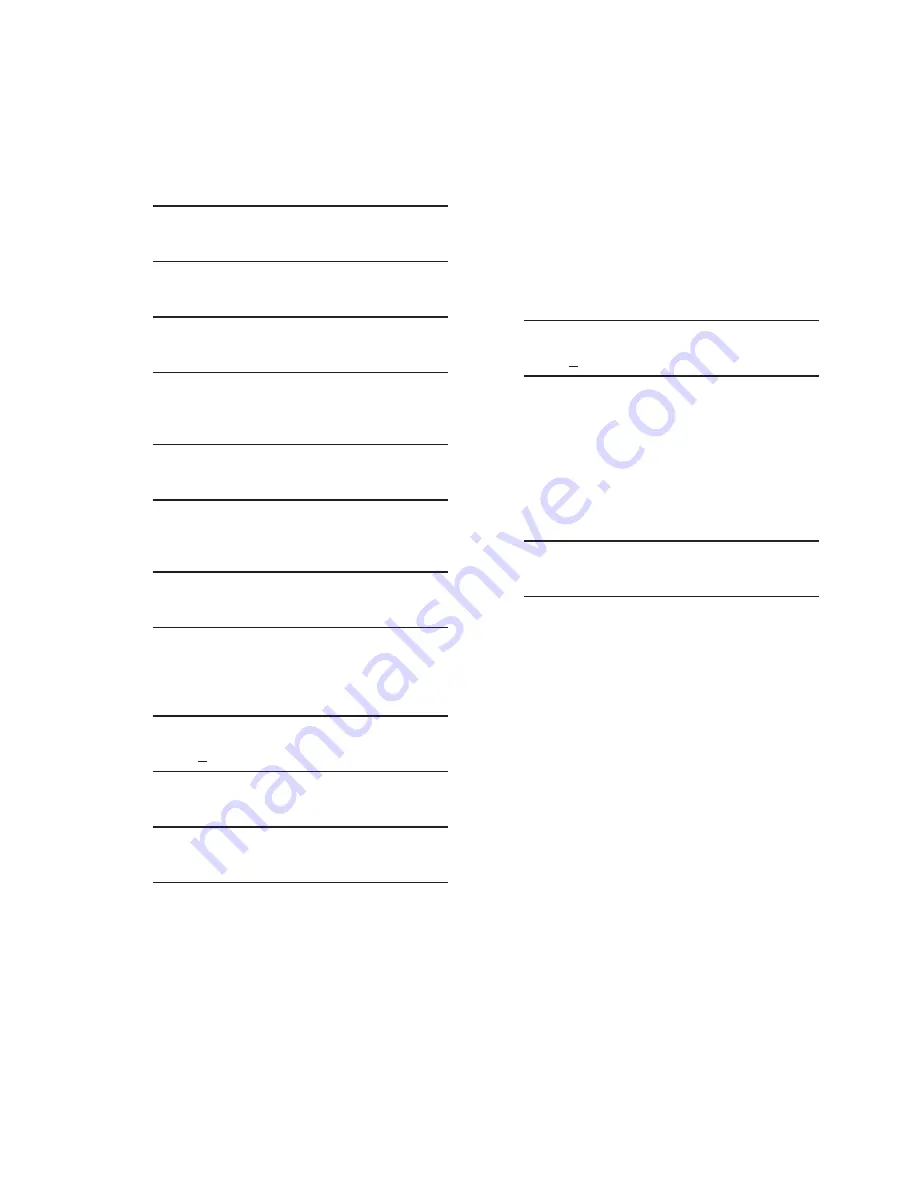
Configuration – 4
4–83
Setting The Auto/Remote Control Re-Close
Delay Timer From The HMI
1.
Press the Down Arrow (CNFG Hot Button)
pushbutton to awaken the unit. The menu
will advance to "CONFIGURATION".
CONFIGURATION
SETP
COMM
2.
Press the Down Arrow pushbutton once.
The unit will display the following:
Cap Settings
3.
Press the Right or Left Arrow pushbuttons
as necessary until the "Common
Settings" screen is displayed.
Common Settings
4.
Press the Down Arrow pushbutton as
necessary to navigate to the "Re-Close
Delay" menu item.
Re-Close Delay
300 Sec
5.
Press the "ENT" pushbutton. If Level
Access is not active or has been
previously input, then the following will
be displayed. Go to Step 8.
Re-Close Delay
300
Sec
C
6.
If Level Access is active, then the Level
Access prompt will be displayed.
ENTER LEVEL ACCESS
_
NOTE
: When entering the Level Access Code
the display will automatically advance
the cursor to the next digit when input
is momentarily paused.
7.
Enter a valid Level Access Code, then
press the "ENT" pushbutton.
If a valid Level Access Code was
entered, then the display will briefly flash
a confirmation screen and then display
the following:
Re-Close Delay
300
Sec
C
If not, re-enter a valid code.
8.
Utilizing the arrow pushbuttons enter
the desired Re-Close Delay setting
(300 to 600 Sec), then press the
"ENT" pushbutton. The following will be
displayed reflecting the Re-Close Delay
setting that was entered.
Re-Close Delay
XXX Sec
Summary of Contents for M-6280A
Page 1: ...Instruction Book M 6280A Digital Capacitor Bank Control ...
Page 33: ...This Page Left Intentionally Blank ...
Page 53: ...xx M 6280A Instruction Book This Page Left Intentionally Blank ...
Page 56: ...Introduction 1 1 3 Figure 1 1 Functional Diagram ...
Page 59: ...1 6 M 6280A Instruction Book This Page Left Intentionally Blank ...
Page 66: ...2 7 Operation 2 Figure 2 1 M 6280A Front Panel ...
Page 137: ...3 14 M 6280A Instruction Book Figure 3 13 CapTalk Main Screen Connected Mode ...
Page 172: ...3 49 CapTalk 3 Figure 3 67 CBEMA Settings Dialog Screen ...
Page 179: ...3 56 M 6280A Instruction Book Figure 3 87 M 6280A DNP Configurator Dialog Screen ...
Page 184: ...3 61 CapTalk 3 Figure 3 98 CapPlot Window with Data Logging Data Example ...
Page 185: ...3 62 M 6280A Instruction Book Figure 3 99 CapPlot Window with Oscillograph Data Example ...
Page 191: ...3 68 M 6280A Instruction Book This Page Left Intentionally Blank ...
Page 313: ...M 6280A Instruction Book 4 122 Figure 4 63 Setpoints Dialog Screen VAr Control ...
Page 314: ...Configuration 4 4 123 Figure 4 64 Setpoints Dialog Screen Current Control ...
Page 451: ...D 4 M 6280 Instruction Book This Page Left Intentionally Blank ...






























