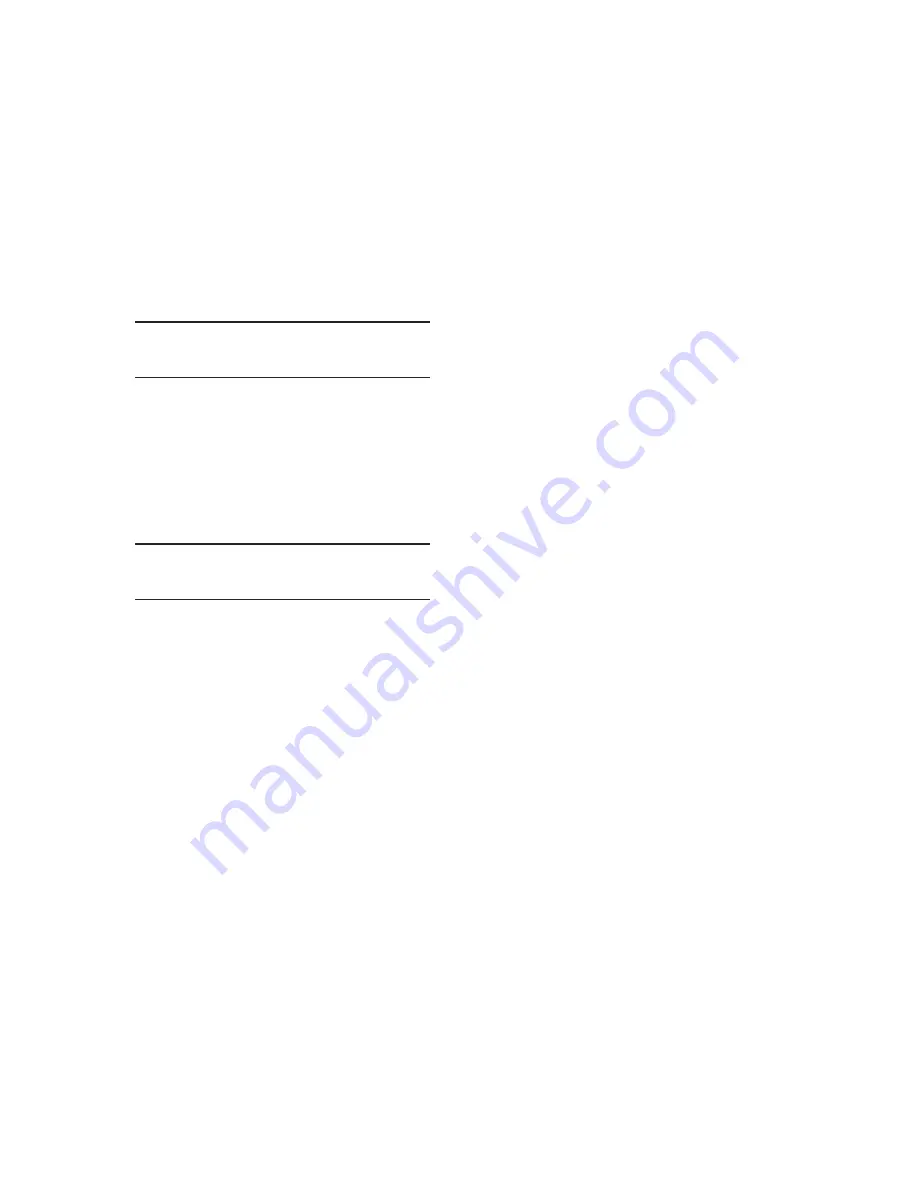
M-6280A Instruction Book
4–108
NOTE
: When entering the Level Access Code
the display will automatically advance
the cursor to the next digit when input
is momentarily paused.
7.
Enter a valid Level Access Code, then
press the
"ENT"
pushbutton.
If a valid Level Access Code was
entered, then the display will briefly flash
a confirmation screen and then display
the following:
Bank Switch Detect
disable
C
If not, re-enter a valid code.
8.
Utilizing the Up/Down Arrow pushbuttons
select either "Enable" or "Disable"
Bank Switch Detect, then press the
"ENT" pushbutton. The following will be
displayed reflecting the selection that
was made.
Bank Switch Detect
(ENABLE or disable)
Enabling/Disabling Bank/Switch Status, Bank/
Switch Failed Level 1 and 2 and Bank Status
Settings From CapTalk
®
1. Select
Setup/Configuration/Bank/
Switch Status
from the CapTalk toolbar.
CapTalk will display the Bank/Switch
Status dialog screen (Figure 4-49).
2.
From the Bank/Switch Failed Level
2 section of the dialog screen select
"Enable" Level 2.
3.
From the Bank/Switch Failed Level 2
"Failed Level 2 Prior Operation" section
of the dialog screen enter the desired
settings:
• Action Taken:
– Retry Operation
– Reverse Operation and Block
– Reset Block
• Number of Attempts (1 to 9)
• Block Reset Time Delay (0 to 72
Hours)
4.
From the Bank/Switch Failed Level 2
"Failed Level 2 No Prior Operation"
section of the dialog screen enter the
desired settings:
• Enable/Disable
• Open and Lockout Time Delay (1 to
4320 Minutes)
• Enable/Disable Reset Lockout
– Lockout Reset Time Delay (0 to
72 Hours)
5.
From the Bank/Switch Failed Level
1 section of the dialog screen select
"Enable" Level 1.
6.
From the Bank/Switch Failed Level 1
section of the dialog screen enter the
desired Bank/Switch Failed Level 1
current setting (1.0 to 200.0 A in 0.1 A
increments.
7.
From the Bank/Switch Failed Level 1 and
2 section of the dialog screen enter the
desired "Action Taken" settings (Retry
Operation and/or Reverse Operation).
8.
From the Bank Status section of the
dialog screen select "Enable" Bank
Status.
Summary of Contents for M-6280A
Page 1: ...Instruction Book M 6280A Digital Capacitor Bank Control ...
Page 33: ...This Page Left Intentionally Blank ...
Page 53: ...xx M 6280A Instruction Book This Page Left Intentionally Blank ...
Page 56: ...Introduction 1 1 3 Figure 1 1 Functional Diagram ...
Page 59: ...1 6 M 6280A Instruction Book This Page Left Intentionally Blank ...
Page 66: ...2 7 Operation 2 Figure 2 1 M 6280A Front Panel ...
Page 137: ...3 14 M 6280A Instruction Book Figure 3 13 CapTalk Main Screen Connected Mode ...
Page 172: ...3 49 CapTalk 3 Figure 3 67 CBEMA Settings Dialog Screen ...
Page 179: ...3 56 M 6280A Instruction Book Figure 3 87 M 6280A DNP Configurator Dialog Screen ...
Page 184: ...3 61 CapTalk 3 Figure 3 98 CapPlot Window with Data Logging Data Example ...
Page 185: ...3 62 M 6280A Instruction Book Figure 3 99 CapPlot Window with Oscillograph Data Example ...
Page 191: ...3 68 M 6280A Instruction Book This Page Left Intentionally Blank ...
Page 313: ...M 6280A Instruction Book 4 122 Figure 4 63 Setpoints Dialog Screen VAr Control ...
Page 314: ...Configuration 4 4 123 Figure 4 64 Setpoints Dialog Screen Current Control ...
Page 451: ...D 4 M 6280 Instruction Book This Page Left Intentionally Blank ...






























