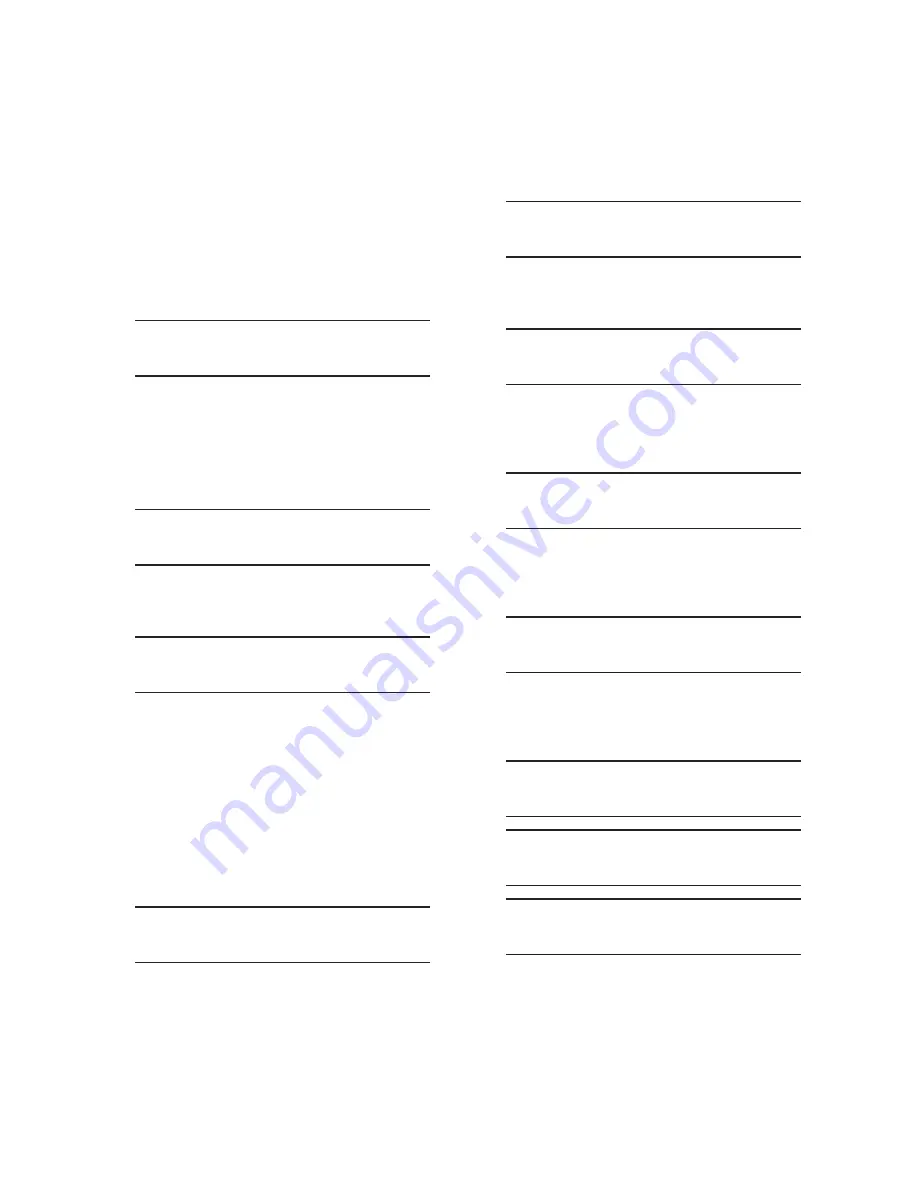
M-6280A Instruction Book
4–50
NOTE
: When entering the Level 2 Access code
the display will automatically advance
the cursor to the next digit when input
is momentarily paused.
6.
Enter a valid Level 2 Access code, then
press the ENT pushbutton.
If a valid Level 2 Access code was
entered, the display will briefly flash a
confirmation screen and display the
following:
Bluetooth Enable
disable
C
If not, re-enter a valid code.
7.
Utilizing the Up/Down arrow pushbuttons,
select "ENABLE", then press the "ENT"
pushbutton. The following will be
displayed.
Bluetooth Enable
ENABLE
8.
Press the Up/Down arrow pushbutton, as
necessary, until the "Bluetooth Protocol"
menu item is displayed.
Bluetooth Protocol
MODBUS
NOTE
: From this point on in this procedure it
is assumed that a valid Access Level 2
Code has been previously entered. If not,
then a valid Level 2 Access Code will be
required to be entered as described in
Step 6.
9.
Press the "ENT" pushbutton. If Level
2 Access is not active or has been
previously input, the following will be
displayed.
Bluetooth Enable
MODBUS C
10.
Utilizing the Up/Down arrow pushbuttons
select "MODBUS
®
or DNP3.0", then
press the "ENT" pushbutton. The
selected Protocol setting will be
displayed.
Bluetooth Enable
MODBUS or DNP3.0
11.
Press the Up/Down arrow pushbutton,
as necessary, until the "Authentication"
menu item is displayed.
Authentication
ENABLE
12.
If "Authentication" is to be Enabled, press
the "ENT" pushbutton. If Level 2 Access
is not active or has been previously
input, the following will be displayed.
Authentication
ENABLE C
13.
Utilizing the Up/Down arrow pushbuttons
select "Enable", then press the "ENT"
pushbutton. The following will be
displayed.
Please Enter Passkey
_
14.
Utilizing the arrow pushbuttons enter the
desired Passkey (up to 16 characters),
then press "ENT". The following
sequence of screens will be displayed:
Please Enter Passkey
Please -WAIT-
Please Enter Passkey
-DONE-
Authentication
ENABLE
Summary of Contents for M-6280A
Page 1: ...Instruction Book M 6280A Digital Capacitor Bank Control ...
Page 33: ...This Page Left Intentionally Blank ...
Page 53: ...xx M 6280A Instruction Book This Page Left Intentionally Blank ...
Page 56: ...Introduction 1 1 3 Figure 1 1 Functional Diagram ...
Page 59: ...1 6 M 6280A Instruction Book This Page Left Intentionally Blank ...
Page 66: ...2 7 Operation 2 Figure 2 1 M 6280A Front Panel ...
Page 137: ...3 14 M 6280A Instruction Book Figure 3 13 CapTalk Main Screen Connected Mode ...
Page 172: ...3 49 CapTalk 3 Figure 3 67 CBEMA Settings Dialog Screen ...
Page 179: ...3 56 M 6280A Instruction Book Figure 3 87 M 6280A DNP Configurator Dialog Screen ...
Page 184: ...3 61 CapTalk 3 Figure 3 98 CapPlot Window with Data Logging Data Example ...
Page 185: ...3 62 M 6280A Instruction Book Figure 3 99 CapPlot Window with Oscillograph Data Example ...
Page 191: ...3 68 M 6280A Instruction Book This Page Left Intentionally Blank ...
Page 313: ...M 6280A Instruction Book 4 122 Figure 4 63 Setpoints Dialog Screen VAr Control ...
Page 314: ...Configuration 4 4 123 Figure 4 64 Setpoints Dialog Screen Current Control ...
Page 451: ...D 4 M 6280 Instruction Book This Page Left Intentionally Blank ...






























