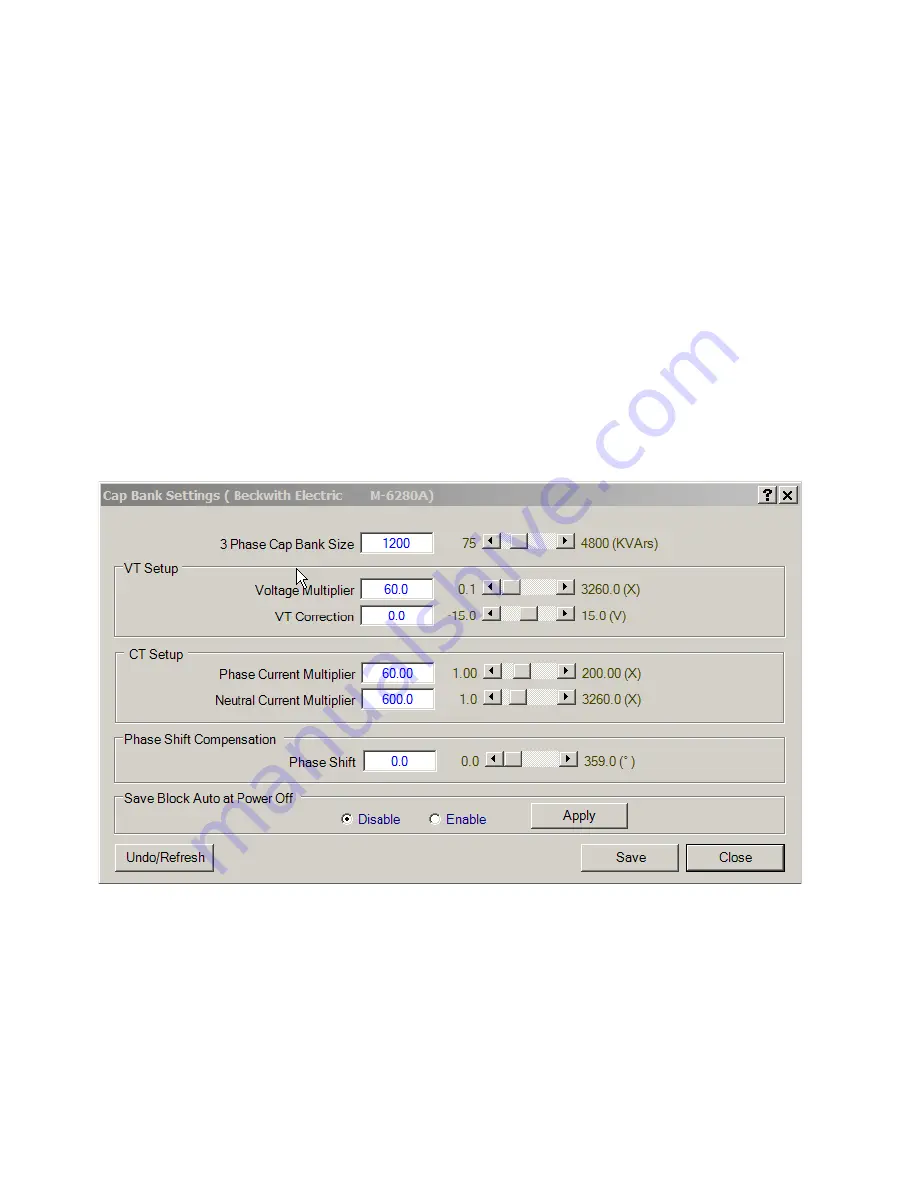
M-6280A Instruction Book
4–32
Setting Save Block Auto at Power Off From
CapTalk
®
To set Save Block Auto at Power Off from CapTalk,
proceed as follows:
1. Select
Setup/Configuration/Cap
Bank Settings
from the CapTalk
toolbar. CapTalk will display the "Cap
Bank Settings" dialog screen (Figure
4-28).
2.
Select either "Enable" or "Disable", then
select "Apply". CapTalk will momentarily
display a "command successfully sent to
the control" confirmation screen.
Optional Ethernet Port
The optional Ethernet Port is available through
an RJ45 (10/100 Base-T) or a (100 Base-Fx)
Fiber Optic interface for ethernet communication
to the M-6280A. The port supports up to eight
concurrent connections. The maximum number of
allowed DNP connections is five. The maximum
number of MODBUS connections is eight. The port
supports DHCP protocol and also allows manual
configuration of the Ethernet port. MODBUS
protocol "Port Number" and DNP Protocol "Port
Number" are required for manual configuration.
If no communication activity is detected on a
previously open ethernet socket, for the amount of
time specified by the "Connection timeout" setting,
the control will then close the socket and make it
available for future connection.
NOTE: Connection timeout applies only to
Ethernet communication.
Figure 4-28 Cap Bank Settings Dialog Screen
Summary of Contents for M-6280A
Page 1: ...Instruction Book M 6280A Digital Capacitor Bank Control ...
Page 33: ...This Page Left Intentionally Blank ...
Page 53: ...xx M 6280A Instruction Book This Page Left Intentionally Blank ...
Page 56: ...Introduction 1 1 3 Figure 1 1 Functional Diagram ...
Page 59: ...1 6 M 6280A Instruction Book This Page Left Intentionally Blank ...
Page 66: ...2 7 Operation 2 Figure 2 1 M 6280A Front Panel ...
Page 137: ...3 14 M 6280A Instruction Book Figure 3 13 CapTalk Main Screen Connected Mode ...
Page 172: ...3 49 CapTalk 3 Figure 3 67 CBEMA Settings Dialog Screen ...
Page 179: ...3 56 M 6280A Instruction Book Figure 3 87 M 6280A DNP Configurator Dialog Screen ...
Page 184: ...3 61 CapTalk 3 Figure 3 98 CapPlot Window with Data Logging Data Example ...
Page 185: ...3 62 M 6280A Instruction Book Figure 3 99 CapPlot Window with Oscillograph Data Example ...
Page 191: ...3 68 M 6280A Instruction Book This Page Left Intentionally Blank ...
Page 313: ...M 6280A Instruction Book 4 122 Figure 4 63 Setpoints Dialog Screen VAr Control ...
Page 314: ...Configuration 4 4 123 Figure 4 64 Setpoints Dialog Screen Current Control ...
Page 451: ...D 4 M 6280 Instruction Book This Page Left Intentionally Blank ...






























