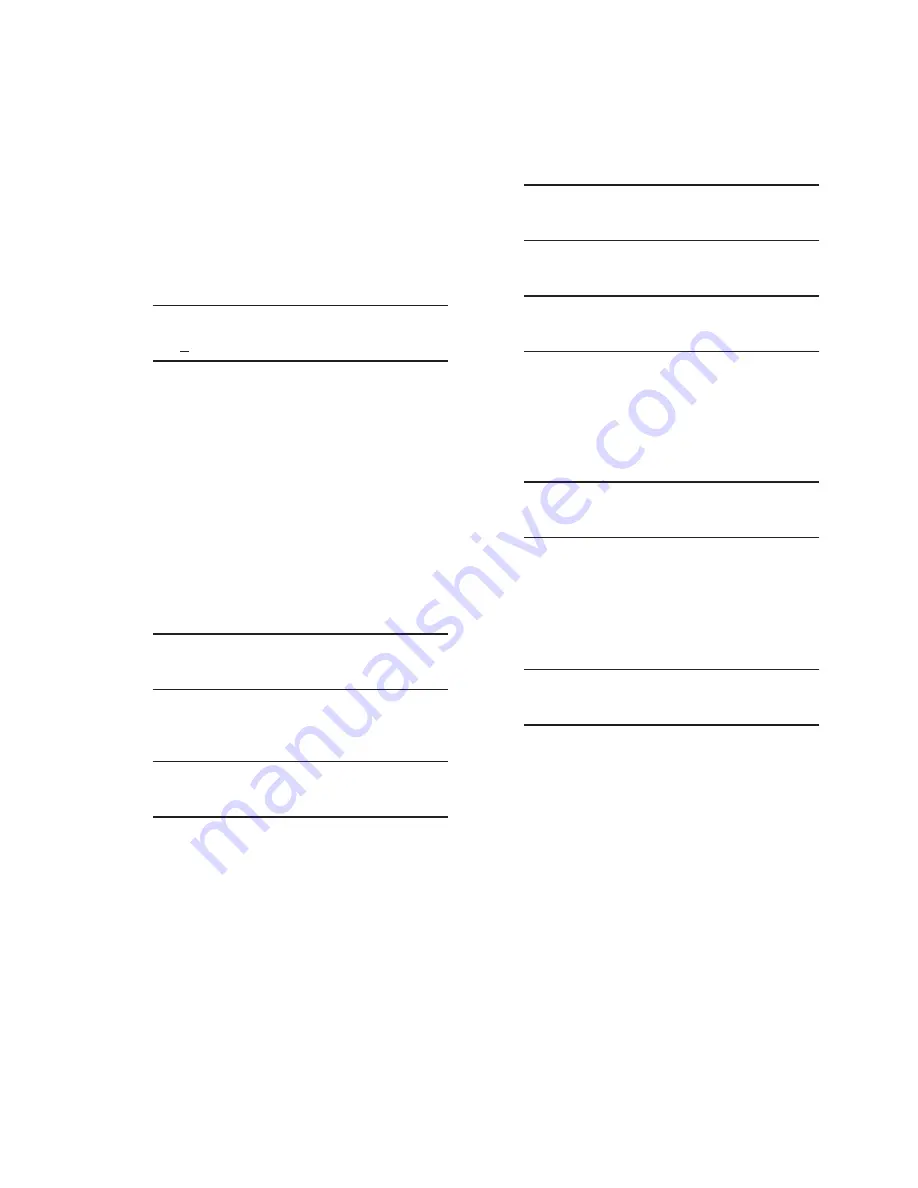
Configuration – 4
4–13
NOTE
: When entering the Level 2 Access Code
the display will automatically advance
the cursor to the next digit when input
is momentarily paused.
7.
Enter a valid Level 2 Access Code, press
the "ENT" pushbutton.
If a valid Level 2 Access Code was
entered, the display will briefly flash a
confirmation screen and display the
following:
Set Date and Time
MM/DD/YY HH:MM:SS
C
If not, re-enter a valid code.
NOTE
: The cursor will be positioned under the
far left hand "Day" element of the date.
Utilizing the Up/Down arrow pushbuttons
will change the Day. Utilizing the Right/
Left arrow pushbuttons will move the
cursor between each element of the date
and time.
8.
Utilizing the arrow pushbuttons enter the
desired Date and Time, then press the
"ENT" pushbutton. The following will be
displayed reflecting the Date and Time
settings that were entered.
Set Date and Time
XX/XX/XX
XX:XX:XX
9.
Press the Down arrow pushbutton, as
necessary, until the "Daylight Savings"
dialog screen is displayed.
Daylight Savings
disable
10.
Press the "ENT" pushbutton. If Level
2 Access is not active or has been
previously input, the following will be
displayed. Go to Step 13.
Daylight Savings
disable
C
11.
If Level 2 Access is active, the Level 2
Access prompt will be displayed.
ENTER LEVEL 2 ACCESS
_
12.
Enter a valid Level 2 Access Code, press
the "ENT" pushbutton.
If a valid Level 2 Access Code was
entered, the display will briefly flash a
confirmation screen and then display
the following:
Daylight Savings
disable
C
If not, re-enter a valid code.
13.
Utilizing the Up/Down arrow pushbuttons
select "ENABLE", then press the
"ENT" pushbutton. The following will be
displayed:
Daylight Savings
ENABLE
Summary of Contents for M-6280A
Page 1: ...Instruction Book M 6280A Digital Capacitor Bank Control ...
Page 33: ...This Page Left Intentionally Blank ...
Page 53: ...xx M 6280A Instruction Book This Page Left Intentionally Blank ...
Page 56: ...Introduction 1 1 3 Figure 1 1 Functional Diagram ...
Page 59: ...1 6 M 6280A Instruction Book This Page Left Intentionally Blank ...
Page 66: ...2 7 Operation 2 Figure 2 1 M 6280A Front Panel ...
Page 137: ...3 14 M 6280A Instruction Book Figure 3 13 CapTalk Main Screen Connected Mode ...
Page 172: ...3 49 CapTalk 3 Figure 3 67 CBEMA Settings Dialog Screen ...
Page 179: ...3 56 M 6280A Instruction Book Figure 3 87 M 6280A DNP Configurator Dialog Screen ...
Page 184: ...3 61 CapTalk 3 Figure 3 98 CapPlot Window with Data Logging Data Example ...
Page 185: ...3 62 M 6280A Instruction Book Figure 3 99 CapPlot Window with Oscillograph Data Example ...
Page 191: ...3 68 M 6280A Instruction Book This Page Left Intentionally Blank ...
Page 313: ...M 6280A Instruction Book 4 122 Figure 4 63 Setpoints Dialog Screen VAr Control ...
Page 314: ...Configuration 4 4 123 Figure 4 64 Setpoints Dialog Screen Current Control ...
Page 451: ...D 4 M 6280 Instruction Book This Page Left Intentionally Blank ...






























