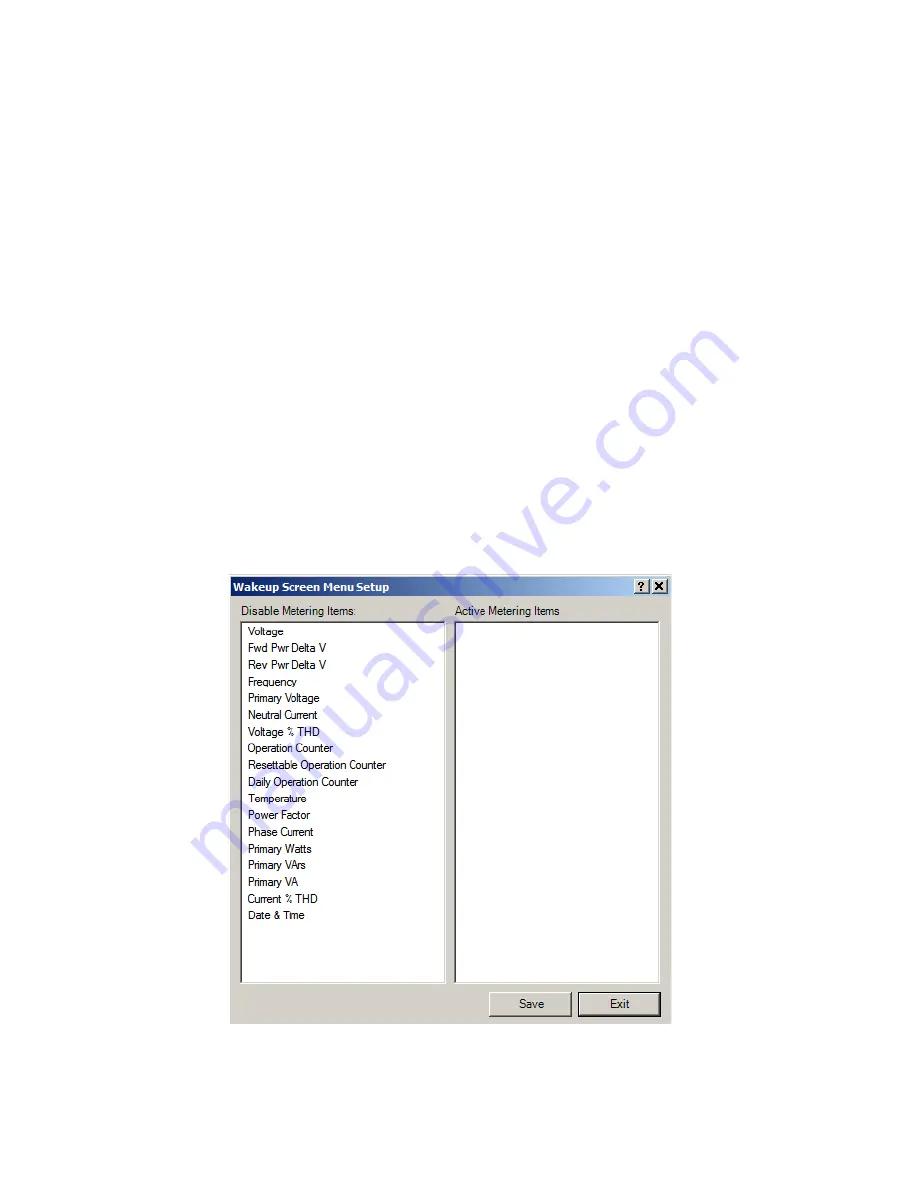
3–38
M‑6280A Instruction Book
Alarms/Miscellaneous
Undo/Refresh – The Undo command allows the
user to undo any setting changes in the Alarms
screen before the settings have been saved to either
the Device or Open File. It also refreshes the screen
with the data stored in the unit.
Save – The Save command saves the Alarm setting
changes to either the Open File when in File mode
or the Device when CapTalk
®
is connected to a
device.
Exit – The Exit command cancels any Alarm setting
changes before the changes have been sent to
either the Device or Open File.
Setup/Wakeup Screen Menu Setup
The Wakeup Screens (Figure 3-49) feature allows
the user to select specific control parameters that
will be displayed when the control is awakened by
depressing the
ENT pushbutton. When the control
is awakened the selected parameters are displayed
in a cycling fashion. The display can also be directed
to a specific parameter by utilizing the
or
pushbuttons. Pressing the
EXIT pushbutton at any
time restores the Local Voltage screen.
Wakeup Screens/Miscellaneous
Save – The Save command saves the Wakeup
Screen changes to either the Open File when in
File mode or the Device when CapTalk is connected
to a device.
Exit – The Exit command cancels any Wakeup
Screen changes before the changes have been
sent to either the Device or Open File.
Setup/Data Logging
Data is recorded internally into non volatile memory.
The data log is transferred in the Comtrade format.
The Comtrade format consist of two files, the
configuration file (*.cfg) and the data file (*.dat).
Data logging will continue indefinitely as long as
the data Interval is set to a non-zero value. A zero
value for the data interval will effectively disable
data logging. The data log, can be downloaded
using CapTalk or DNP (using file transfer) protocol.
The data can be viewed using any Comtrade
compatible viewer. CapTalk provides such a tool,
named CapPlot
®
.
Figure 3-49 Setup Wakeup Screen Dialog Screen
Summary of Contents for M-6280A
Page 1: ...Instruction Book M 6280A Digital Capacitor Bank Control ...
Page 33: ...This Page Left Intentionally Blank ...
Page 53: ...xx M 6280A Instruction Book This Page Left Intentionally Blank ...
Page 56: ...Introduction 1 1 3 Figure 1 1 Functional Diagram ...
Page 59: ...1 6 M 6280A Instruction Book This Page Left Intentionally Blank ...
Page 66: ...2 7 Operation 2 Figure 2 1 M 6280A Front Panel ...
Page 137: ...3 14 M 6280A Instruction Book Figure 3 13 CapTalk Main Screen Connected Mode ...
Page 172: ...3 49 CapTalk 3 Figure 3 67 CBEMA Settings Dialog Screen ...
Page 179: ...3 56 M 6280A Instruction Book Figure 3 87 M 6280A DNP Configurator Dialog Screen ...
Page 184: ...3 61 CapTalk 3 Figure 3 98 CapPlot Window with Data Logging Data Example ...
Page 185: ...3 62 M 6280A Instruction Book Figure 3 99 CapPlot Window with Oscillograph Data Example ...
Page 191: ...3 68 M 6280A Instruction Book This Page Left Intentionally Blank ...
Page 313: ...M 6280A Instruction Book 4 122 Figure 4 63 Setpoints Dialog Screen VAr Control ...
Page 314: ...Configuration 4 4 123 Figure 4 64 Setpoints Dialog Screen Current Control ...
Page 451: ...D 4 M 6280 Instruction Book This Page Left Intentionally Blank ...






























