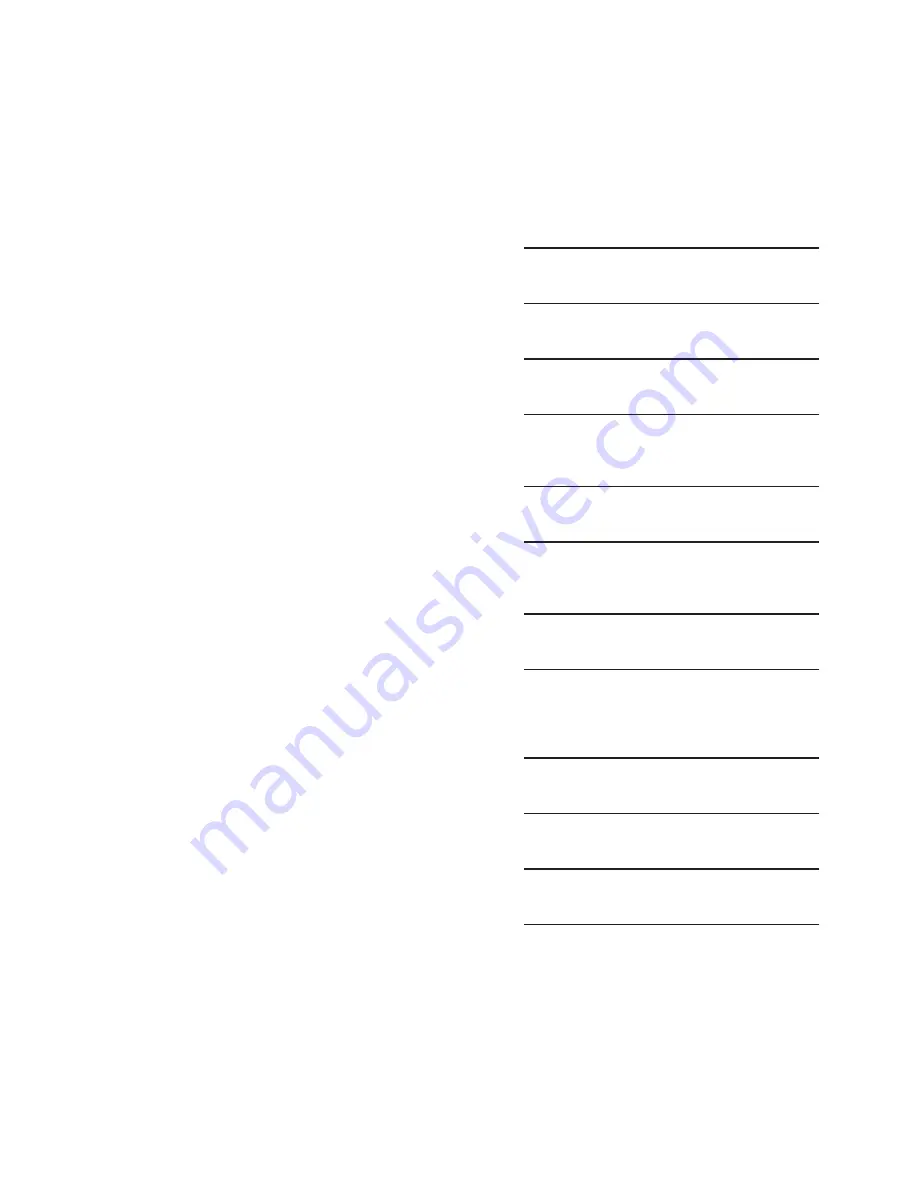
Configuration – 4
4–151
Enabling/Disabling Remote Control Mode and
Entering Remote Control Mode Settings From
CapTalk
®
To enable Control Mode Limits and Enter Control
Mode Limits Settings from CapTalk proceed as
follows:
1. Select
Setup/Setpoints from the
CapTalk toolbar. CapTalk will display the
Setpoints dialog screen (Figure 4-60).
2.
Verify that the correct Setpoint Profile is
selected for editing.
3.
From the Remote Control Mode section
of the dialog screen select either Enable
or Disable.
4.
Depending on the selection made in Step
3, proceed as follows:
• If "Disable" was selected in Step 3,
then no further action is required.
• If "Enable" was selected in Step 3,
then go to Step 5.
5.
From the Remote Mode Limits section
of the dialog screen enter the desired
Overvoltage Limit (95.0 to 140.0 V in 0.1
increments.
6.
From the Remote Control Mode section
of the dialog screen enter the desired
Undervoltage Limit (95.0 to 140.0 V in
0.1 increments.
7.
From the Remote Control Mode section
of the dialog screen enter the desired
Definite/Inverse Voltage Limits Timer
value (0 to 600 Sec).
8.
Select "Save". CapTalk will display a
"Confirm Writing to Device" confirmation
screen (Figure 4-2).
9.
Select "OK". CapTalk will display a
"Setpoints Successfully Written to
Control" confirmation screen (Figure
4-14).
Setting The Remote Control Mode Time Delay
Timer Characteristic and Type From The HMI
1.
Verify that the correct Setpoint Profile is
selected for editing.
2.
Press the Up Arrow (SETP Hot Button)
pushbutton to awaken the unit. The
menu will advance to "SETPOINTS".
SETPOINTS
MNTR
CNFG
3.
Press the Down Arrow pushbutton once.
The unit will display the following:
Profile Settings
4.
Press the Right or Left Arrow pushbuttons
as necessary until the "Auto/Remote
Limits" screen is displayed.
Auto/Remote Limits
X
5.
Press the Down Arrow pushbutton as
necessary to navigate to the "Time Delay
Selection" menu item.
Time Delay Selection
DEFINITE
6.
Press the "ENT" pushbutton. If Level
Access is not active or has been
previously input, then the following will
be displayed. Go to Step 9.
Time Delay Selection
DEFINITE
C
7.
If Level Access is active, then the Level
Access prompt will be displayed.
ENTER LEVEL ACCESS
_
Summary of Contents for M-6280A
Page 1: ...Instruction Book M 6280A Digital Capacitor Bank Control ...
Page 33: ...This Page Left Intentionally Blank ...
Page 53: ...xx M 6280A Instruction Book This Page Left Intentionally Blank ...
Page 56: ...Introduction 1 1 3 Figure 1 1 Functional Diagram ...
Page 59: ...1 6 M 6280A Instruction Book This Page Left Intentionally Blank ...
Page 66: ...2 7 Operation 2 Figure 2 1 M 6280A Front Panel ...
Page 137: ...3 14 M 6280A Instruction Book Figure 3 13 CapTalk Main Screen Connected Mode ...
Page 172: ...3 49 CapTalk 3 Figure 3 67 CBEMA Settings Dialog Screen ...
Page 179: ...3 56 M 6280A Instruction Book Figure 3 87 M 6280A DNP Configurator Dialog Screen ...
Page 184: ...3 61 CapTalk 3 Figure 3 98 CapPlot Window with Data Logging Data Example ...
Page 185: ...3 62 M 6280A Instruction Book Figure 3 99 CapPlot Window with Oscillograph Data Example ...
Page 191: ...3 68 M 6280A Instruction Book This Page Left Intentionally Blank ...
Page 313: ...M 6280A Instruction Book 4 122 Figure 4 63 Setpoints Dialog Screen VAr Control ...
Page 314: ...Configuration 4 4 123 Figure 4 64 Setpoints Dialog Screen Current Control ...
Page 451: ...D 4 M 6280 Instruction Book This Page Left Intentionally Blank ...






























