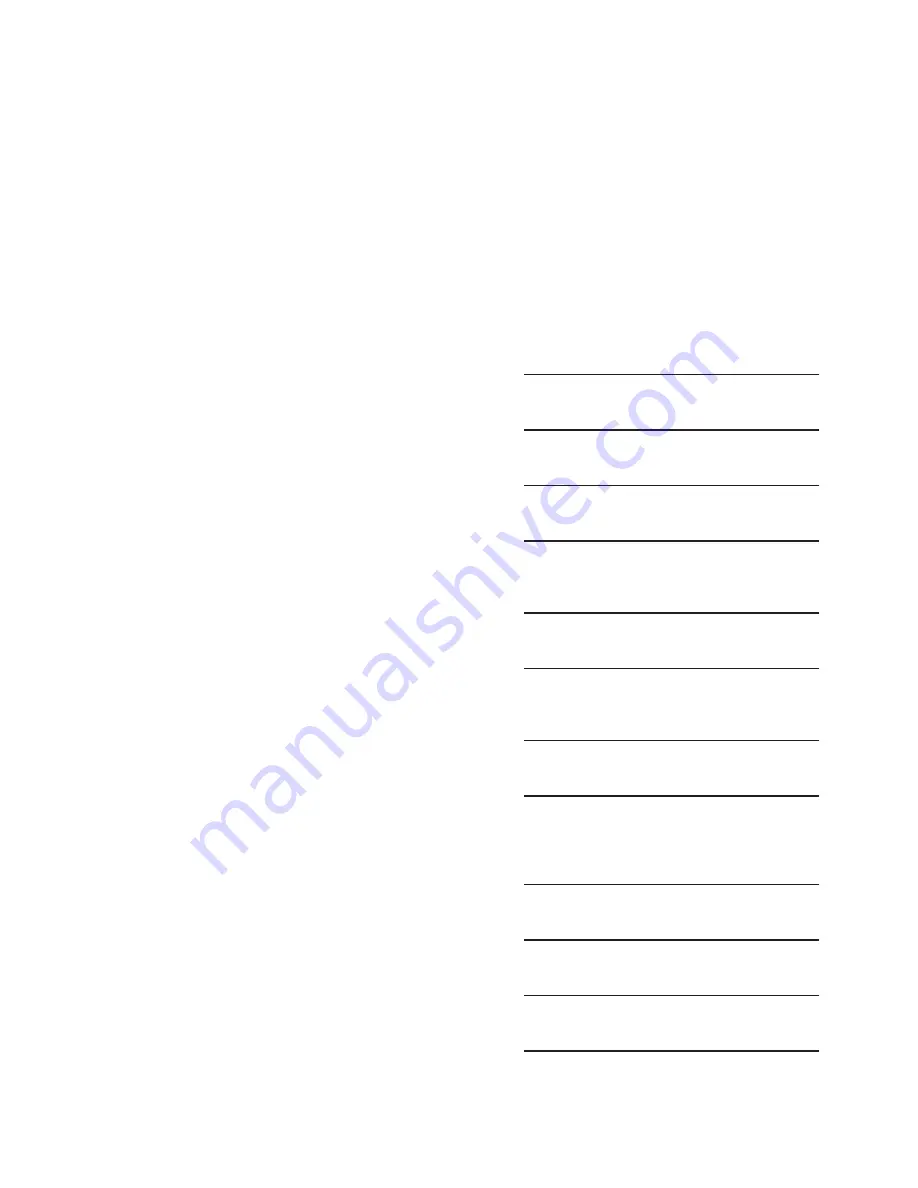
Configuration – 4
4–89
DATA LOGGING
CAUTION: Whenever the M-6280A clock is reset
and data logging is enabled the data log should be
cleared.
The Data Logging feature allows the user to record
data internally into non volatile memory. The data log
is transferred in the Comtrade format. The Comtrade
format consists of two files, the configuration file
(*.cfg) and the data file (*.dat) when downloaded
using CapTalk
®
. When downloading utilizing a
Smart Flash SD Card three files are downloaded,
the configuration file, the data file and a *.csv file
(comma separated value).
Data logging will continue indefinitely as long as the
sampling period is set to a non-zero value. A zero
value for the data interval will effectively disable
data logging. The data log can be downloaded using
MODBUS
®
(see M-6280A Protocol document) or
DNP (using file transfer) protocol. The data can
be viewed using any Comtrade compatible viewer.
Data sampling period ranges from 0 to 120 minutes
with an increment of 1 minute. Once data logging
is enabled, the control will store the data in a data
record at the selected period. Each data record
includes the following data:
• Voltage
• Primary Voltage
• Delta Voltage
• Neutral Current
• Primary Neutral Current
• Frequency
• Operation Counter
• Resettable Counter
• Capacitor Bank Status
• Phase Current
+
• Primary Phase Current
+
• Power Factor
+
• Primary Watts
+
• VArs
+
• Primary VA
+
= Parameters are only available with VAr Control
Mode Option
NOTE: Data logging includes Minimum,
Maximum and Average quantities for
both voltage and primary phase current
for each of the three phases.
Data mask is used to mask off data that the user
does not want to retrieve.
Due to the internal structure of the Comtrade
format, time stamping is always performed. A total
of 200,000 data records can be saved in non volatile
memory.
Data Logging Setup From The HMI
To setup Data Logging from the HMI proceed as
follows:
1.
Press the Down Arrow (CNFG Hot Button)
pushbutton to awaken the unit. The menu
will advance to "CONFIGURATION".
CONFIGURATION
SETP
COMM
2.
Press the Down Arrow pushbutton once.
The unit will display the following:
Cap Settings
3.
Press the Right or Left Arrow pushbutton
as necessary to navigate to the "Data
Logging" menu.
Data Logging
4.
Press the Down Arrow as necessary
until the "Data Log Select" screen is
displayed.
Data Log Select
000000000011111
5.
Press the "ENT" pushbutton. If Level
2 Access is not active or has been
previously input, then the following will
be displayed. Go to Step 8.
Data Log Select
000000000011111
C
6.
If Level 2 Access is active, then the
Level 2 Access prompt will be displayed.
ENTER LEVEL 2 ACCESS
_
Summary of Contents for M-6280A
Page 1: ...Instruction Book M 6280A Digital Capacitor Bank Control ...
Page 33: ...This Page Left Intentionally Blank ...
Page 53: ...xx M 6280A Instruction Book This Page Left Intentionally Blank ...
Page 56: ...Introduction 1 1 3 Figure 1 1 Functional Diagram ...
Page 59: ...1 6 M 6280A Instruction Book This Page Left Intentionally Blank ...
Page 66: ...2 7 Operation 2 Figure 2 1 M 6280A Front Panel ...
Page 137: ...3 14 M 6280A Instruction Book Figure 3 13 CapTalk Main Screen Connected Mode ...
Page 172: ...3 49 CapTalk 3 Figure 3 67 CBEMA Settings Dialog Screen ...
Page 179: ...3 56 M 6280A Instruction Book Figure 3 87 M 6280A DNP Configurator Dialog Screen ...
Page 184: ...3 61 CapTalk 3 Figure 3 98 CapPlot Window with Data Logging Data Example ...
Page 185: ...3 62 M 6280A Instruction Book Figure 3 99 CapPlot Window with Oscillograph Data Example ...
Page 191: ...3 68 M 6280A Instruction Book This Page Left Intentionally Blank ...
Page 313: ...M 6280A Instruction Book 4 122 Figure 4 63 Setpoints Dialog Screen VAr Control ...
Page 314: ...Configuration 4 4 123 Figure 4 64 Setpoints Dialog Screen Current Control ...
Page 451: ...D 4 M 6280 Instruction Book This Page Left Intentionally Blank ...






























