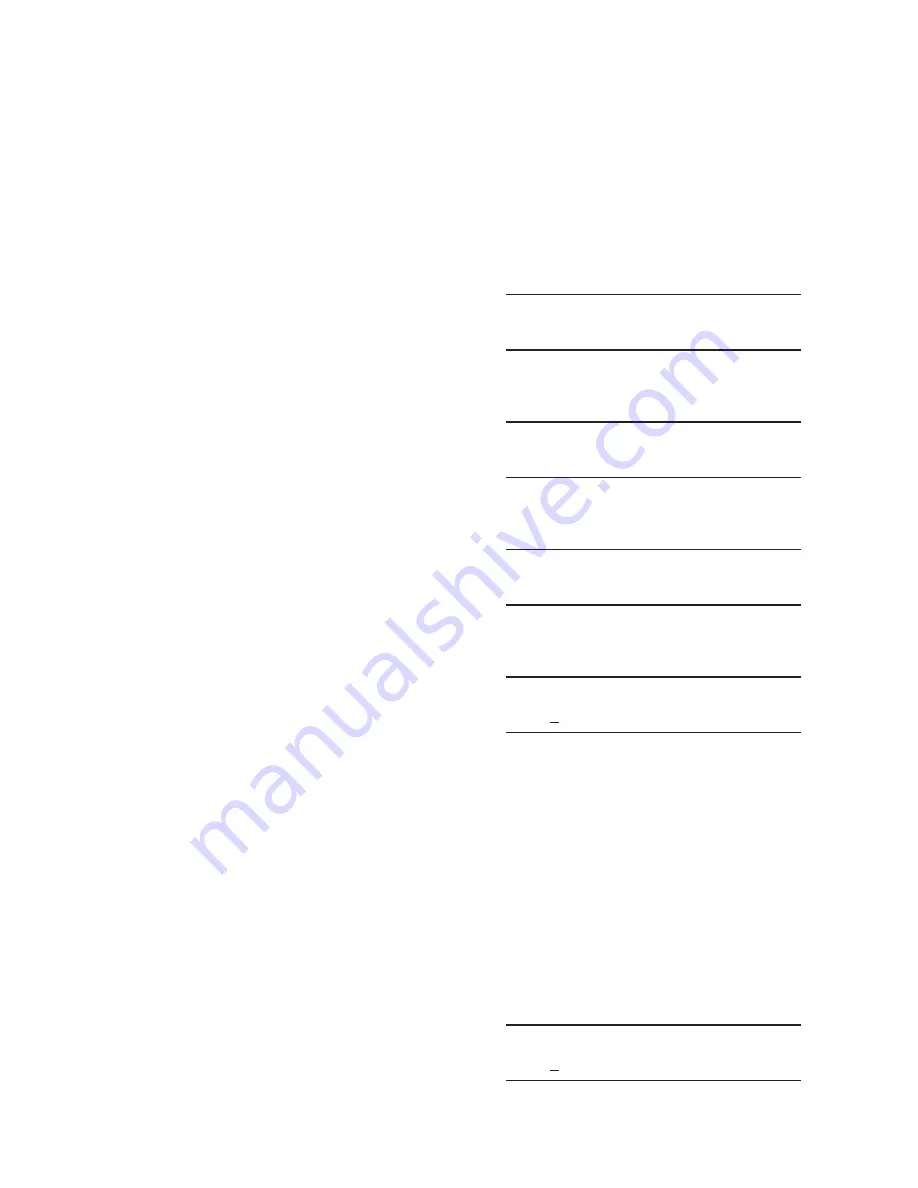
2–42
M-6280A Instruction Book
Clone Save and Load
There are two types of "Save Clone" and "Load
Clone" features included in the control. The two
types are distinguished by the file name that is
utilized when initiating a Save Clone or Load Clone.
Save Clone with "DNP Configuration" and
"Multi-user Password" files
When the Save Clone feature is initiated, a default
file name that includes the control Serial Number
is displayed (SNxxxxxx). If the user utilizes the
default file name, the control will write the control
Settings File, DNP Configuration File and Multi-user
Password File (if the DNP and Password files exist
on the control) to the Smart Flash SD Card.
If the DNP and/or Password files do not exist on the
cloned control, a message stating "DNP CFG file
does not exist" or "Multi-user Password file doesn't
exist" will be displayed during the Load sequence.
Load Clone with "DNP Configuration" and
"Multi-user Password" files
When the Load Clone feature is initiated, the user
must enter/select the clone file name that includes
the control Serial Number (SNxxxxxx) that was
saved with the associated DNP Configuration and
Multi-user Password files. When the clone file name
is entered, the control will check for DNP and Multi-
user Password files named for the serial number
of the clone file and will write the found files to the
target control.
If the DNP and/or Password files do not exist on the
cloned control, a message stating "DNP CFG file
does not exist" or "Multi-user Password file doesn't
exist" will be displayed during the Load sequence.
Save Clone Without "DNP Configuration" and
"Multi-user Password" files
When the Save Clone feature is initiated, a default
file name that includes the control Serial Number is
displayed (SNxxxxxx). If the user enters a different
file name the control will only write the control
Settings File to the Smart Flash SD Card.
Save Clone to a Smart Flash SD Card
To Save Clone files to the Smart Flash SD Card
perform the following:
1.
Insert the target Smart Flash SD Card
(that has adequate space available) into
the control as previously described.
2. Press the Right Arrow (Comm Hot
Button) pushbutton. The control will go
directly to the "Memory Card" menu.
Memory Card
W
V
3. Press the Down Arrow pushbutton as
necessary to navigate to the "Save
Clone" menu item.
Save Clone
Press ENT to begin
4.
Press the "ENT" pushbutton. The control
will respond with a "Confirmation"
message screen.
Confirm press ENT
Cancel press EXIT.
5.
Press "ENT". The control will respond
with a "Enter file name" prompt screen
with the cursor under the far left position.
Enter file name
SN0000001
6.
Determine if any found DNP Configuration
and Multi-user Password files are to be
included in the Save Clone and proceed
as follows:
a. If found DNP Configuration and
Multi-user Password files are to be
included in the Save Clone go to
Step 10.
b. If found DNP Configuration and
Multi-user Password files are not to
be included in the Save Clone go to
Step 7.
7.
Utilizing the arrow pushbuttons enter the
desired file name, then press "ENT". The
control will display the following:
Saving data
XXXXXXXXX
Summary of Contents for M-6280A
Page 1: ...Instruction Book M 6280A Digital Capacitor Bank Control ...
Page 33: ...This Page Left Intentionally Blank ...
Page 53: ...xx M 6280A Instruction Book This Page Left Intentionally Blank ...
Page 56: ...Introduction 1 1 3 Figure 1 1 Functional Diagram ...
Page 59: ...1 6 M 6280A Instruction Book This Page Left Intentionally Blank ...
Page 66: ...2 7 Operation 2 Figure 2 1 M 6280A Front Panel ...
Page 137: ...3 14 M 6280A Instruction Book Figure 3 13 CapTalk Main Screen Connected Mode ...
Page 172: ...3 49 CapTalk 3 Figure 3 67 CBEMA Settings Dialog Screen ...
Page 179: ...3 56 M 6280A Instruction Book Figure 3 87 M 6280A DNP Configurator Dialog Screen ...
Page 184: ...3 61 CapTalk 3 Figure 3 98 CapPlot Window with Data Logging Data Example ...
Page 185: ...3 62 M 6280A Instruction Book Figure 3 99 CapPlot Window with Oscillograph Data Example ...
Page 191: ...3 68 M 6280A Instruction Book This Page Left Intentionally Blank ...
Page 313: ...M 6280A Instruction Book 4 122 Figure 4 63 Setpoints Dialog Screen VAr Control ...
Page 314: ...Configuration 4 4 123 Figure 4 64 Setpoints Dialog Screen Current Control ...
Page 451: ...D 4 M 6280 Instruction Book This Page Left Intentionally Blank ...






























