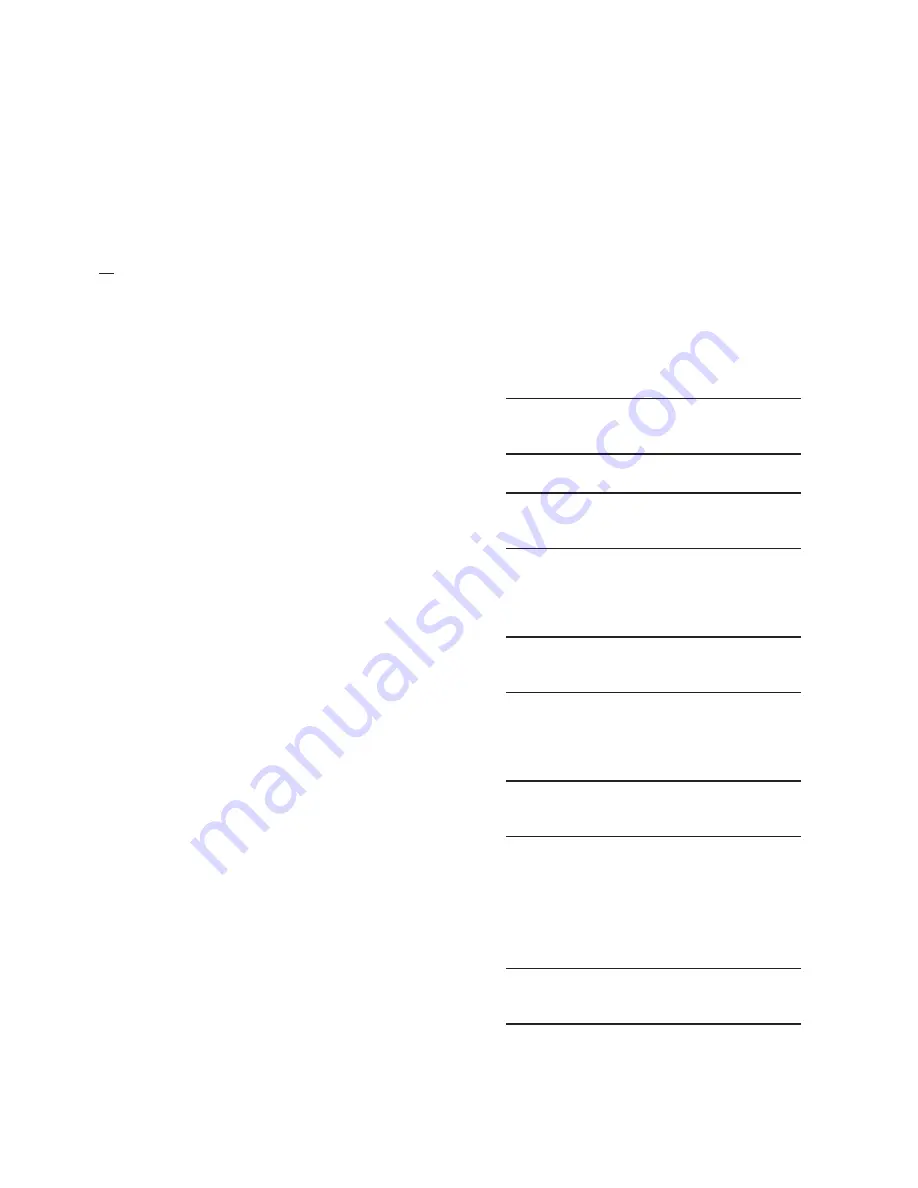
M-6280A Instruction Book
4–40
RS-232/RS-485/Fiber Optic Port
M-6280A COM Port can be selected for three
different configurations: RS-232, RS-485, or Fiber
Optics.
RS-232/RS-485/Fiber Optic Port Setup From
The HMI
This procedure provides the steps necessary to setup
all
RS-232, RS-485 and Fiber Optic parameters.
Parameter definitions and the default value [default
value] for each parameter are included below:
• Comm Protocol – Allows selection
between standard protocols, DNP 3.0 or
MODBUS
®
. [DNP3.0]
• Comm Address – Configures a three-digit
numerical address, from 1 to 200, for
remote communications. [1]
• Baud Rate – Selects baud rate for COM1,
located on the top of the control. [9600]
• Parity – None, odd or even parity is
available. [NONE]
• Stop Bits – One or two stop bits are
available. [ONE STOPBIT]
• Sync Time – This time delay improves
robust operation when communication
lines are intermittent. Communication
dead-sync time is the time that the control
will wait from the last received character
and continue without attempting to
resynchronize. [2 ms]
• Echo/Repeat – Selects Echo/Repeat
on/off as determined by the user. Default
selection is off. Selector switch is located
on top of unit rear cover adjacent to the
Fiber Optic connection and is accessed
through the slot in the cover. Switch
position towards the front of the control
is the off position.
• TX Delay – This delay allows the Control
Transmission to be slowed down to
allow SCADA systems to read control
transmission [10 ms].
If the default value for a parameter does not need
to be changed, skip the applicable steps.
1.
Ensure the control is energized.
NOTE
: If Access Code protection has been
implemented on the control, a valid Level
2 Access Code is required to be entered
to manually configure each element of the
RS-232/RS-485/Fiber Optic port.
2.
Press the Right Arrow (COMM Hot
Button) pushbutton to awaken the
unit. The menu will advance to either
"COMMUNICATION" or if a Memory
Card is present in the Smart Flash SD
CARD slot "Memory Card".
COMMUNICATION
CNFG
UTIL
OR
Memory Card
3.
If the "Communication" menu is
displayed, then press the Down Arrow
pushbutton once. The unit will display
the following:
Comm Settings
4.
If the "Memory Card" menu is displayed,
then press the Right or Left Arrow
pushbutton as necessary until "Comm
Settings" is displayed.
Comm Settings
NOTE: RS-485 port setup is described here.
RS-232 and Fiber Optic setup is the same.
5.
Press the Down arrow pushbutton, as
necessary, until "Com Port Type" is
displayed.
Comm Port Type
RS485
Summary of Contents for M-6280A
Page 1: ...Instruction Book M 6280A Digital Capacitor Bank Control ...
Page 33: ...This Page Left Intentionally Blank ...
Page 53: ...xx M 6280A Instruction Book This Page Left Intentionally Blank ...
Page 56: ...Introduction 1 1 3 Figure 1 1 Functional Diagram ...
Page 59: ...1 6 M 6280A Instruction Book This Page Left Intentionally Blank ...
Page 66: ...2 7 Operation 2 Figure 2 1 M 6280A Front Panel ...
Page 137: ...3 14 M 6280A Instruction Book Figure 3 13 CapTalk Main Screen Connected Mode ...
Page 172: ...3 49 CapTalk 3 Figure 3 67 CBEMA Settings Dialog Screen ...
Page 179: ...3 56 M 6280A Instruction Book Figure 3 87 M 6280A DNP Configurator Dialog Screen ...
Page 184: ...3 61 CapTalk 3 Figure 3 98 CapPlot Window with Data Logging Data Example ...
Page 185: ...3 62 M 6280A Instruction Book Figure 3 99 CapPlot Window with Oscillograph Data Example ...
Page 191: ...3 68 M 6280A Instruction Book This Page Left Intentionally Blank ...
Page 313: ...M 6280A Instruction Book 4 122 Figure 4 63 Setpoints Dialog Screen VAr Control ...
Page 314: ...Configuration 4 4 123 Figure 4 64 Setpoints Dialog Screen Current Control ...
Page 451: ...D 4 M 6280 Instruction Book This Page Left Intentionally Blank ...






























