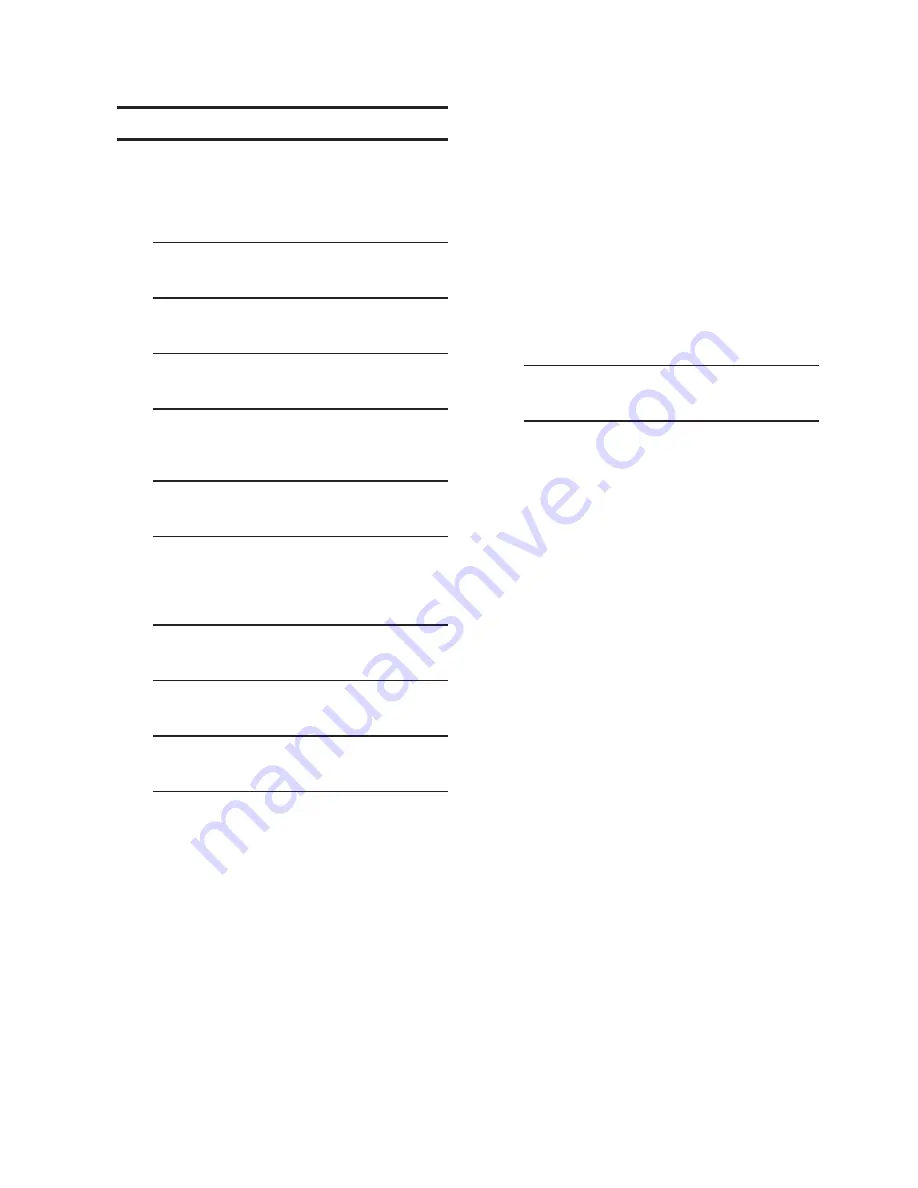
6–3
Testing –6
6.2
Input Test
To test the control inputs proceed as follows:
1.
Press the "ENT" (UTIL Hot Button)
pushbutton to awaken the unit. The
menu will advance to "UTILITIES".
UTILITIES
COMM
MNTR
2.
Press the Down Arrow pushbutton once.
The unit will display the following:
Calibration/Test
3.
Press the Down arrow pushbutton as
necessary to navigate to the LED "Input
Test" menu item.
Input Test
Press ENT to begin
4.
Press the "ENT" pushbutton. If Level
2 Access is not active or has been
previously input, then the following will
be displayed. Go to Step 7.
Input Test
10000000
5.
If Level 2 Access is active, then the
Level 2 Access prompt will be displayed.
ENTER LEVEL 2 ACCESS
_
NOTE: When entering the Level 2 Access code
the display will automatically advance
the cursor to the next digit when input
is momentarily paused.
6.
Enter a valid Level 2 Access code, then
press the "ENT" pushbutton.
If a valid Level 2 Access code was
entered, then the display will briefly flash
a confirmation screen and then display
the following:
Input Test
10000000
If not, re-enter a valid code.
7.
Determine the inputs to be tested and
the corresponding position (from right to
left) in the input test screen.
• Position #1, Close
• Position #2, Open
• Position #3, Auto/Manual
• Position #4, N/A
• Position #5, N/A
• Position #6, N/A
• Position #7, N/A
• Position #8, N/A
As each input is activated the
corresponding indicator will change from
a "0" to a "1" to indicate that the control
has read the input.
8.
Verify that the control is in a configuration
that supports input testing. If the control
is connected to field connections, then
determine the necessary test method(s)
for testing the desired input.
9.
When all input testing has been
completed, then restore the control back
to pre-test conditions.
Summary of Contents for M-6280A
Page 1: ...Instruction Book M 6280A Digital Capacitor Bank Control ...
Page 33: ...This Page Left Intentionally Blank ...
Page 53: ...xx M 6280A Instruction Book This Page Left Intentionally Blank ...
Page 56: ...Introduction 1 1 3 Figure 1 1 Functional Diagram ...
Page 59: ...1 6 M 6280A Instruction Book This Page Left Intentionally Blank ...
Page 66: ...2 7 Operation 2 Figure 2 1 M 6280A Front Panel ...
Page 137: ...3 14 M 6280A Instruction Book Figure 3 13 CapTalk Main Screen Connected Mode ...
Page 172: ...3 49 CapTalk 3 Figure 3 67 CBEMA Settings Dialog Screen ...
Page 179: ...3 56 M 6280A Instruction Book Figure 3 87 M 6280A DNP Configurator Dialog Screen ...
Page 184: ...3 61 CapTalk 3 Figure 3 98 CapPlot Window with Data Logging Data Example ...
Page 185: ...3 62 M 6280A Instruction Book Figure 3 99 CapPlot Window with Oscillograph Data Example ...
Page 191: ...3 68 M 6280A Instruction Book This Page Left Intentionally Blank ...
Page 313: ...M 6280A Instruction Book 4 122 Figure 4 63 Setpoints Dialog Screen VAr Control ...
Page 314: ...Configuration 4 4 123 Figure 4 64 Setpoints Dialog Screen Current Control ...
Page 451: ...D 4 M 6280 Instruction Book This Page Left Intentionally Blank ...






























