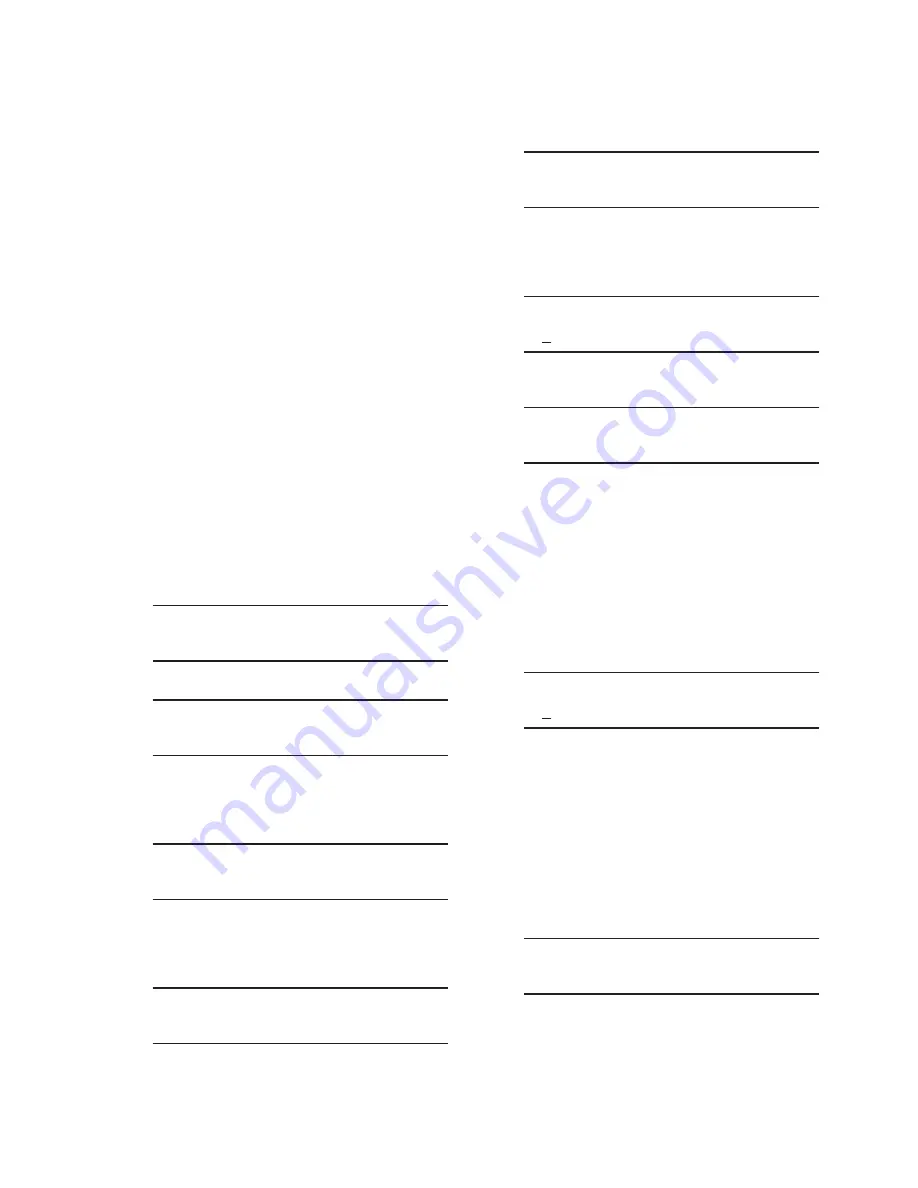
Configuration – 4
4–11
USER LINES
The user station identification lines (User Lines)
allow the user to uniquely identify the unit. Each
line of this display can have up to 20 ASCII
characters. User Lines are factory preset with
"Beckwith Electric" for Line 1 and "M-6280A" for
Line 2.
When "ENT" is pressed at the Communications/
HMI/User Line 1 or User Line 2 menu, an underline
cursor is displayed under the left-most digit. Each
digit is changed by using the
and
pushbuttons
to select the ASCII character (the ASCII character
list begins with "!"). The
or
pushbutton is
used to move the underline to the next digit. When
the "ENT" pushbutton is pressed, the new user line
is stored into nonvolatile memory.
Setting User Lines From The HMI
To change User Lines from the HMI, perform the
following:
1.
Press the Right Arrow (COMM Hot
Button) pushbutton to awaken the
unit. The menu will advance to either
"COMMUNICATION" or if a Memory
Card is present in the Smart Flash SD
CARD slot "Memory Card".
COMMUNICATION
CNFG
UTIL
OR
Memory Card
2.
If the "Communication" menu is
displayed, then press the Down Arrow
pushbutton once. The unit will display
the following:
Comm Settings
3.
From either the "Comm Settings" or
"Memory Card" menu, press the Right
or Left Arrow pushbutton as necessary
until "HMI" is displayed.
HMI
4.
Press the Down arrow as necessary until
the following is displayed.
User Line 1
E
Beckwith Electric
5.
Press the "ENT" pushbutton. If Level
2 Access is not active or has been
previously input, the following will be
displayed. Go to Step 8.
New User Line 1
Beckwith Electric
6.
If Level 2 Access is active, the Level 2
Access prompt will be displayed.
ENTER LEVEL 2 ACCESS
_
NOTE
: When entering the Level 2 Access Code
the display will automatically advance
the cursor to the next digit when input
is momentarily paused.
7.
Enter a valid Level 2 Access Code, then
press the
"ENT"
pushbutton.
If a valid Level 2 Access Code was
entered, the display will briefly flash a
confirmation screen and then display
the following:
New User Line 1
Beckwith Electric
If not, re-enter a valid code.
NOTE
: When entering the new User Line the
display will automatically advance the
cursor to the next digit when input is
momentarily paused.
8.
Utilizing the arrow pushbuttons enter the
new Line 1/Line 2 user line(s), then press
the
"ENT" pushbutton. The following will
be displayed.
User Line 1
E
Beckwith Electric
Summary of Contents for M-6280A
Page 1: ...Instruction Book M 6280A Digital Capacitor Bank Control ...
Page 33: ...This Page Left Intentionally Blank ...
Page 53: ...xx M 6280A Instruction Book This Page Left Intentionally Blank ...
Page 56: ...Introduction 1 1 3 Figure 1 1 Functional Diagram ...
Page 59: ...1 6 M 6280A Instruction Book This Page Left Intentionally Blank ...
Page 66: ...2 7 Operation 2 Figure 2 1 M 6280A Front Panel ...
Page 137: ...3 14 M 6280A Instruction Book Figure 3 13 CapTalk Main Screen Connected Mode ...
Page 172: ...3 49 CapTalk 3 Figure 3 67 CBEMA Settings Dialog Screen ...
Page 179: ...3 56 M 6280A Instruction Book Figure 3 87 M 6280A DNP Configurator Dialog Screen ...
Page 184: ...3 61 CapTalk 3 Figure 3 98 CapPlot Window with Data Logging Data Example ...
Page 185: ...3 62 M 6280A Instruction Book Figure 3 99 CapPlot Window with Oscillograph Data Example ...
Page 191: ...3 68 M 6280A Instruction Book This Page Left Intentionally Blank ...
Page 313: ...M 6280A Instruction Book 4 122 Figure 4 63 Setpoints Dialog Screen VAr Control ...
Page 314: ...Configuration 4 4 123 Figure 4 64 Setpoints Dialog Screen Current Control ...
Page 451: ...D 4 M 6280 Instruction Book This Page Left Intentionally Blank ...






























