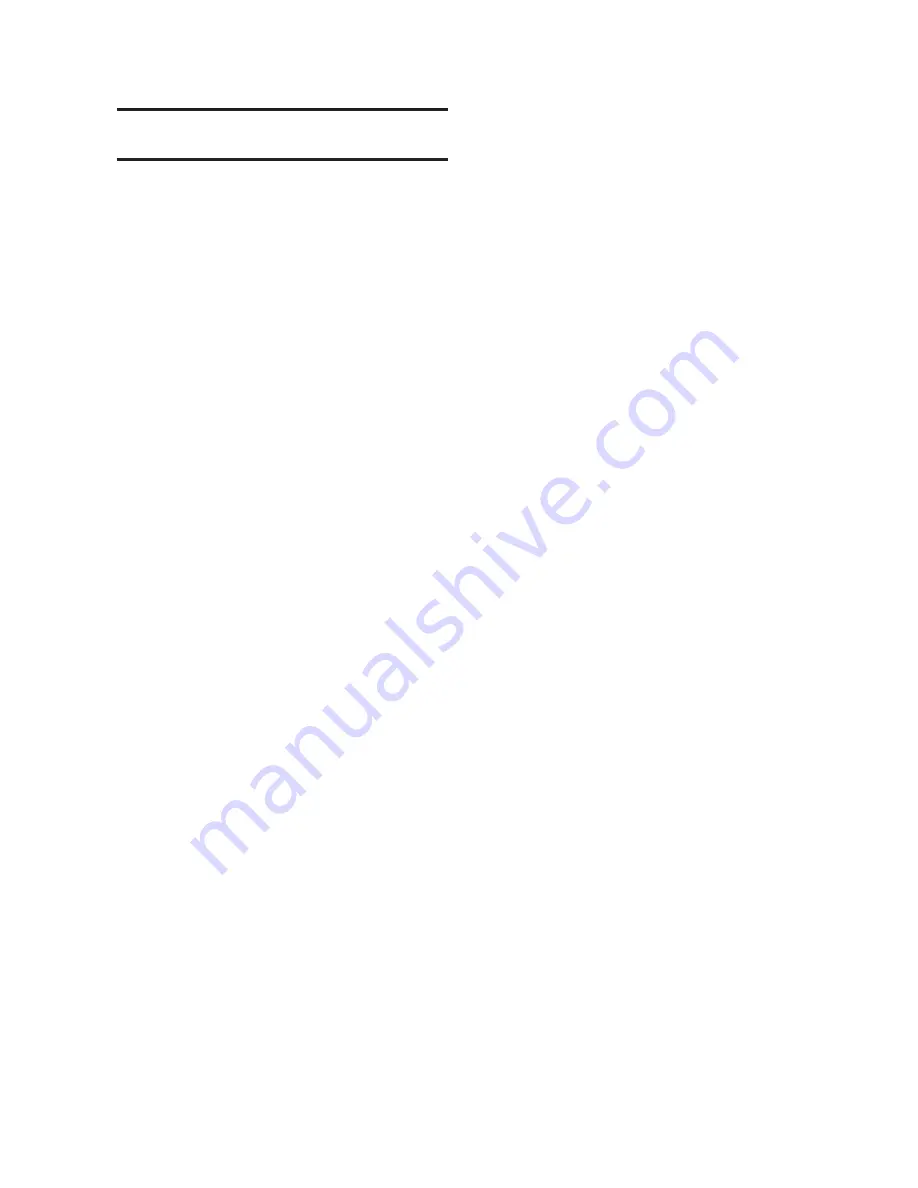
3–3
CapTalk – 3
3.3
Communications Using Direct
USB Connection
To use CapTalk
®
to interrogate, set, or monitor the
M-6280A Digital Capacitor Bank Control using
a direct USB connection, the appropriate driver
must be loaded. The driver that is required to be
resident in the "windows\inf" folder on the host PC
is "beco_usb.inf." This driver is automatically loaded
by the CapTalk installation software.
When the control is connected to the PC utilizing
a USB cable, Windows will enumerate the control
as a serial com device and will assign an unused
COM Port to the control.
Direct Communication Using USB (Serial)
Connection
NOTE: The M-6280A and CapTalk S-6280
Communications Software are shipped
from the factory with the same default
communication parameters. Therefore
it may not be necessary to setup
communication parameters for initial local
communications. Default communication
parameters are contained in the
individual sections.
1.
Ensure the following conditions exist:
• CapTalk is installed on the host
computer
• The control is energized
2. Plug the USB cable into the host
computer USB port.
NOTE: Modern computers come with multiple
USB ports. Depending on the design of
the computer, the M-6280A USB driver
will likely need to be installed on each
USB port of the computer. This will only
need to be performed once for each
USB port on the computer after which
Windows will correctly identify and work
with any M-6280A plugged into that port
in the future.
3.
Plug the USB cable into the USB port
on the control. The host computer will:
a. Interrogate the control to determine
the type of hardware device it is.
NOTE: If the host computer cannot identify the
proper driver for the M-6280A, the driver
can be found on the CapTalk software
installation disk or the driver Win2k XP
Vista folder installed in the software
location on the computer.
b. Load any required drivers.
c. Assign the next available COM port
to the USB connection.
4.
Start the CapTalk program, CapTalk will
display the CapTalk "Main" dialog screen
(Figure 3‑11).
Summary of Contents for M-6280A
Page 1: ...Instruction Book M 6280A Digital Capacitor Bank Control ...
Page 33: ...This Page Left Intentionally Blank ...
Page 53: ...xx M 6280A Instruction Book This Page Left Intentionally Blank ...
Page 56: ...Introduction 1 1 3 Figure 1 1 Functional Diagram ...
Page 59: ...1 6 M 6280A Instruction Book This Page Left Intentionally Blank ...
Page 66: ...2 7 Operation 2 Figure 2 1 M 6280A Front Panel ...
Page 137: ...3 14 M 6280A Instruction Book Figure 3 13 CapTalk Main Screen Connected Mode ...
Page 172: ...3 49 CapTalk 3 Figure 3 67 CBEMA Settings Dialog Screen ...
Page 179: ...3 56 M 6280A Instruction Book Figure 3 87 M 6280A DNP Configurator Dialog Screen ...
Page 184: ...3 61 CapTalk 3 Figure 3 98 CapPlot Window with Data Logging Data Example ...
Page 185: ...3 62 M 6280A Instruction Book Figure 3 99 CapPlot Window with Oscillograph Data Example ...
Page 191: ...3 68 M 6280A Instruction Book This Page Left Intentionally Blank ...
Page 313: ...M 6280A Instruction Book 4 122 Figure 4 63 Setpoints Dialog Screen VAr Control ...
Page 314: ...Configuration 4 4 123 Figure 4 64 Setpoints Dialog Screen Current Control ...
Page 451: ...D 4 M 6280 Instruction Book This Page Left Intentionally Blank ...






























