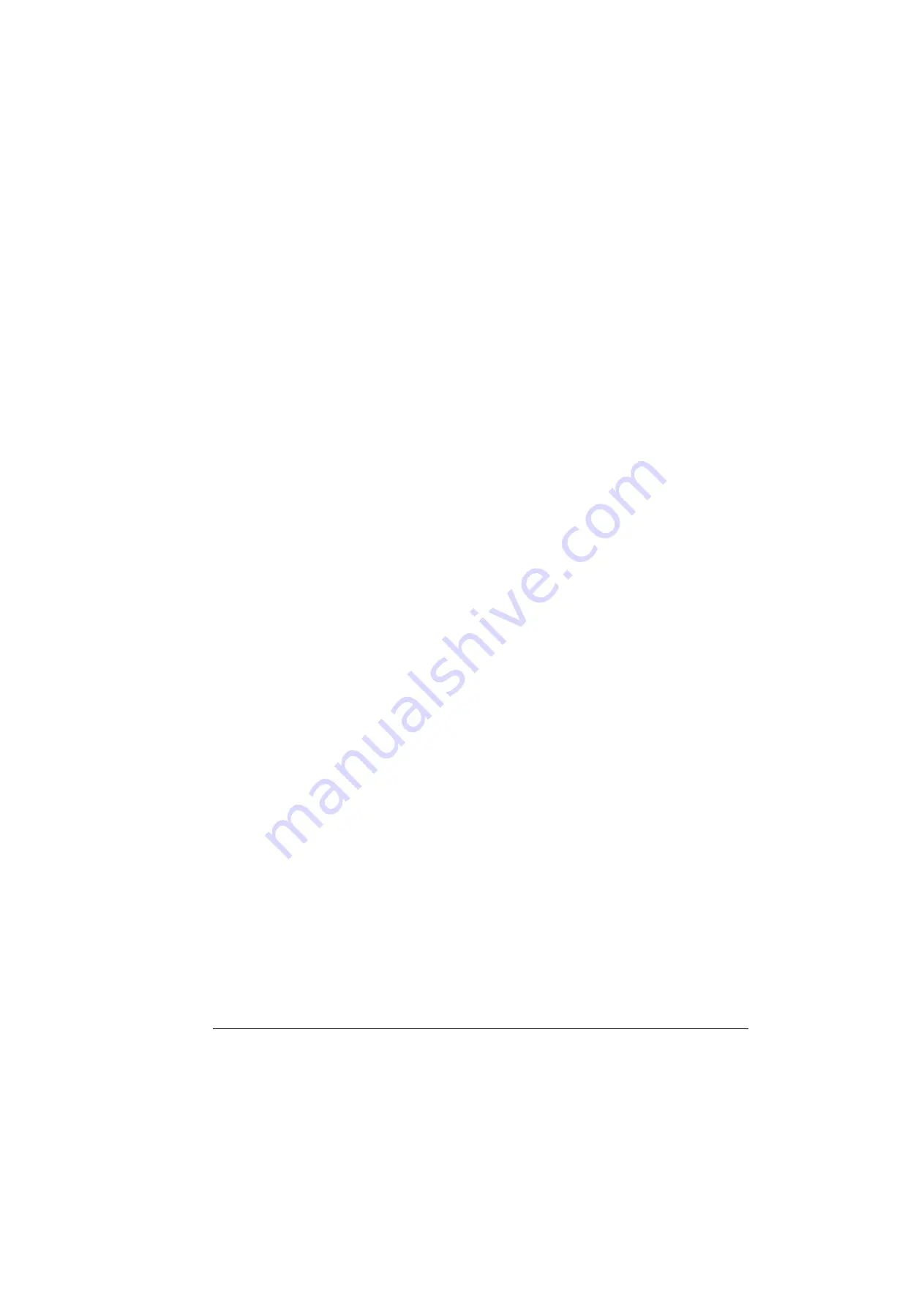
Control panels
81
Parameter Backup mode
The Parameter Backup mode is used to export parameters from one drive to another
or to make a backup of the drive parameters. Uploading to the panel stores all drive
parameters, including up to three user sets, to the Assistant Control Panel. The full
set, partial parameter set (application) and user sets can then be downloaded from
the control panel to another drive or the same drive.
The control panel memory is non-volatile and does not depend on the panel battery.
In the Parameter Backup mode, you can:
• Copy all parameters from the drive to the control panel (UPLOAD TO PANEL).
This includes all defined user sets of parameters and internal (not adjustable by
the user) parameters such as those created by the ID Run.
• View the information about the backup stored to the control panel with UPLOAD
TO PANEL (BACKUP INFO). This includes e.g. the type and rating of the drive
where the backup was made. It is useful to check this information when you are
going to copy the parameters to another drive with DOWNLOAD FULL SET to
ensure that the drives match.
• Restore the full parameter set from the control panel to the drive (DOWNLOAD
FULL SET). This writes all parameters, including the internal non-user-adjustable
motor parameters, to the drive. It does not include the user sets of parameters.
Note:
Only use this function to restore a drive from a backup or to transfer
parameters to systems that are identical to the original system.
• Copy a partial parameter set (part of the full set) from the control panel to a drive
(DOWNLOAD APPLICATION). The partial set does not include user sets, internal
motor parameters, parameters
…
, nor any group
and
parameters.
The source and target drives and their motor sizes do not need to be the same.
• Copy USER S1 parameters from the control panel to the drive (DOWNLOAD
USER SET1). A user set includes group
internal motor parameters.
The function is only shown on the menu when User Set 1 has been first saved
using parameter
APPLIC MACRO (see section
on page
)
and then uploaded to the control panel with UPLOAD TO PANEL.
• Copy USER S2 parameters from the control panel to the drive (DOWNLOAD
USER SET2). As DOWNLOAD USER SET1 above.
• Copy USER S3 parameters from the control panel to the drive (DOWNLOAD
USER SET3). As DOWNLOAD USER SET1 above.
• Start, stop, change the direction and switch between local and remote control.
Summary of Contents for ACS350 Series
Page 1: ...ACS350 User s Manual ACS350 Drives 0 37 22 kW 0 5 30 HP ...
Page 4: ......
Page 8: ...Safety 8 ...
Page 18: ...Table of contents 18 ...
Page 24: ...Hardware description 24 ...
Page 44: ...Installation checklist 44 ...
Page 56: ...Start up control with I O and ID Run 56 ...
Page 140: ...Program features 140 ...
Page 242: ...Actual signals and parameters 242 ...
Page 266: ...Fieldbus control with embedded fieldbus 266 ...
Page 284: ...Fault tracing 284 ...
Page 288: ...Maintenance and hardware diagnostics 288 ...
Page 309: ...Dimensions 309 Frame size R2 IP20 NEMA 1 3AFE68586658 A Frame size R2 IP20 NEMA 1 VAR EMC ...
Page 311: ...Dimensions 311 Frame size R3 IP20 NEMA 1 3AFE68579872 B Frame size R3 IP20 NEMA 1 VAR EMC ...
Page 313: ......
















































