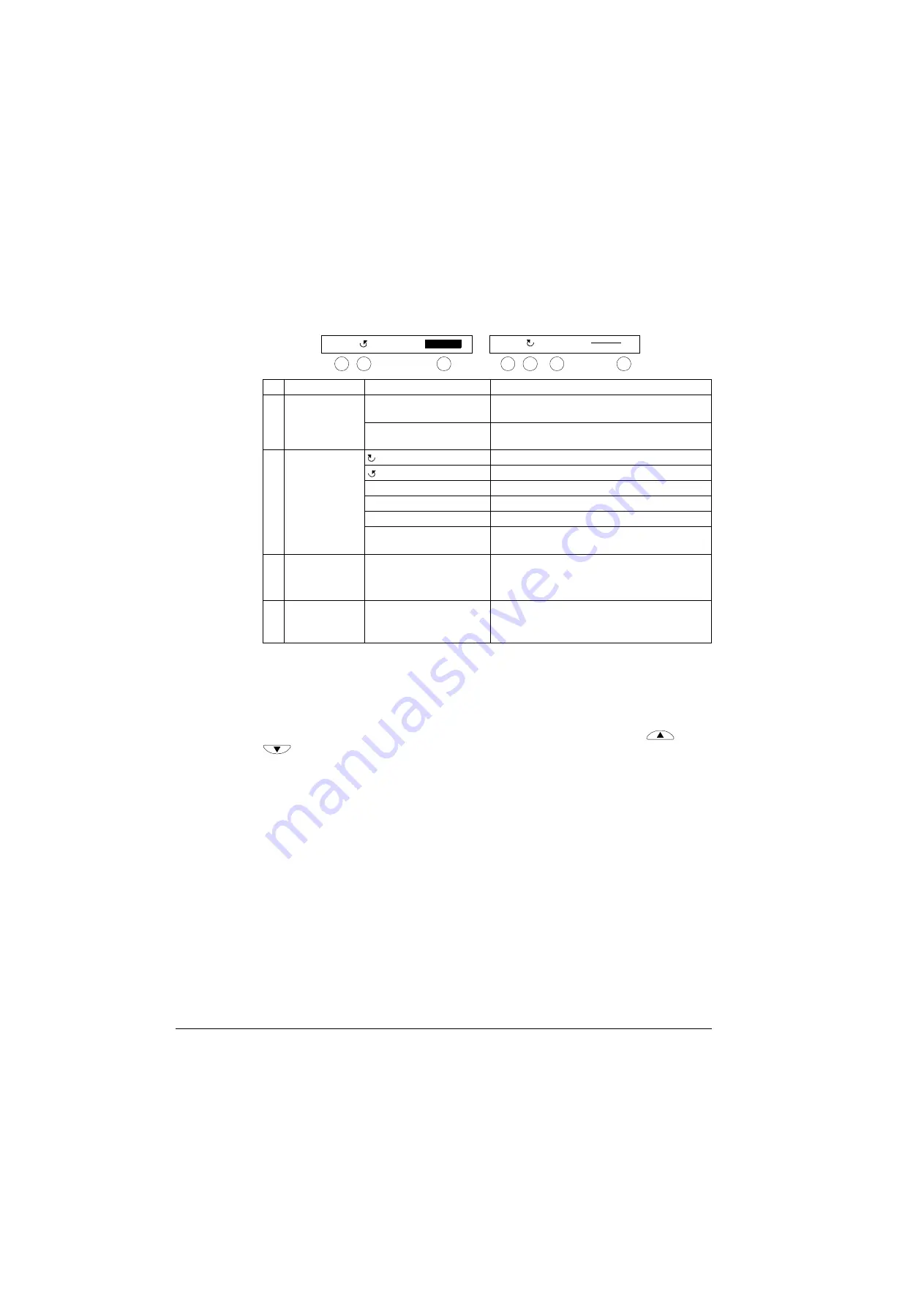
Control panels
68
Status line
The top line of the LCD display shows the basic status information of the drive.
Operation
You operate the control panel with menus and keys. The keys include two context-
sensitive soft keys, whose current function is indicated by the text shown in the
display above each key.
You select an option, e.g. operation mode or parameter, by scrolling the
and
arrow keys
until the option is highlighted (in reverse video) and then pressing
the relevant soft key. With the right soft key you usually enter a mode, accept an
option or save the changes. The left soft key is used to cancel the made changes
and return to the previous operation level.
The Assistant Control Panel has nine panel modes: Output, Parameters, Assistants,
Changed Parameters, Fault Logger, Time and Date, Parameter Backup, I/O Settings
and Fault. The operation in the first eight modes is described in this chapter. When a
fault or alarm occurs, the panel goes automatically to the Fault mode showing the
fault or alarm. You can reset it in the Output or Fault mode (see chapter
No. Field
Alternatives
Significance
1 Control location
LOC
Drive control is local, that is, from the control
panel.
REM
Drive control is remote, such as the drive I/O or
fieldbus.
2 State
Forward shaft direction
Reverse shaft direction
Rotating arrow
Drive is running at setpoint.
Dotted rotating arrow
Drive is running but not at setpoint.
Stationary arrow
Drive is stopped.
Dotted stationary arrow
Start command is present, but the motor is not
running, e.g. because start enable is missing.
3 Panel operation
mode
• Name of the current mode
• Name of the list or menu shown
• Name of the operation state, e.g. PAR EDIT.
4 Reference value
or number of the
selected item
• Reference value in the Output mode
• Number of the highlighted item, e.g mode,
parameter group or fault.
49.1Hz
LOC
1
2
4
LOC
MAIN MENU
1
1
2
3
4
Summary of Contents for ACS350 Series
Page 1: ...ACS350 User s Manual ACS350 Drives 0 37 22 kW 0 5 30 HP ...
Page 4: ......
Page 8: ...Safety 8 ...
Page 18: ...Table of contents 18 ...
Page 24: ...Hardware description 24 ...
Page 44: ...Installation checklist 44 ...
Page 56: ...Start up control with I O and ID Run 56 ...
Page 140: ...Program features 140 ...
Page 242: ...Actual signals and parameters 242 ...
Page 266: ...Fieldbus control with embedded fieldbus 266 ...
Page 284: ...Fault tracing 284 ...
Page 288: ...Maintenance and hardware diagnostics 288 ...
Page 309: ...Dimensions 309 Frame size R2 IP20 NEMA 1 3AFE68586658 A Frame size R2 IP20 NEMA 1 VAR EMC ...
Page 311: ...Dimensions 311 Frame size R3 IP20 NEMA 1 3AFE68579872 B Frame size R3 IP20 NEMA 1 VAR EMC ...
Page 313: ......
















































