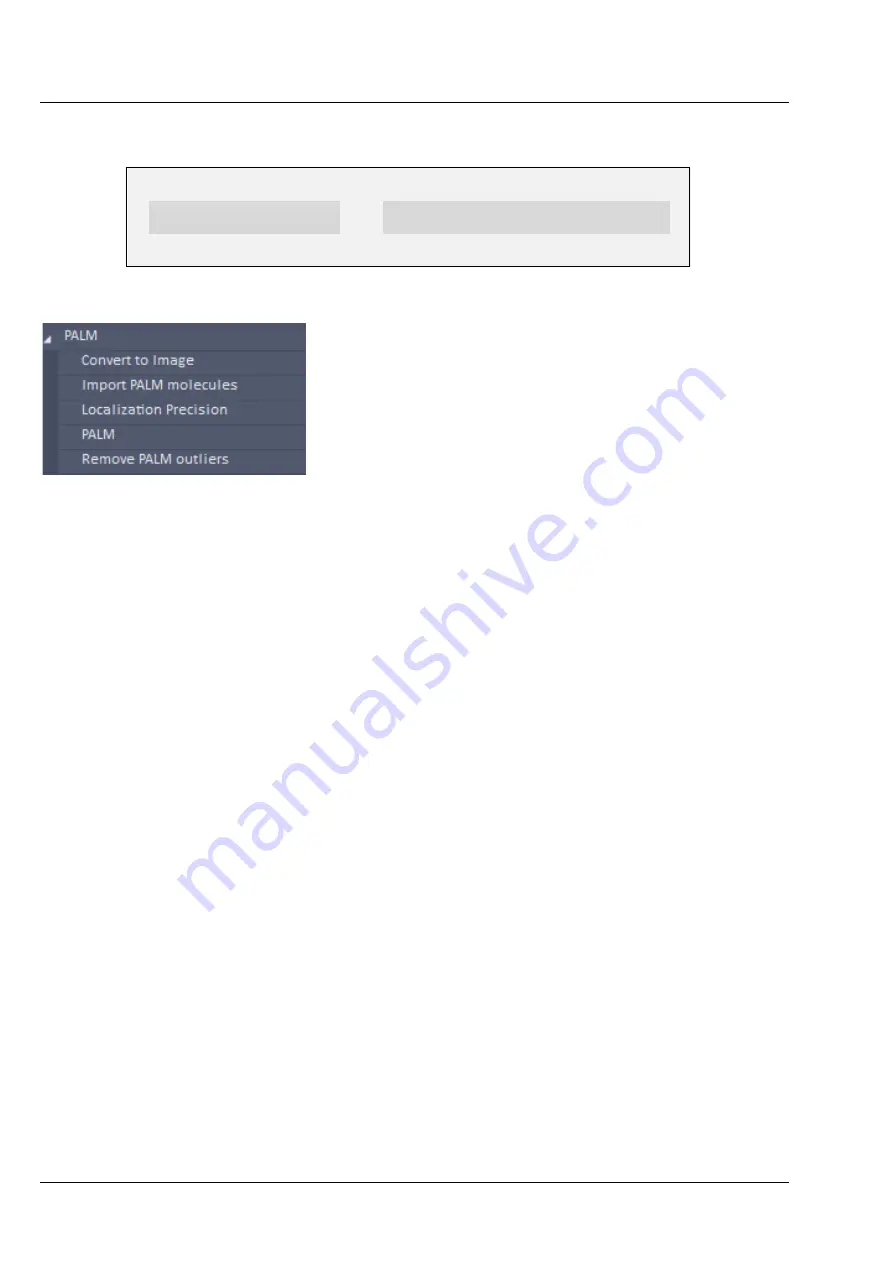
ZEISS
Left Tool Area and Hardware Control Tools
LSM 880
326
000000-2071-464
10/2014 V_01
5.4.14
Processing – PALM
Licensing
Instrument
standard
optional
LSM
ELYRA
Lightsheet Z.1
Tool exclusively accepts PALM data. See full description of tool set for details.
The
Processing
PALM
tool (Fig. 431) is applied to
data acquired in the
PALM imaging
mode. It
subdivides in 5 subcategories.
−
Convert to Image
: Converts the table
(vector map) of a PALM image to a bona fide
image.
−
Import PALM molecules
: Import function
for molecule tables
−
Localization Precision
: Attaches to an
Experimental PSF a localization precision look
up table based on simulations.
−
PALM
: Peak finding and localization
−
Remove outliers
: Filter to select for
molecules surrounded by a threshold
number of other molecules
Fig. 431
Processing – PALM
Содержание LSM 880
Страница 1: ...LSM 880 LSM 880 NLO Operating Manual October 2014 ZEN 2 black edition...
Страница 650: ......
Страница 651: ...Confocal Laser Scanning Microscopy Stefan Wilhelm Carl Zeiss Microscopy GmbH Carl Zeiss Promenade 10 07745 Jena Germany...
Страница 678: ......
Страница 687: ......
Страница 688: ......
















































