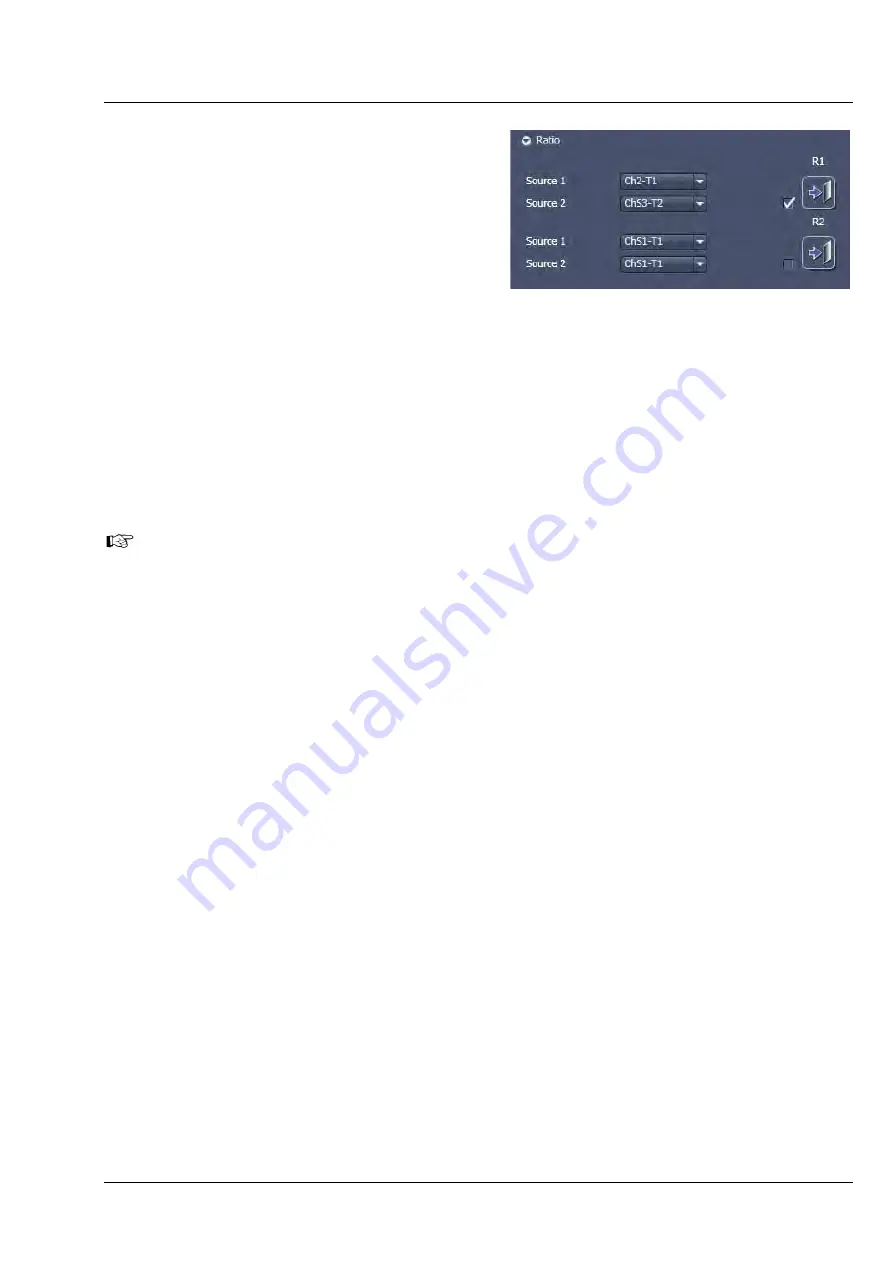
LSM 880
Left Tool Area and Hardware Control Tools
ZEISS
10/2014 V_01
000000-2071-464
95
Ratio Imaging Configuration
In the
Show all
mode
of the
Imaging Setup
tool
two additional ratio imaging channels
R1
and
R2
can be defined. These channels are displayed in
addition to the maximum of 8 active imaging
channels. They provide the possibility to display the
ratio between two of the active channels.
A click on the arrow next to
Ratio
in the lower
part of the
Imaging Setup
tool window (Fig. 114)
provides access to the ratio channel interface. A
maximum of two ratio channels can be activated.
These channels can display the ratio between two of the active imaging channels. The source channels
for calculating the ratio have to be selected from the drop down menu next to Source 1 and Source 2. As
an alternative to a second channel for the ratio imaging is also possible to choose the first images of a
time series of one channel for the ratio metric calculation (e.g. to calculate F/F
0
for single wavelength
dyes). The parameters for the calculation are set in the
Channels
tool (see section
A suitable color is assigned to each of the two
Ratio Channels R1
and
R2
, in the same way as for the
photomultiplier channels.
The ratio to be formed between the selected channels can be defined more precisely using one
of the four preset formulas in the
Channels
tool
window after a click on the relevant ratio
button (e.g.: R1) for online display of radiometric or single wavelength dyes. The Set by min/max
function (in
Channels
tool window) allows the definition of the display scaling according to the
expected minimal and maximal values.
Fig. 114
Ratio channels in the
Imaging Setup
tool
Содержание LSM 880
Страница 1: ...LSM 880 LSM 880 NLO Operating Manual October 2014 ZEN 2 black edition...
Страница 650: ......
Страница 651: ...Confocal Laser Scanning Microscopy Stefan Wilhelm Carl Zeiss Microscopy GmbH Carl Zeiss Promenade 10 07745 Jena Germany...
Страница 678: ......
Страница 687: ......
Страница 688: ......






























