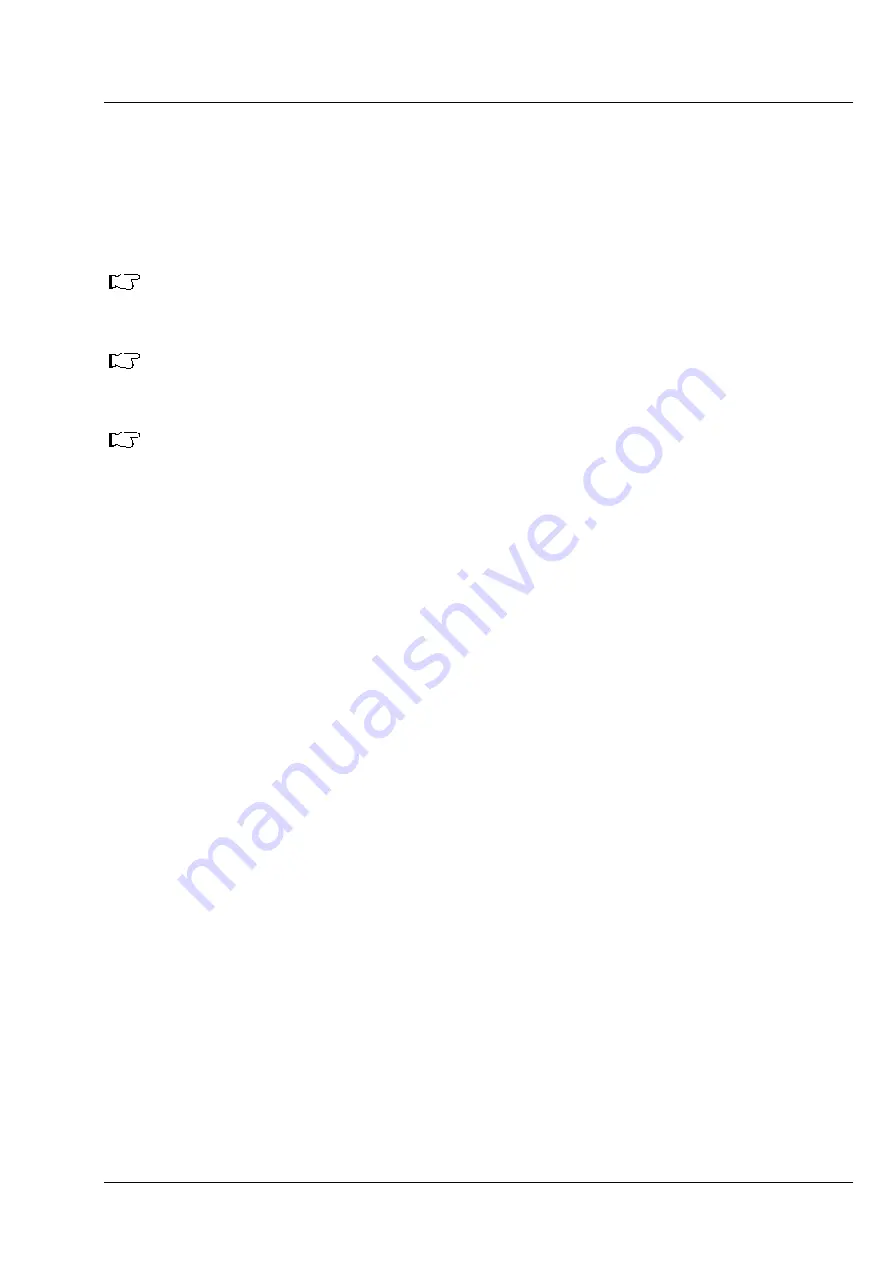
CHAPTER 2 - MACROS AND VISUAL BASIC
LSM 880
Visual Macro Editor
ZEISS
10/2014 V_01
000000-2071-464
17
•
Click at the action block with the left mouse button (hold down the mouse button) and drag the
mouse cursor into the flow column. Release the mouse button.
−
Action blocks for the program flow show red connection arrows
▼
as well as blue output arrows
▼
to connect to the data flow.
−
Action blocks for the data flow show blue connection arrows
▼
or green output arrows
▼
to
connect back to the program flow.
It is not possible to drag an action block for program flow into the data flow or an action block
for data flow into the program flow.
Action blocks can be removed using the
Delete
key of the keyboard.
A block is highlighted by clicking onto the block icon. To highlight more than one block drag
the cursor over the block icons to be marked. A click on the right mouse button also allows
using the functions
cut
,
copy
,
paste
, and
delete
to modify a macro.
Without using the
Image Display
action block in the data flow column, the result of the scan
will not be displayed (see also description of
Scan
and
Time Series
action blocks).
The work flow is generated by connecting the action blocks using the mouse cursor.
•
Click onto an output arrow with the left mouse button (hold down the mouse button) and drag the
mouse cursor away.
−
A connecting line appears.
•
Drag the line to the input arrow of another action block. Only arrows of the same color can be
connected.
According to the action blocks a set of properties is listed which can be assigned with free or predefined
values. These values can also be variables. A set of defined properties is assigned to one block only. If this
block is used more than once the properties can be set differently.
Clicking the
Read Back
button will take over the current settings from the LSM main program for the
displayed properties list.
•
Mark the check boxes next to the parameters individually or, click
Use all
or
Use none
to check or
uncheck all parameters with one click.
•
For changing value click into the
Value
column.
It is possible to define variables. A variable has a (property) name and a mathematical value. The
Assignment
action block can be used to assign a new value to a variable when inserted into the
program flow using mathematical algorithms. The new value is then used for any subsequent calculation
in the program flow where the variable is part of the calculation.
•
Click the
Variable
button on the toolbar to display the variable list. Click once more to display the
parameter list again.
•
New variables can be added by typing in name and value in the next free line.
Содержание LSM 880
Страница 1: ...LSM 880 LSM 880 NLO Operating Manual October 2014 ZEN 2 black edition...
Страница 650: ......
Страница 651: ...Confocal Laser Scanning Microscopy Stefan Wilhelm Carl Zeiss Microscopy GmbH Carl Zeiss Promenade 10 07745 Jena Germany...
Страница 678: ......
Страница 687: ......
Страница 688: ......






























