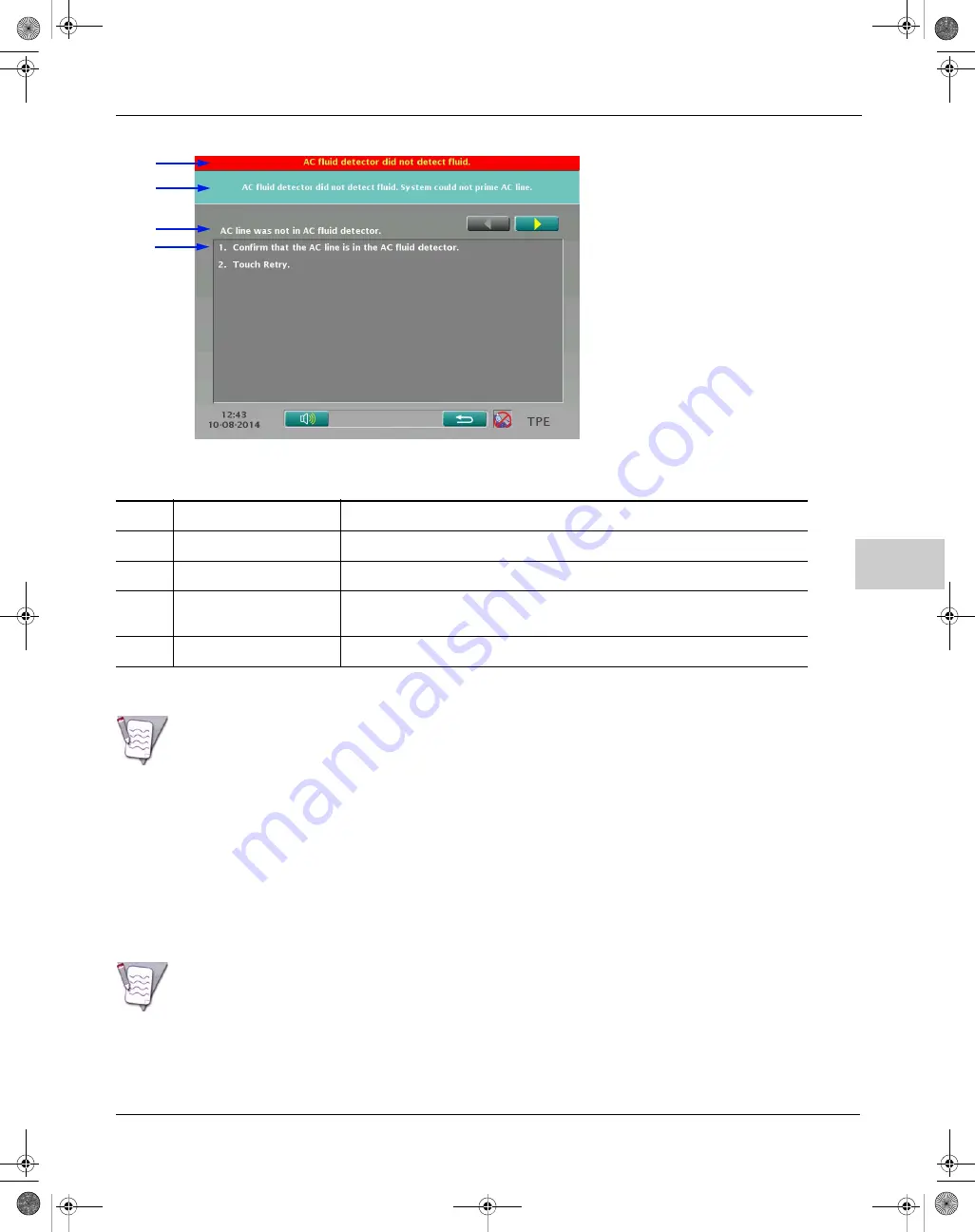
16
Spectra Optia Apheresis System Operator’s Manual
217
Troubleshooting
Figure 16-2:
Example of an alarm action screen
If an alarm occurs, perform the following steps:
1
Read the alarm name and the alarm explanation.
2
Read the list of possible causes for the alarm, and identify the most probable cause for the alarm.
3
Touch the button for the cause that you identified. The alarm action screen appears.
4
Follow the steps on the screen to resolve the condition causing the alarm.
5
If the actions for the cause you identified do not resolve the condition, repeat steps 2 through 4 until you
resolve the condition. To view previous or subsequent alarm action screens, touch the scroll buttons. To
return to the active alarm screen, touch the go back button.
Table 16-2:
Description of an alarm action screen
Area
Description
1
Alarm name
States the name of the alarm that occurred.
2
Alarm explanation
Provides a brief explanation of the condition that caused the alarm.
3
Possible cause
Shows the possible cause of the alarm, which was selected from the list on an active
alarm screen.
4
Action steps
Shows the action steps to perform to resolve the condition causing the alarm.
Note:
If you want to temporarily silence the alarm tone, touch the mute button at the bottom of the screen.
Note:
Most alarm conditions can be resolved by reading the possible causes for the alarm and following the
instructions on the alarm actions screens. It is not necessary to contact a service representative unless instructed.
1
2
3
4
SpectraOptiaOpsManual.book Page 217 Thursday, May 17, 2018 11:24 AM






























