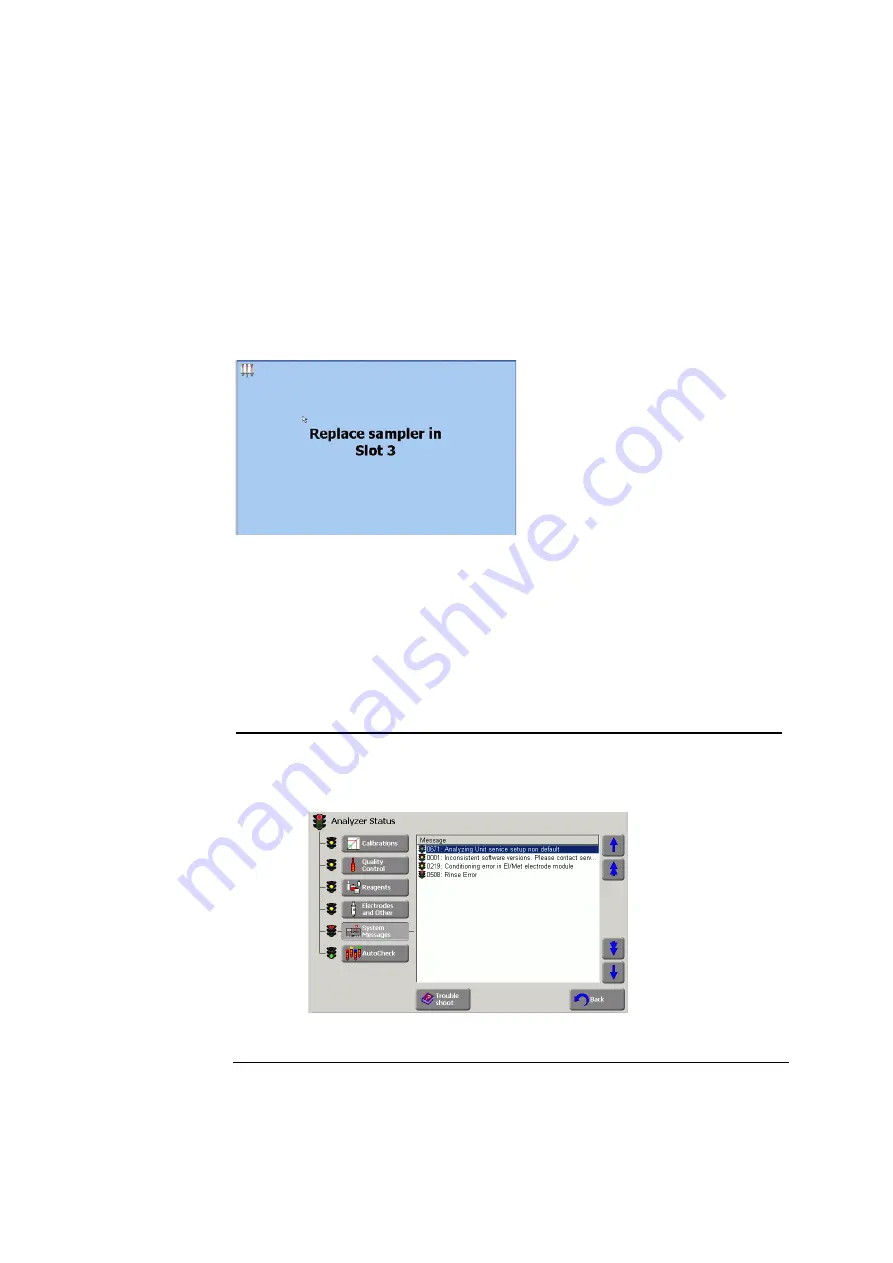
11. Troubleshooting
ABL800 FLEX Operator's Manual
General information
Analyzer action
in case of error
Depending on the severity of the error the analyzer will do one of the following:
•
continue its activity, but mark relevant parameter results with a “?”
•
interrupt and abort its activity
•
enter the Hold mode
•
deny measurements and calibrations.
FLEXQ –
sampler
messages
•
If a sampler was accidentally removed from the slot, the following screen
appears:
•
If the batch mode was selected, but the analyzer is not connected to the
RADIANCE system, the message “Remove sampler” will appear on the screen
•
If two samplers were placed in the sampler tray one immediately after the other
so that the FLEXQ had no time to register the first sampler, the message
“Remove sampler” will appear on the screen.
Operator
actions in case of
error
To locate and remedy messages/errors, do the following:
Step Action
1.
Check which of the status button indicators is red or yellow on the
Analyzer Status
screen.
2.
Press the relevant button (example:
System Messages
was pressed).
Highlight the error (the first line is automatically highlighted).
Continued on next page
11-2
Содержание ABL800 FLEX
Страница 1: ...ABL800 FLEX operator s manual ...
Страница 2: ......
Страница 3: ...ABL800 FLEX operator s manual ...
Страница 4: ......
Страница 12: ......
Страница 18: ...Contents ABL800 FLEX Operator s Manual ...
Страница 196: ...5 Quality control ABL800 FLEX Operator s Manual 5 16 ...
Страница 232: ...7 Replacements ABL800 FLEX Operator s Manual 7 26 ...
Страница 282: ...10 Analyzer shutdown ABL800 FLEX Operator s Manual 10 10 ...
Страница 366: ...11 Troubleshooting ABL800 FLEX Operator s Manual 11 84 ...
Страница 428: ...15 Radiometer settings ABL800 FLEX Operator s Manual 15 22 ...
Страница 436: ......
Страница 438: ...Date of issue ABL800 FLEX Operator s manual ...






























