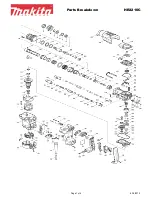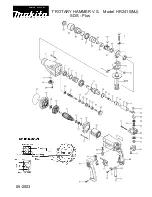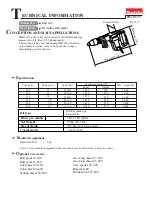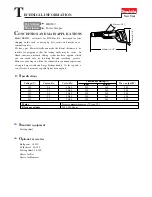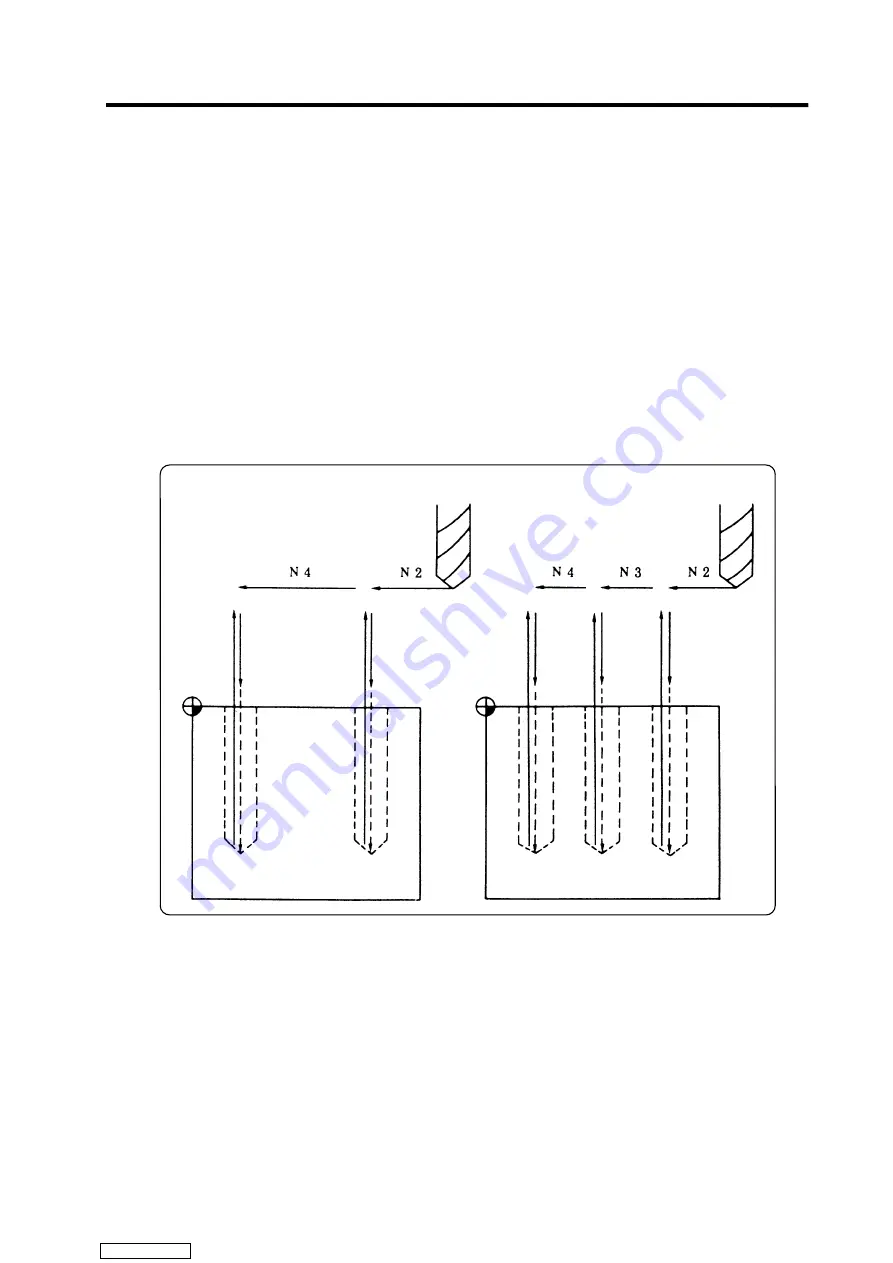
CHAPTER 2 MACHINE OPERATIONS
6. Operation Switch Functions and Other Functions
II
– 22
6.10 Optional block skip
When the OPTIONAL BLOCK SKIP switch is turned ON, a block which begins with a slash ( / ) is
skipped; when the switch is OFF, the block is executed. This enables the operator to specify
whether or not a block beginning with a slash ( / ) code is executed.
(Example)
To work two parts as illustrated below, if the following program is prepared and work is
made by turning ON the OPTIONAL BLOCK SKIP switch, part (1) is provided; if work is
made by turning OFF the switch, part (2) is provided:
Program
N1G54
;
N2G90G81X50. Z-20. R3. F100 ;
/N3X30.
;
N4X10.
;
N5G80
;
M02
;
Part (2)
Switch OFF
Part (1)
Switch ON
Downloaded from
Содержание MELDAS 600M Series
Страница 1: ...CNC 600M Series INSTRUCTION MANUAL BNP B2237J ENG Downloaded from ManualsNet com search engine ...
Страница 15: ...CHAPTER 1 SCREEN OPERATIONS Downloaded from ManualsNet com search engine ...
Страница 333: ...CHAPTER 2 MACHINE OPERATIONS Downloaded from ManualsNet com search engine ...
Страница 386: ...CHAPTER 3 MAINTENANCE Downloaded from ManualsNet com search engine ...
Страница 442: ...CHAPTER 4 APPENDICES Downloaded from ManualsNet com search engine ...