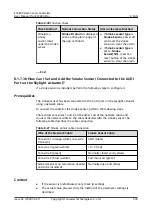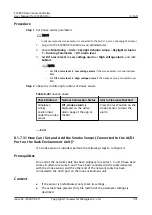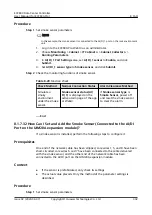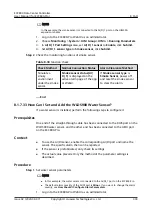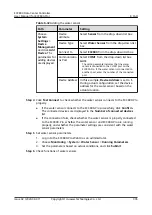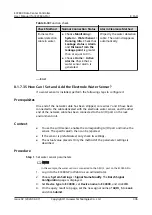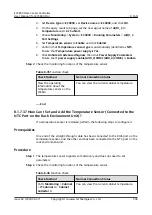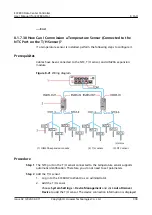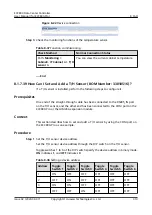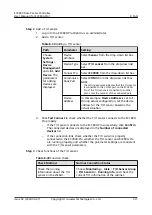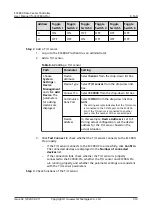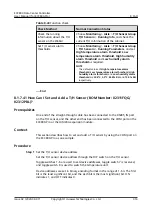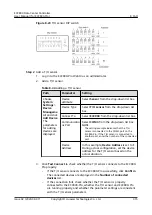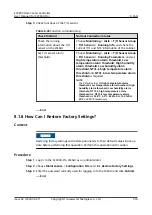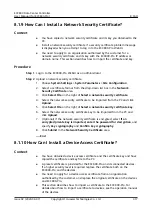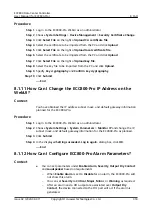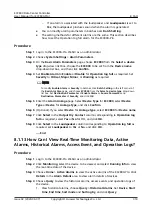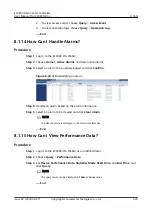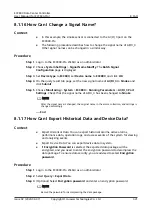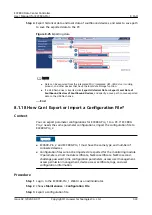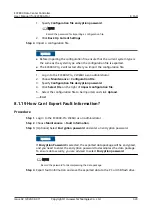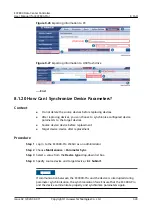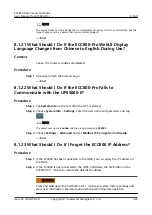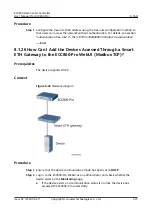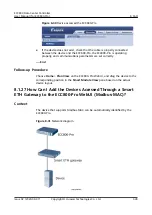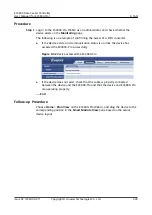Table 8-43 Function check
Check Method
Normal Connection Status
Check the running
information about the T/H
sensor on the WebUI.
Choose Monitoring > Aisle > T/H Sensor Group
> T/H Sensorn > Running Info, and check the
current T/H information of the cabinet.
Set T/H sensor alarm
thresholds.
Choose Monitoring > Aisle > T/H Sensor Group
> T/H Sensorn > Running Parameters, and set
High temperature alarm threshold, Low
temperature alarm threshold, High humidity
alarm threshold and Low humidity alarm
threshold as required.
NOTE
The default values of High temperature alarm
threshold, Low temperature alarm threshold, High
humidity alarm threshold, and Low humidity alarm
threshold are 30.0°C, 5.0°C, 85.0% RH and 15.0% RH
respectively.
----End
8.1.7.41 How Can I Set and Add a T/H Sensor (BOM Number: 02311FQG/
02312PBL)?
Prerequisites
One end of the straight-through cable has been connected to the RS485_IN port
on the T/H sensor, and the other end has been connected to the COM port on the
ECC800-Pro or the UIM20A expansion module.
Context
This section describes how to set and add a T/H sensor by using the COM port on
the ECC800-Pro as an example.
Procedure
Step 1 Set the T/H sensor device address.
Set the T/H sensor device address through the DIP switch on the T/H sensor.
Toggle switches 1–6 are used to set device addresses, toggle switch 7 is reserved,
and toggle switch 8 is used to switch the temperature unit.
Device addresses are set in binary encoding format in the range of 1–63. The first
bit is the least significant bit, and the sixth bit is the most significant bit. ON
indicates 1, and OFF indicates 0.
ECC800 Data Center Controller
User Manual (for ECC800-Pro)
8 FAQ
Issue 02 (2020-09-07)
Copyright © Huawei Technologies Co., Ltd.
314