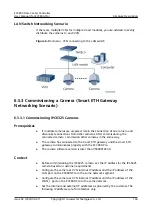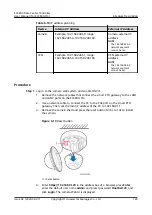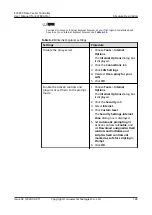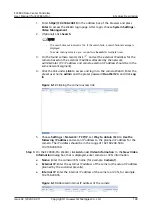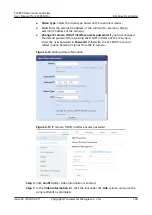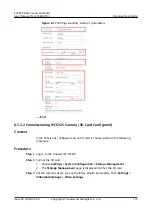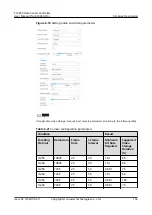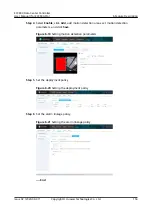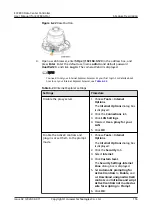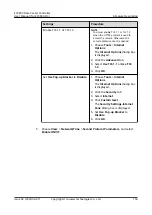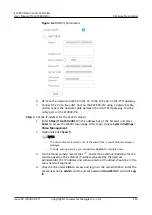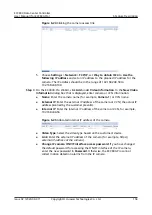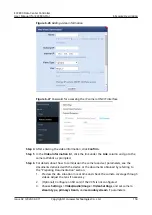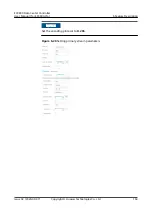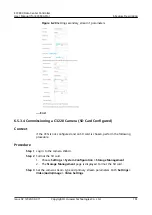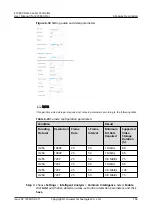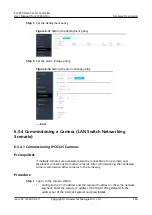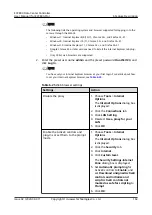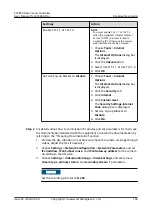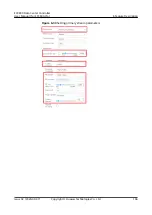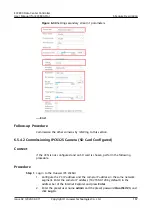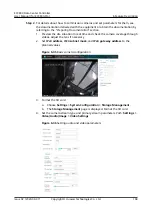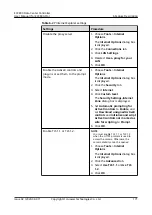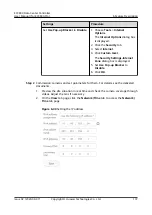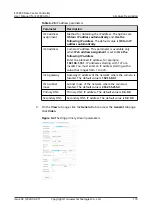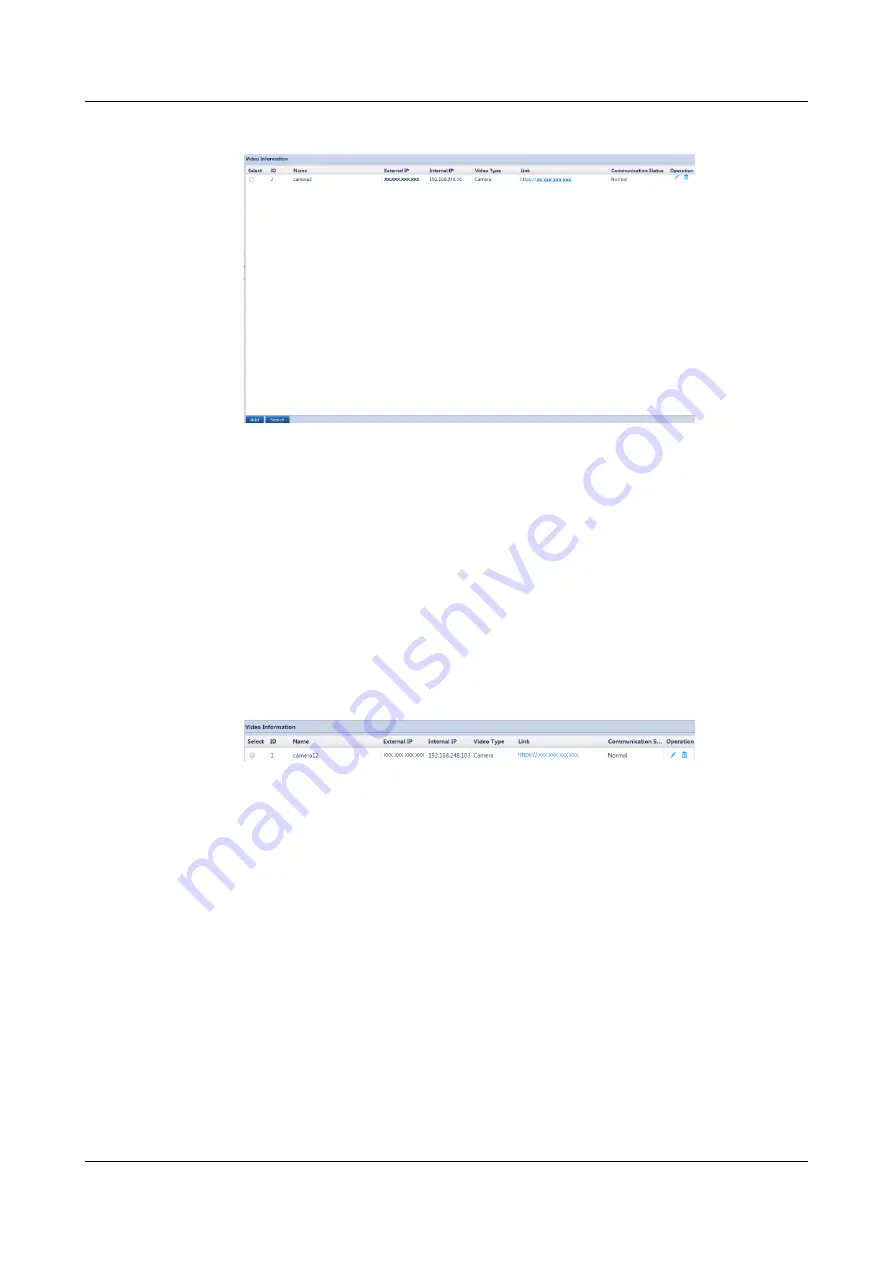
Figure 6-24 Clicking the camera access link
5. Choose Settings > Network > TCP/IP, set Way to obtain IPv4 to Use the
following IP address and set an IP address to the planned IP address for the
camera. The IP address should be in the range of 192.168.248.50 to
192.168.248.199.
Step 3 On the ECC800-Pro WebUI, click Add under Video Information. In the New Video
Information dialog box that is displayed, enter camera or VCN information.
●
Name: Enter the camera name (for example, Camera 1) or VCN name.
●
External IP: Enter the external IP address of the camera or VCN (the actual IP
address planned by the customer prevails).
●
Internal IP: Enter the internal IP address of the camera or VCN, for example,
192.168.248.56.
Figure 6-25 Allocated internal IP address of the camera
●
Video Type: Select the video type based on the customer's device.
●
Link: Enter the external IP address of the camera (for example, https://
external IP address of the camera
).
●
Change IP camera ONVIF interface access password: If you have changed
the default password for accessing the ONVIF interface of the IP camera,
enter the new password in Password. Otherwise, the ECC800-Pro cannot
collect motion detection alarms from the IP camera.
ECC800 Data Center Controller
User Manual (for ECC800-Pro)
6 Feature Description
Issue 02 (2020-09-07)
Copyright © Huawei Technologies Co., Ltd.
158