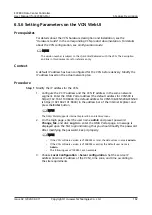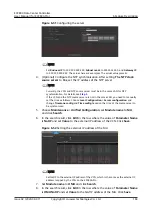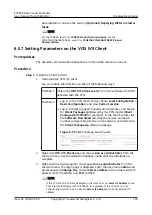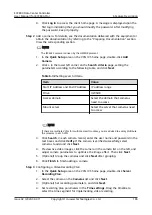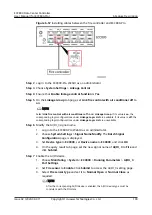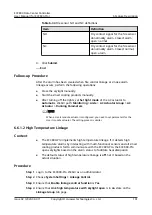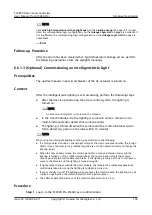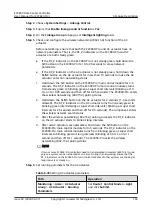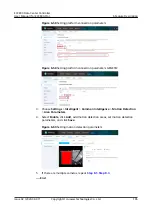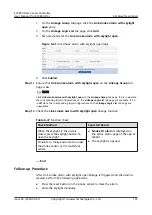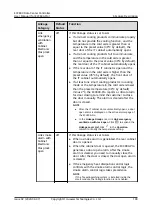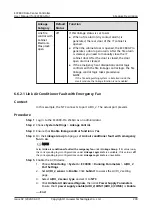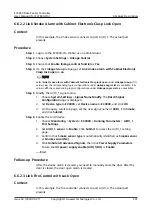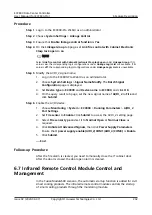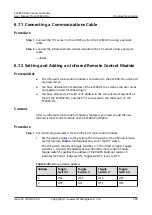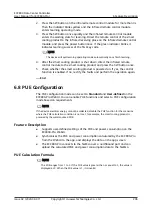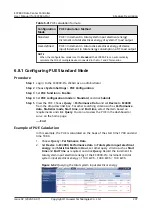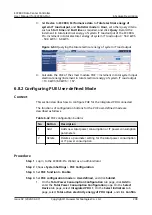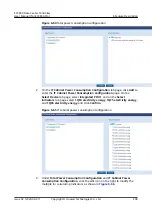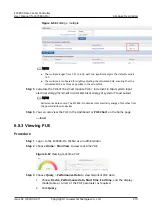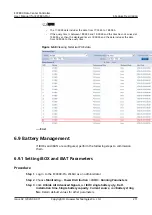6.6.1.4 Setting Link Smoke Alarm with Skylight Open
Prerequisites
●
This section uses the skylight button connecting to the AI/DI_1 port on the
ECC800-Pro as an example.
●
A smoke sensor has been connected to the skylight actuator, or a multi-
functional sensor has been connected to the smart ETH gateway.
Context
●
If a skylight button is configured, follow the instructions provided in this
section to link the smoke alarm with skylight open.
●
The ECC800-Pro supports skylight linkage. When the skylight button is
manually pressed or the smoke sensor detects smoke, a smoke alarm is raised
and the skylight is opened.
Procedure
Step 1 Log in to the ECC800-Pro WebUI as an administrator.
Step 2 Choose Monitoring > System > ECC800 > Running Parameters.
Step 3 Click AI/DI_1 Port Settings, set AI/DI_1 sensor to Enable, and click Submit.
Step 4 Set AI/DI_1 sensor type to Normal open or Normal close and click Submit.
NO TE
If a skylight button is connected, perform
and
.
Step 5 Choose Monitoring > Aisle > Skylight Actuator Group > Skylight Actuator 1 >
Running Parameters > DI1 alarm level.
NO TE
When a smart module actuator is configured, you need to set parameters for the smart
module actuator. The setting process is similar.
Step 6 Set DI1 alarm level to Low voltage alarm or High voltage alarm, and click
Submit.
NO TE
● Set DI1 alarm level to Low voltage alarm if the smoke sensor is connected over NO.
● Set DI1 alarm level to High voltage alarm if the smoke sensor is connected over NC.
Step 7 Choose System Settings > Linkage Control.
Step 8 Ensure that Enable linkage control function is Yes.
Step 9 On the Linkage Group tab page, set Link smoke alarm with skylight open to
on.
Step 10 Add a logic program.
NO TE
If a skylight button is connected, perform this step.
ECC800 Data Center Controller
User Manual (for ECC800-Pro)
6 Feature Description
Issue 02 (2020-09-07)
Copyright © Huawei Technologies Co., Ltd.
196