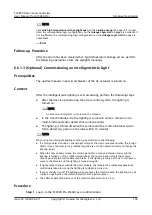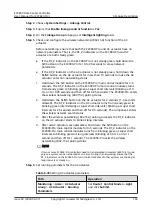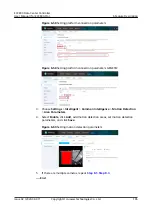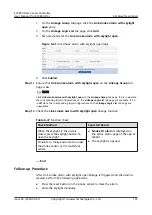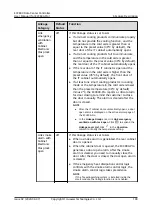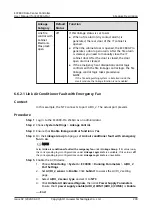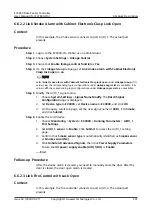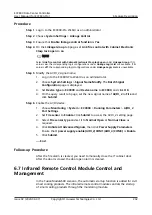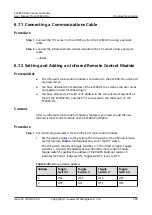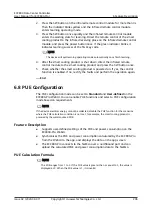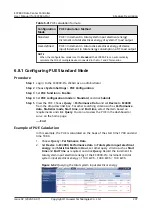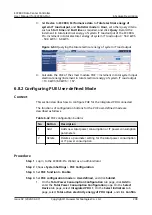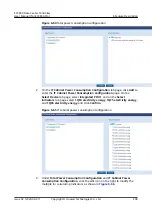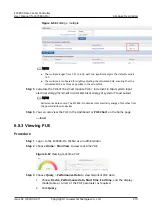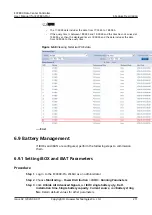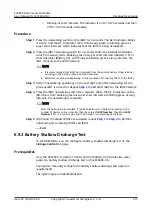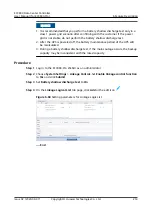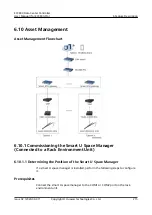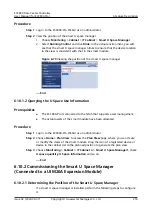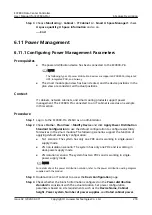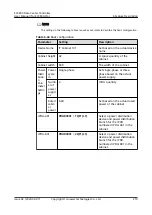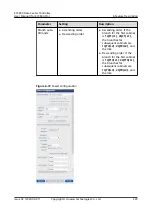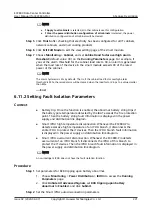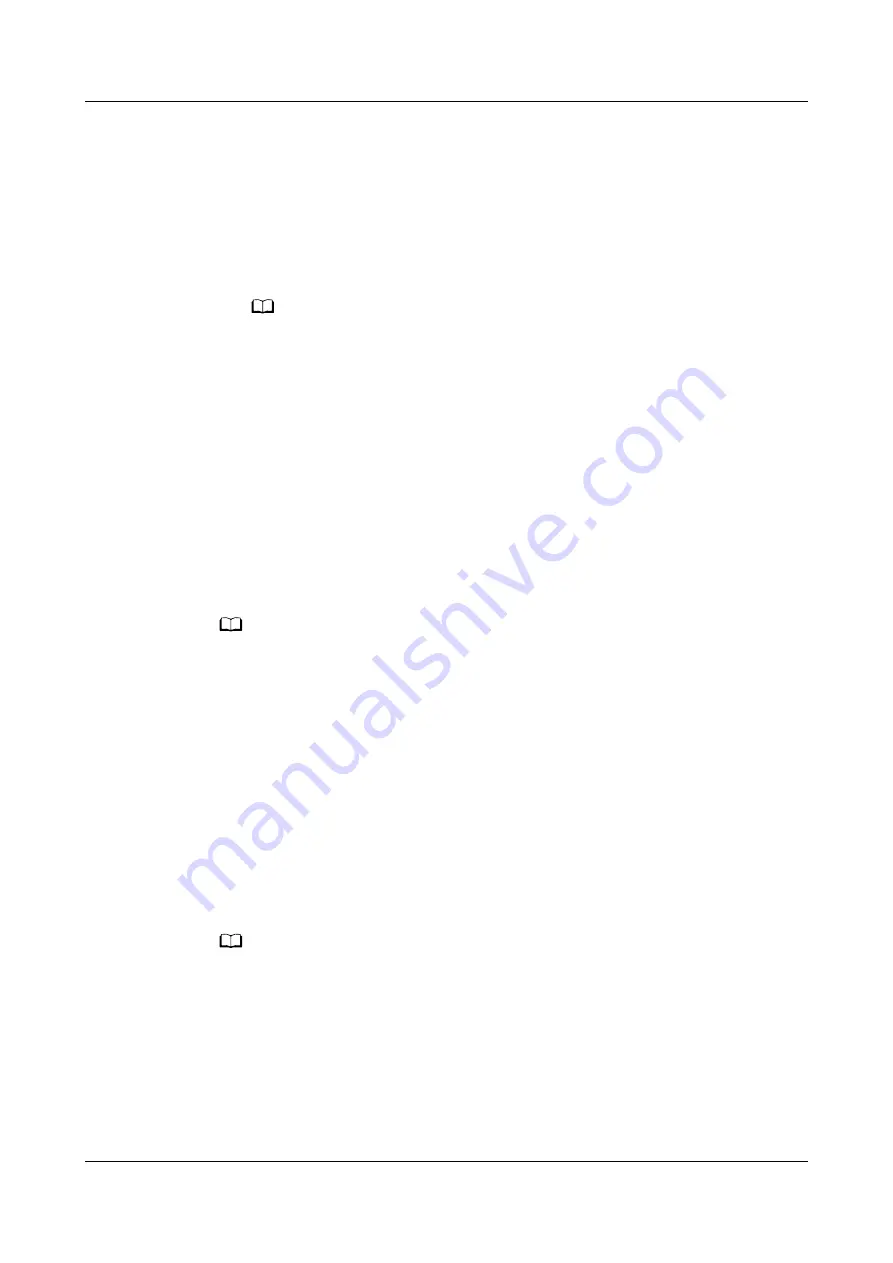
2. Press the SW button on the infrared remote control module for more than 3s.
Then the indicator blinks yellow and the infrared remote control module
enters learning operating mode.
3. Press the SW button once quickly and the infrared remote control module
enters the waiting state for learning. Direct the remote control of the smart
cooling product to the infrared receiving place on the infrared remote control
module, and press the power button once. If the green indicator blinks, it
indicates learning success of the first key code.
NO TE
The device will quit learning operating mode automatically once finish learning.
4. After the smart cooling product is shut down, direct the infrared remote
control module to the smart cooling product and press the SW button once.
5. Check whether the smart cooling product is powered on. If yes, the control
function is enabled. If no, rectify the faults and perform the operation again.
----End
6.8 PUE Configuration
The PUE configuration mode can be set to Standard and User-defined on the
ECC800-Pro WebUI. You can enable PUE functions and select a PUE configuration
mode based on requirements.
NO TE
If the device electrical energy cannot be collected, disable the PUE function for the scenarios
where the PUE calculation condition is not met, for example, the smart cooling product is
powered by the wall-mounted PDB.
Feature Description
●
Supports user-defined settings of the PUE and power consumption on the
ECC800-Pro WebUI.
●
Synchronizes the PUE and power consumption calculated by the ECC800-Pro
from the WebUI to the app, and displays the data on the app screen.
●
The ECC800-Pro connects to the NetEco over a northbound port and can
upload the calculated PUE and power consumption data to the NetEco.
PUE Calculation Formula
NO TE
The PUE ranges from 1 to 3. If the PUE value is greater than or equal to 3, the value is
displayed as 3. When the PUE value is 1, it is invalid.
ECC800 Data Center Controller
User Manual (for ECC800-Pro)
6 Feature Description
Issue 02 (2020-09-07)
Copyright © Huawei Technologies Co., Ltd.
206