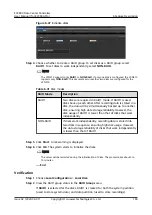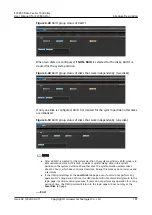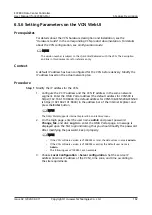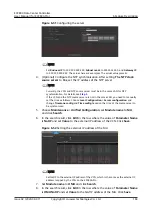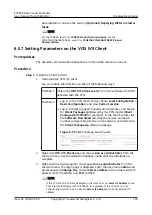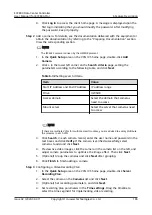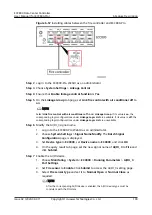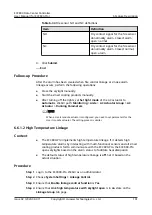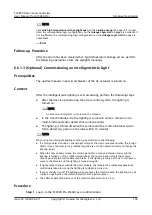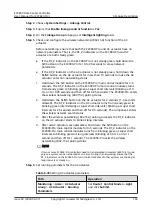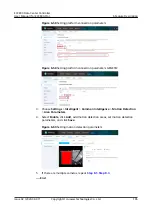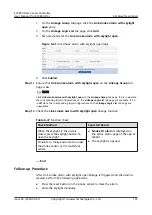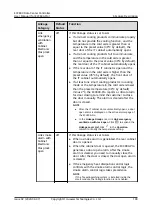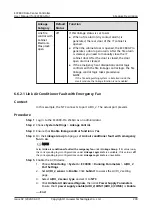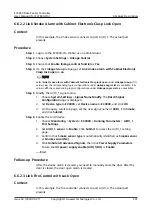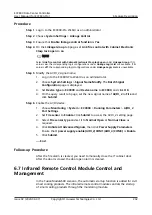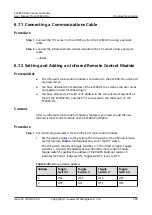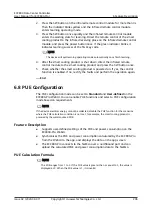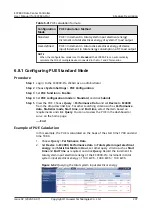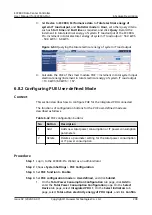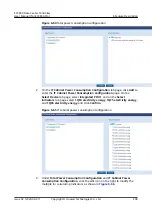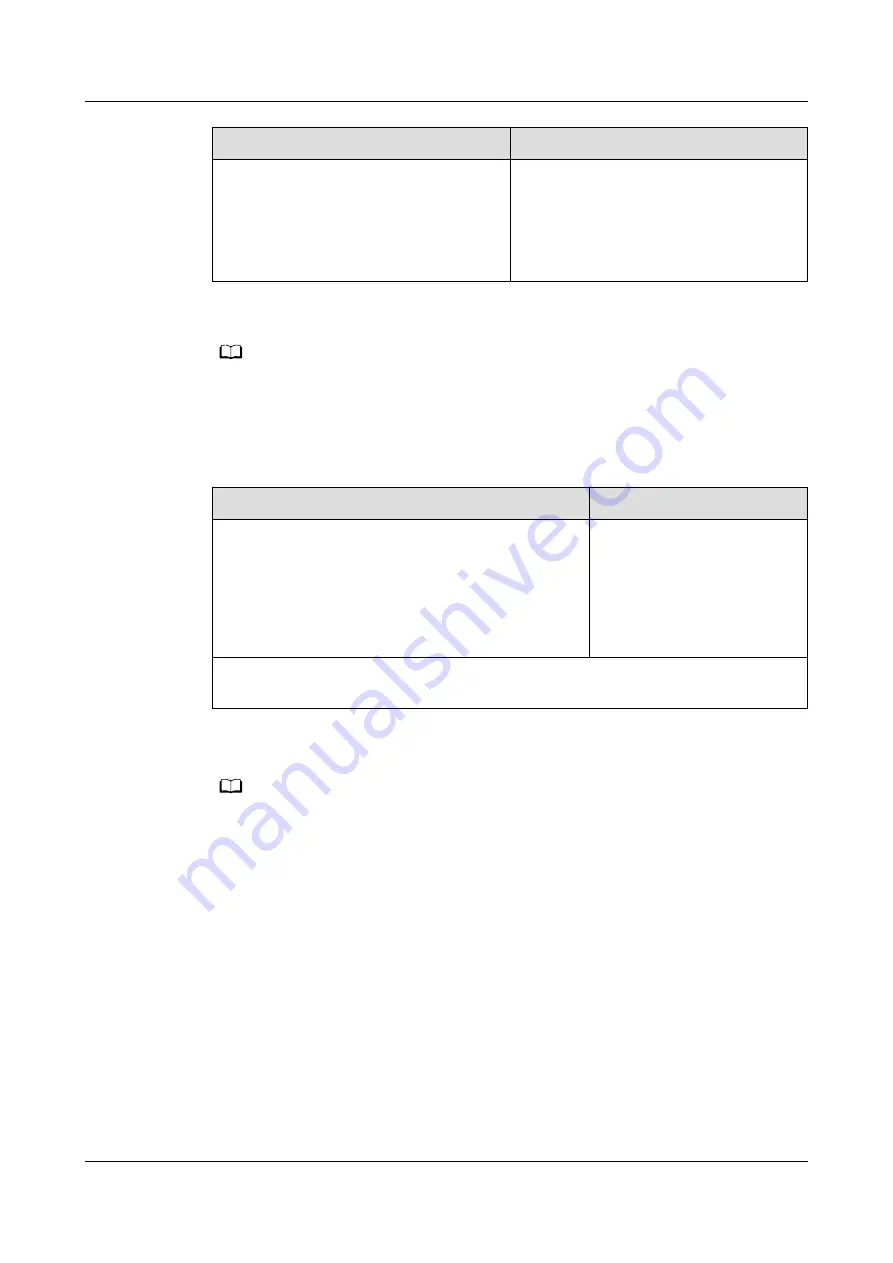
Path
Operation
Set Route 2 Control Mode to PAD
Charging, and click Submit.
NOTE
If two AC actuators are configured, you
only need to set the Route 2 Control
Mode for one AC actuator.
NO TE
When a smart module actuator is configured, you need to set parameters for the smart
module actuator. The setting process is similar.
Step 7 Check the functions of the AC actuator.
Table 6-36 Function check
Check Method
Normal Connection Status
Path: Monitoring > Aisle > AC Actuator Group >
AC Actuator
1. Choose Running Parameters, and set Set
light mode is Manual.
2. Choose Controls, select Light control, select
ON, and click Submit.
The light is on.
When the light is normal, set Set light mode to Automatic. Path: Monitoring >
Aisle > AC Actuator Group > AC Actuator, click Running Parameters.
Step 8 Set camera parameters.
NO TE
● If the camera is connected to the smart ETH gateway, you need to set camera
parameters for intelligent lighting linkage.
● The camera checks whether there are people motions in the aisle and an infrared alarm
is generated. If so, the AC actuator turns on the lights.
● If the IP address of the camera that is automatically connected is the same as the IP
address of the camera that is manually added, the information about the camera that is
manually added is overwritten.
1. Select the actual camera type and go to the camera web page. For details, see
the section about camera commissioning.
2. Choose Settings > Network > Platform Connection > Second Protocol
Parameters. On the ONVIF and GENETEC tab pages, set platform
interconnection parameters.
ECC800 Data Center Controller
User Manual (for ECC800-Pro)
6 Feature Description
Issue 02 (2020-09-07)
Copyright © Huawei Technologies Co., Ltd.
194