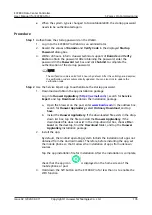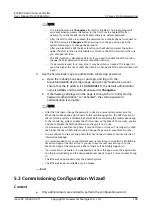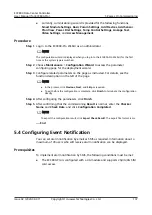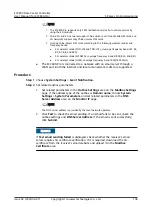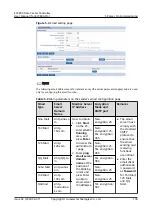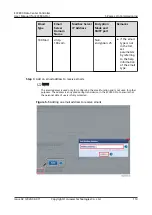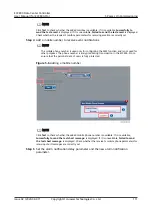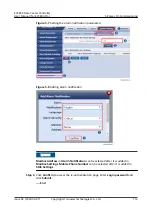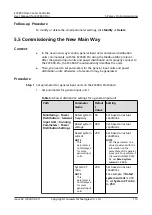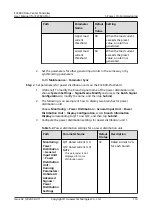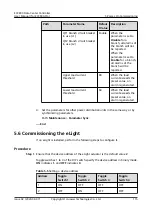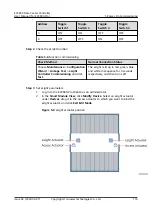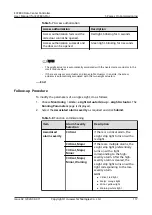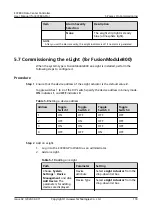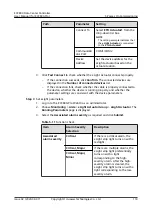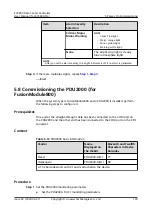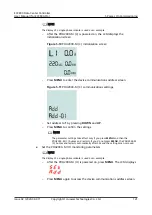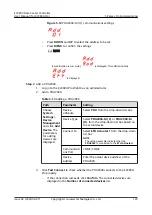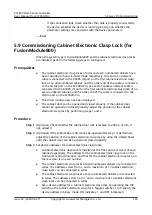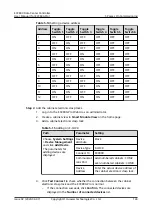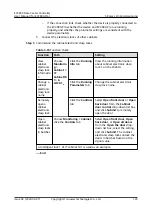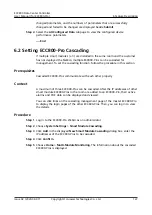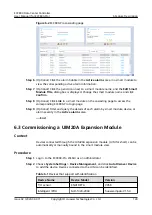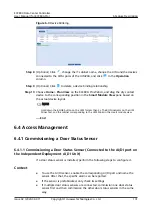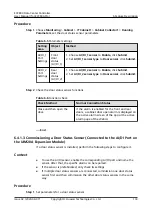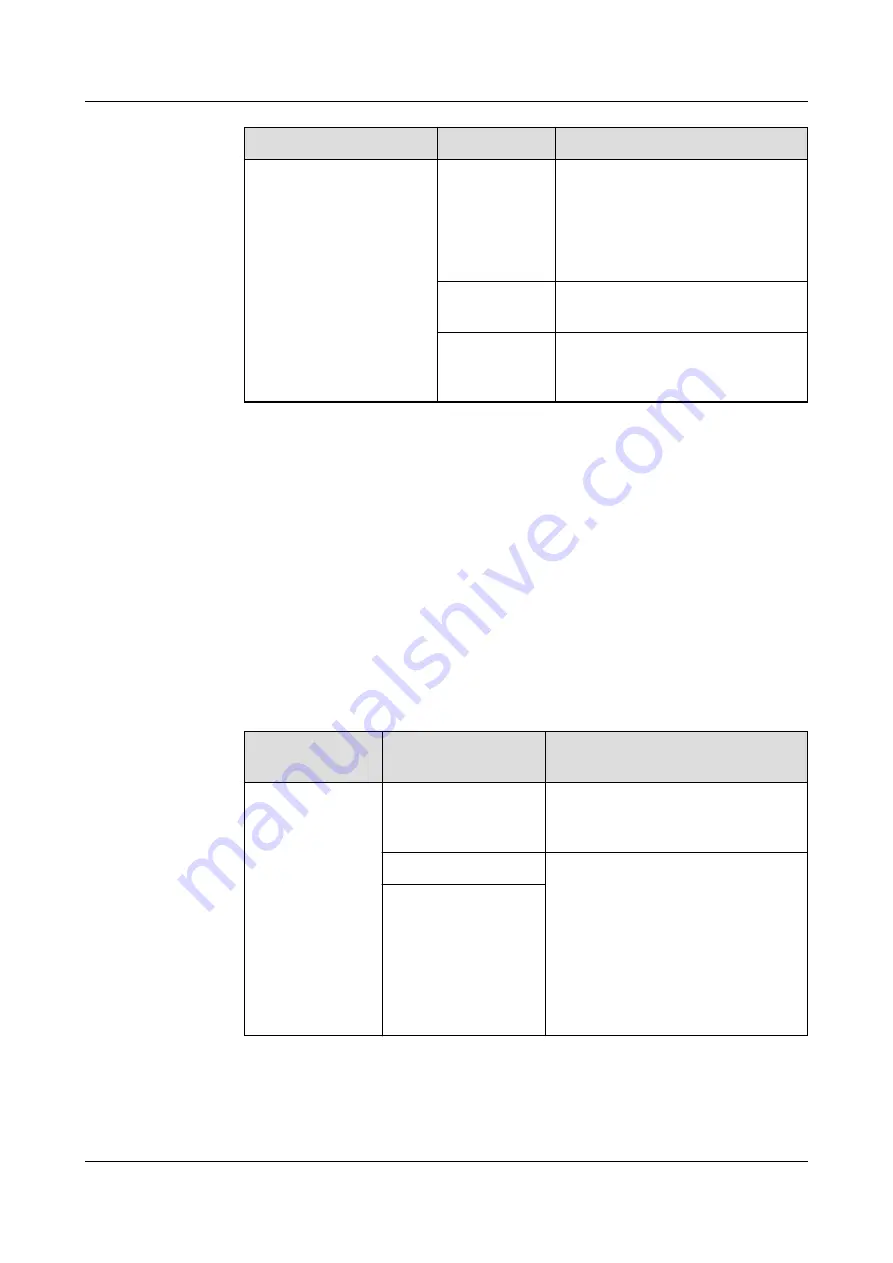
Path
Parameter
Setting
Connect To
Select ETH Actuator1 from the
drop-down list box.
NOTE
The setting example indicates that
the eLight Actuator is connected
to the ETH Actuator1.
Communicati
ons Port
COM1/COM2
Device
Address
Set the device address for the
eLight actuator based on the
actual situation.
3. Click Test Connect to check whether the eLight Actuator connects properly.
–
If the connection succeeds, click Confirm. The connected devices are
displayed in the Number of connected devices list.
–
If the connection fails, check whether the cable is properly connected to
the device, whether the device is running properly, and whether the
parameter settings are consistent with the device parameters.
Step 3 Set eLight parameters.
1. Log in to the ECC800-Pro WebUI as an administrator.
2. Choose Monitoring > Aisle > eLight Actuator Group > eLight Actuator. The
Running Parameters page is displayed.
3. Select the Associated alarm severity as required and click Submit.
Table 5-11 Function check
Item
Alarm Severity
Selection
Description
Associated
alarm severity
Critical
If there is a critical alarm, the
eLight strip light turns on with a
red light.
Critical, Major
If there are multiple alarms, the
eLight strip light preferentially
turns on with a light
corresponding to the high-
severity alarm. After the high-
severity alarm is cleared, the
eLight strip light turns on with a
light corresponding to the low-
severity alarm.
Critical, Major,
Minor
ECC800 Data Center Controller
User Manual (for ECC800-Pro)
5 Power-On Commissioning
Issue 02 (2020-09-07)
Copyright © Huawei Technologies Co., Ltd.
119