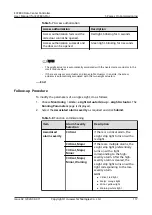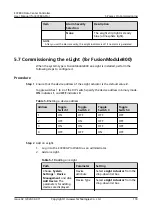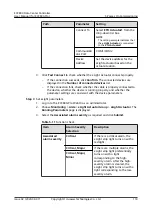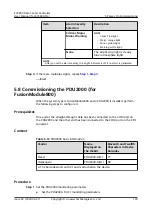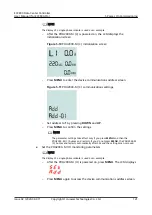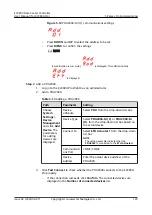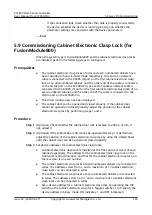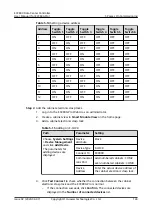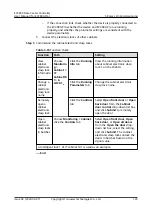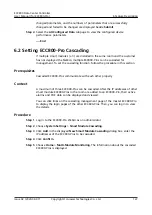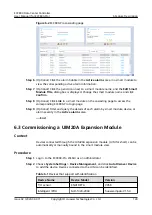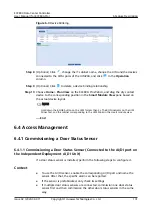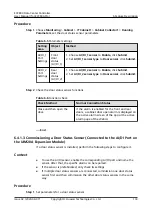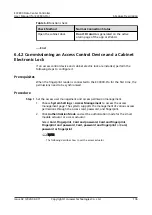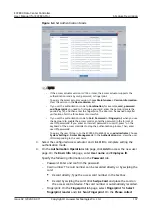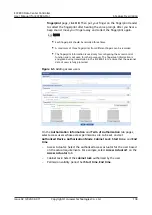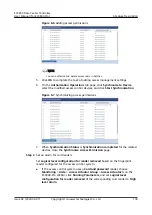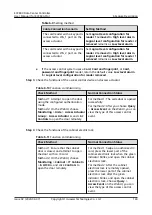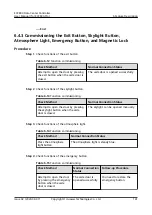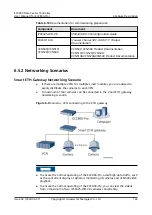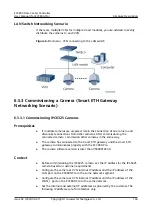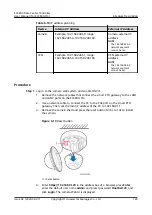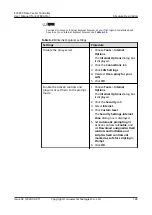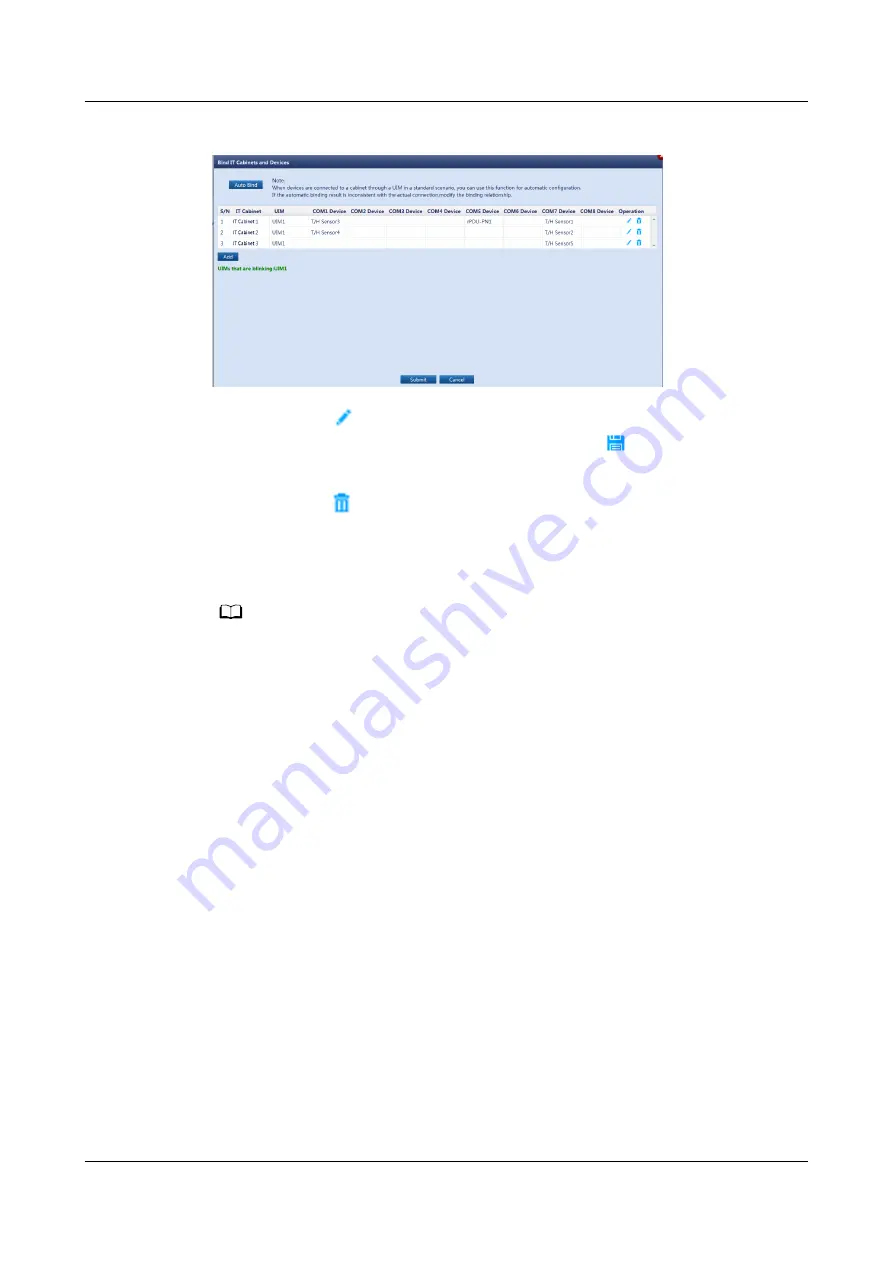
Figure 6-3 Device blinking
Step 8 (Optional) Click
, change the IT cabinet name, change the UIM and the devices
connected to the COM ports of the UIM20A, and click
in the Operation
column.
Step 9 (Optional) Click
to delete a device binding relationship.
Step 10 Choose Home > Plan View on the ECC800-Pro WebUI, and drag the dry contact
device to the corresponding position in the Smart Module View pane based on
the actual device layout.
NO TE
Hold down the BLINK button on the UIM for less than 2s. The RUN indicator on the UIM
blinks fast, and the cabinet corresponding to the UIM blinks in the smart module view.
----End
6.4 Access Management
6.4.1 Commissioning a Door Status Sensor
6.4.1.1 Commissioning a Door Status Sensor (Connected to the AI/DI port on
the Independent Deployment AI_DI Unit)
If a door status sensor is installed, perform the following steps to configure it.
Context
●
To use the AI/DI sensor, enable the corresponding AI/DI port and name the
sensor. After that, the specific alarm can be reported.
●
If the sensor is prefabricated, only check its settings.
●
If multiple door status sensors are connected, commission one door status
sensor first and then commission the other door status sensors in the same
way.
ECC800 Data Center Controller
User Manual (for ECC800-Pro)
6 Feature Description
Issue 02 (2020-09-07)
Copyright © Huawei Technologies Co., Ltd.
131