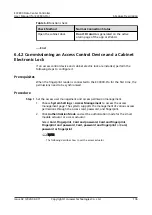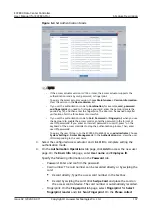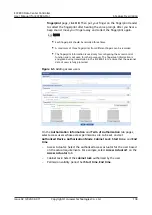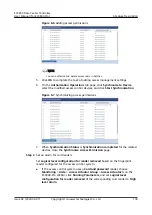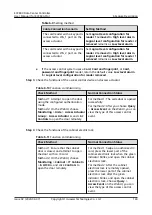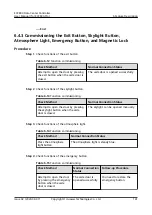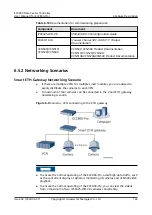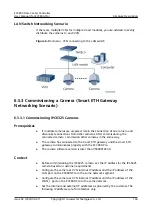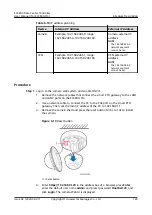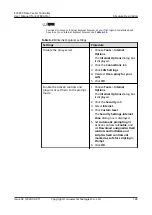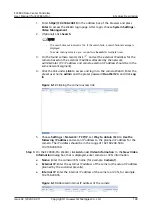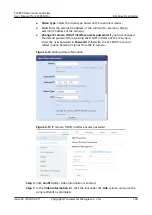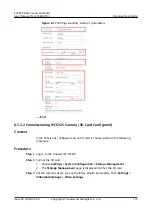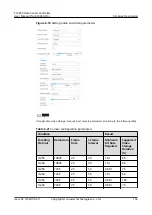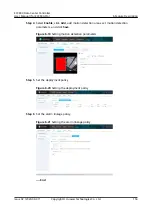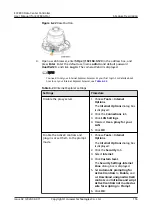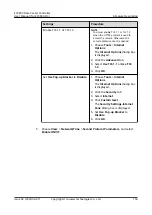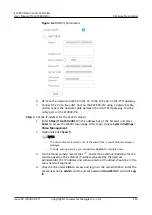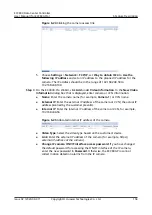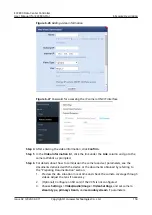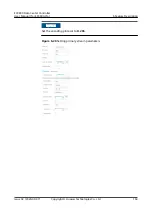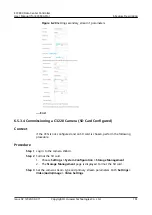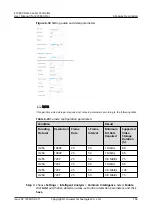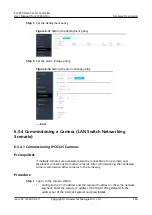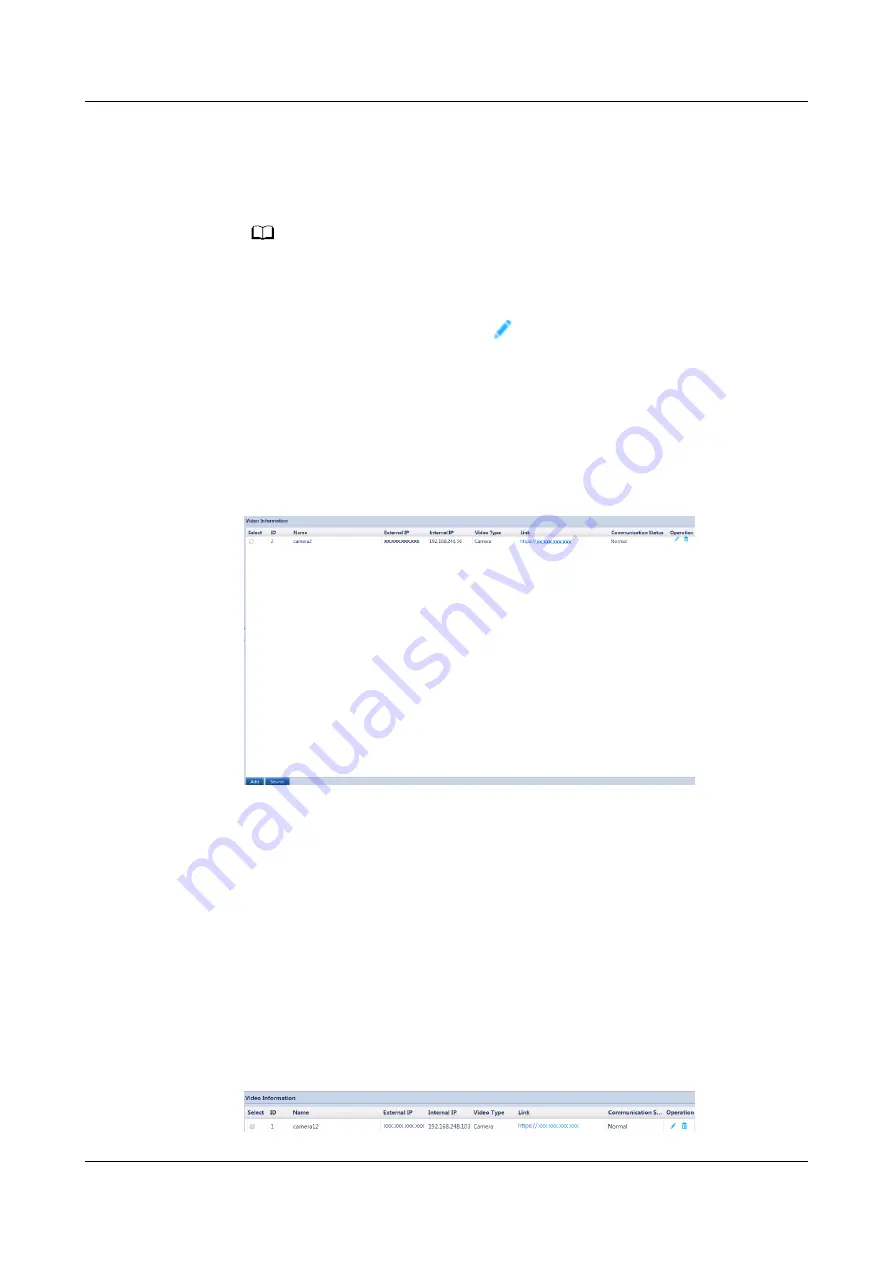
1. Enter https://192.168.248.10 in the address box of the browser and press
Enter to access the WebUI login page. After login, choose System Settings >
Video Management.
2. (Optional) Click Search.
NO TE
– The search timeout interval is 10s. If the search fails, a search failure message is
displayed.
– To avoid missing cameras, you can perform Search for multiple times.
3. On the found camera record, click
and set the external IP address for the
camera based on the external IP address allocated by the network
administrator (PC IP address and camera external IP address should be in the
same network segment).
4. Click the link under Link to access and log in to the camera WebUI. Enter the
preset user name admin and the preset password HuaWei123, and click Log
In.
Figure 6-12 Clicking the camera access link
5. Choose Settings > Network > TCP/IP, set Way to obtain IPv4 to Use the
following IP address and set an IP address to the planned IP address for the
camera. The IP address should be in the range of 192.168.248.50 to
192.168.248.199.
Step 3 On the ECC800-Pro WebUI, click Add under Video Information. In the New Video
Information dialog box that is displayed, enter camera or VCN information.
●
Name: Enter the camera/VCN name (for example, Camera1).
●
External IP: Enter the external IP address of the camera (the actual IP address
planned by the customer prevails).
●
Internal IP: Enter the internal IP address of the camera or VCN, for example,
192.168.248.56.
Figure 6-13 Allocated internal IP address of the camera
ECC800 Data Center Controller
User Manual (for ECC800-Pro)
6 Feature Description
Issue 02 (2020-09-07)
Copyright © Huawei Technologies Co., Ltd.
148