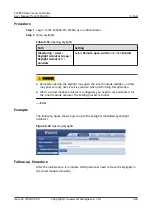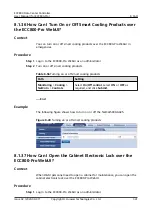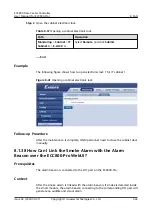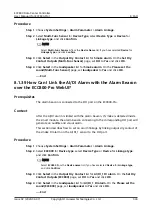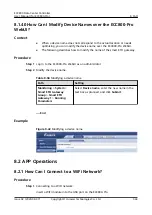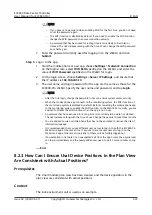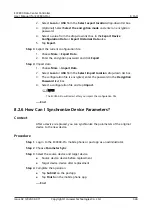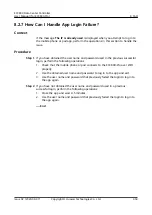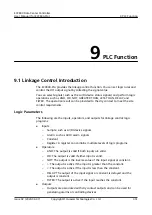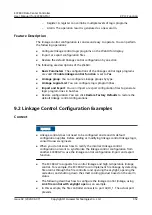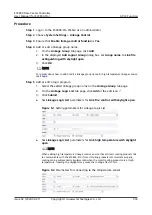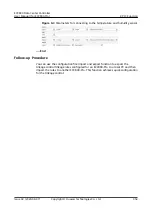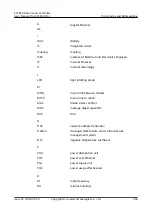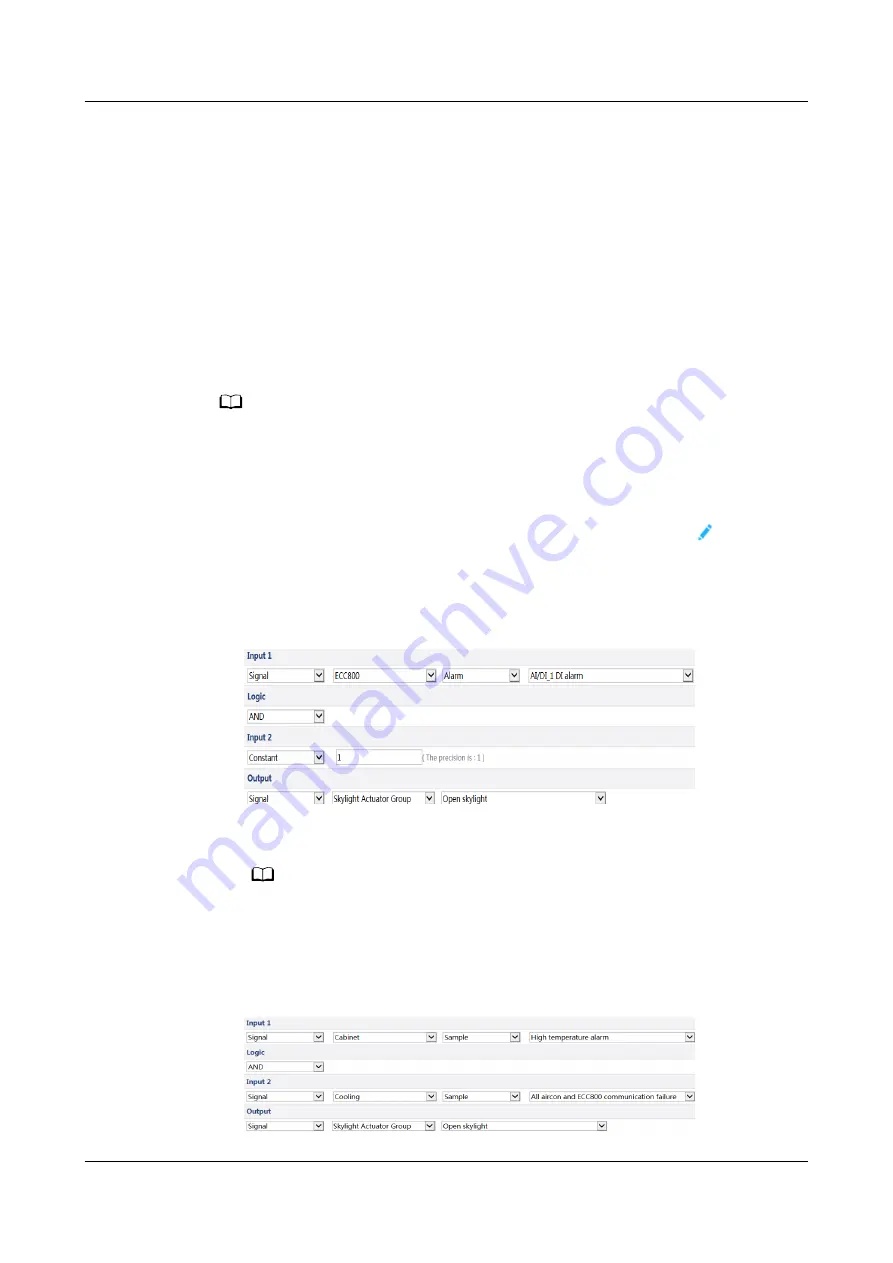
Procedure
Step 1 Log in to the ECC800-Pro WebUI as an administrator.
Step 2 Choose System Settings > Linkage Control.
Step 3 Ensure that Enable linkage control function is Yes.
Step 4 Add or edit a linkage group name.
1. On the Linkage Group tab page, click Add.
2. In the displayed Add Logical Group dialog box, set Group name to Link fire
extinguishing with skylight open.
3. Click OK.
NO TE
For details about how to add or edit a linkage group name for high temperature linkage control,
see
Step 5 Add or edit a logic program.
1. Select the edited linkage group name on the Linkage Group tab page.
2. On the Linkage Logic List tab page, click Add or the edit icon .
3. Click Submit.
●
Set Linkage Logic List parameters for Link fire control with skylight open.
Figure 9-1 Setting parameters for Linkage Logic List
●
Set Linkage Logic List parameters for Link high temperature with skylight
open.
NO TE
When adding high temperature linkage control, ensure that all smart cooling products fail
to communicate with the ECC800-Pro. If smart cooling products communicate properly,
cooling can be automatically implemented when the smart cooling products are at high
temperature. Opening the skylights may cause the cooling effect to fail.
Figure 9-2 Parameters for connecting to the temperature sensor
ECC800 Data Center Controller
User Manual (for ECC800-Pro)
9 PLC Function
Issue 02 (2020-09-07)
Copyright © Huawei Technologies Co., Ltd.
353