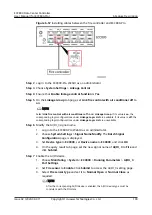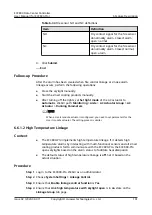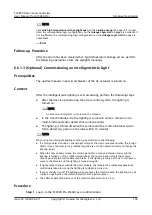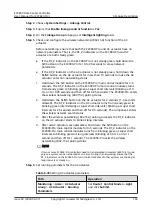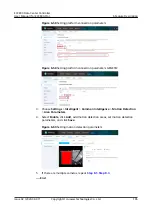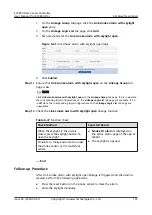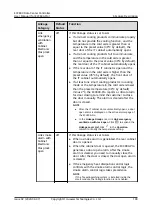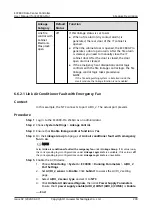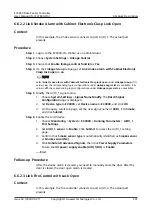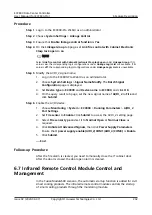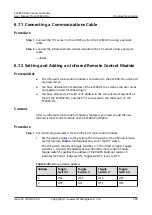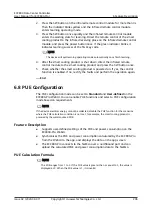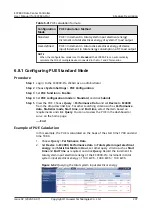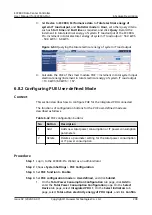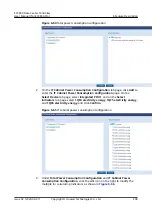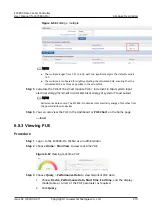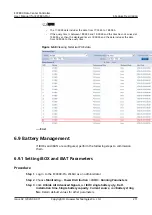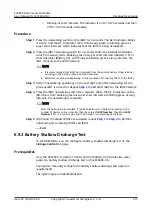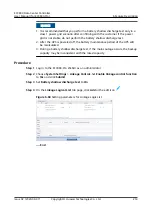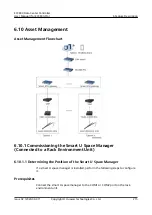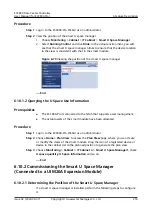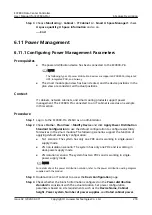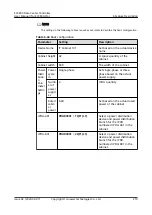NO TE
The address of the infrared remote control module is set to 2 by default.
Step 2 Add the infrared remote control module.
1. Log in to the ECC800-Pro WebUI as an administrator.
2. Add an infrared remote control module and click Add Device.
Table 6-40 Parameters for adding an infrared remote control module
Path
Parameter
Setting
System
Settings >
Device
Manageme
nt
Device Type
Select Infrared remote control module
from the drop-down list box.
Connect To
Select ECC800 from the drop-down list box.
Communicati
ons Port
Select COM1 from the drop-down list box.
NOTE
Connect the T/H sensor to the COM1 port on the
ECC800-Pro, and cascade the T/H sensor to the
infrared remote control module. If the T/H
sensor is connected to another port, enter the
number of the connected port.
Device
Address
In this example, Device Address is set to 2.
Set the actual device address of the infrared
remote control module during operations.
3. Click Connect Test to check the connectivity between the infrared remote
control module and the ECC800-Pro.
a. If the connection succeeds, click Add Device.
b. If the connection fails, check whether the device is properly connected to
the ECC800-Pro, whether the device and ECC800-Pro are running
properly, and whether the parameter settings are consistent with the
device parameters.
----End
6.7.3 Control Function of an Infrared Remote Control Module
Prerequisites
●
The infrared remote control module is connected to the ECC800-Pro, and both
are powered on.
●
You have obtained the IP address of the ECC800-Pro as well as the user name
and password used for WebUI login.
●
You have prepared a PC with an IP address in the same network segment as
that of the ECC800-Pro, and the PC is connected to the WAN port on the
ECC800-Pro.
ECC800 Data Center Controller
User Manual (for ECC800-Pro)
6 Feature Description
Issue 02 (2020-09-07)
Copyright © Huawei Technologies Co., Ltd.
204