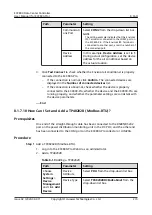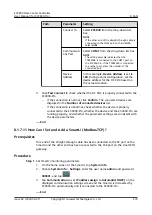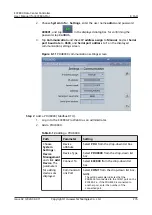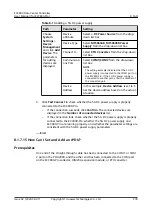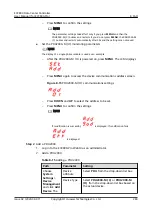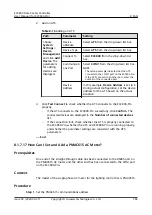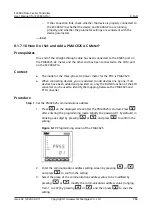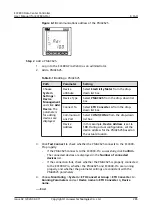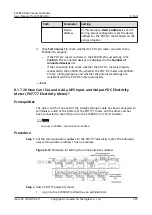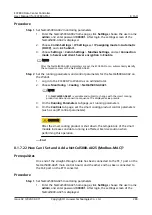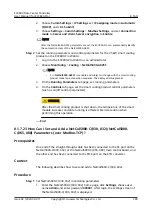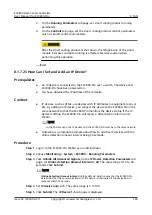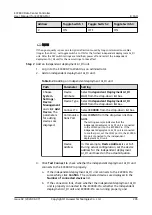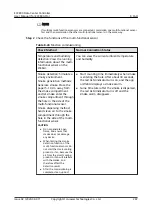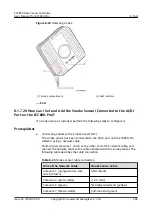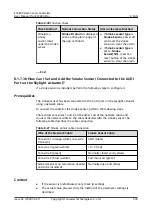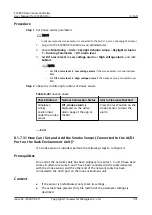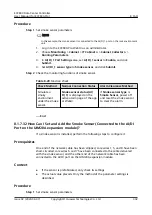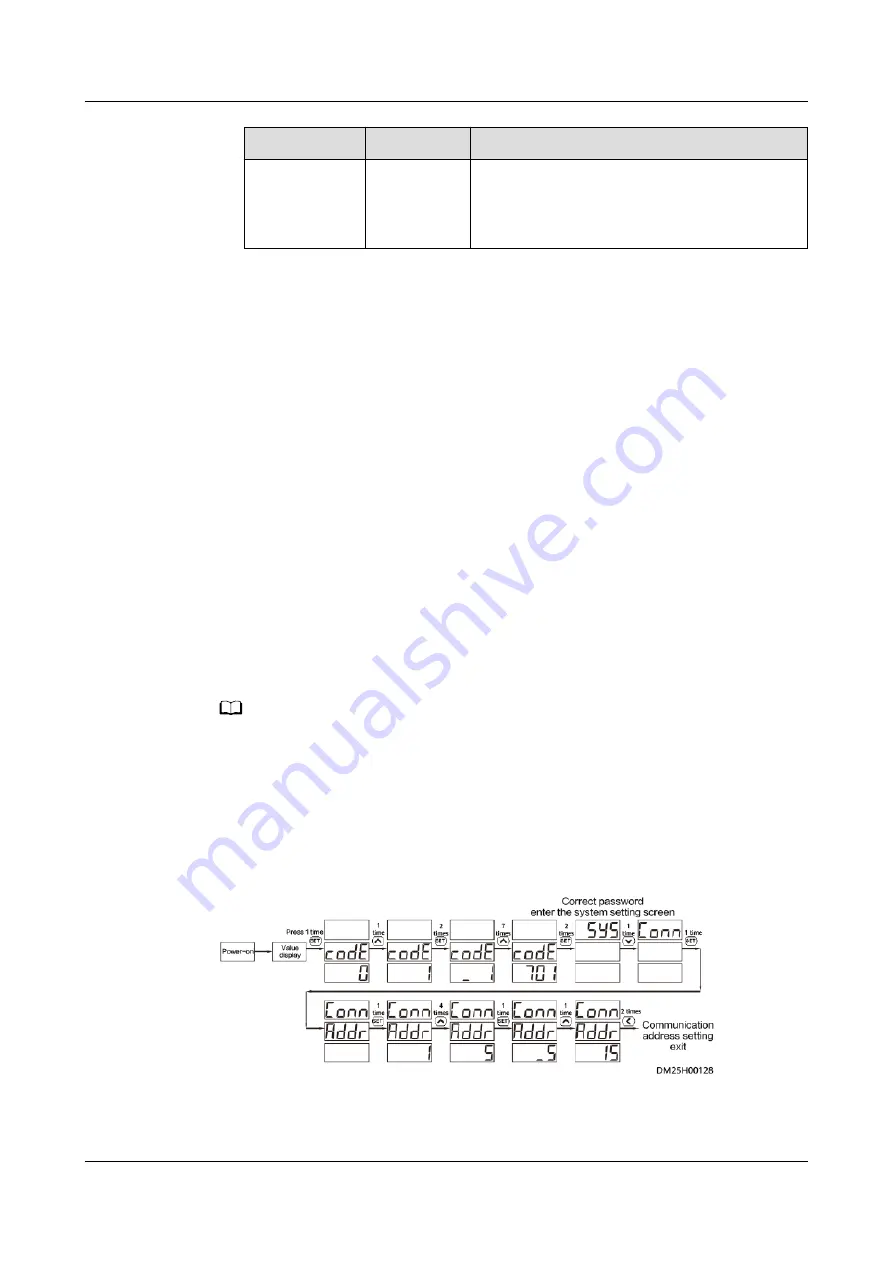
Path
Parameter
Setting
Device
Address
In this example, Device Address is set to 1.
During actual configuration, set the device
address for the PDC DC meter based on the
actual situation.
3. Click Test Connect to check whether the PDC DC meter connects to the
ECC800-Pro properly.
–
If the PDC DC meter connects to the ECC800-Pro successfully, click
Confirm. The connected devices are displayed in the Number of
connected devices list.
–
If the connection fails, check whether the PDC DC meter is properly
connected to the ECC800-Pro, whether the PDC DC meter and ECC800-
Pro are running properly, and whether the parameter settings are
consistent with the PDC DC meter parameters.
----End
8.1.7.20 How Can I Set and Add a UPS Input and Output PDC Electricity
Meter (PD7777 Electricity Meter)?
Prerequisites
The pins 4 and 5 of one end of the straight-through cable has been connected to
terminals A and B at the bottom of the PD7777 meter, and the other end has
been connected to the COM port on the ECC800-Pro or ETH converter.
NO TE
Terminal A is RS485+ and terminal B is RS485–.
Procedure
Step 1 Set the communications address for the PD7777 electricity meter. The following
uses communication address 15 as an example.
Figure 8-19 Procedure for setting the communications address
Step 2 Add a PD7777 electricity meter.
1. Log in to the ECC800-Pro WebUI as an administrator.
ECC800 Data Center Controller
User Manual (for ECC800-Pro)
8 FAQ
Issue 02 (2020-09-07)
Copyright © Huawei Technologies Co., Ltd.
287